Spotify has changed the world of music streaming services since its launch in 2006. With more than 489 million active users every month, Spotify is no doubt one of the biggest providers of music streaming services right now.
But despite the great listening experience that the service offers, it’s still common to encounter a few frustrating issues with Spotify. Several users even reported that they have been facing issues because of error codes auth 2, 15, 16, and 17.
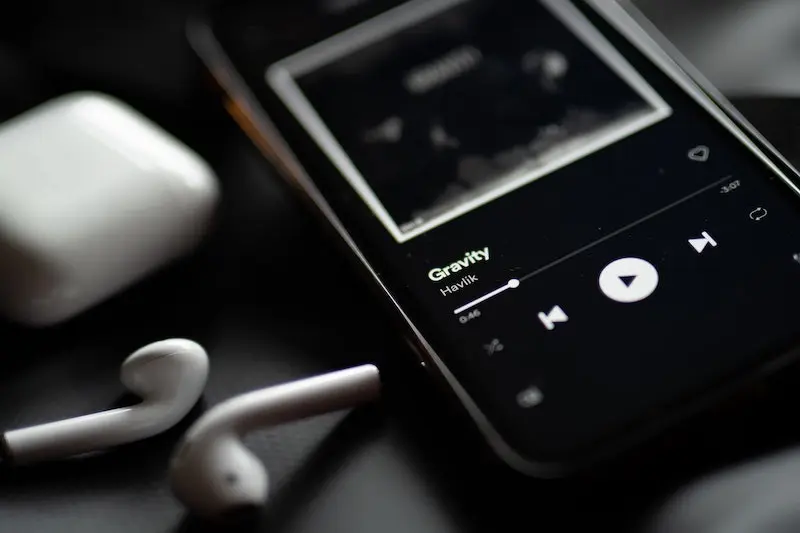
Here are the specific fixes for these Spotify errors that you can try so you can go back to an uninterrupted music experience.
Best Ways to Fix Spotify Error Code Auth 2
The error code auth 2 is a problem related to signing in to the Spotify app. This error code may show up because of several causes including a corrupted Spotify app and an unusual cache, just to mention a few.
However, since different factors contribute to this error code, you also need different methods to fix it.
Uninstall and Reinstall your Spotify App
Delete Spotify from your device first and install it again. If something corrupted was the reason for the error, uninstalling and reinstalling your Spotify can solve the issue.
Flush the DNS Cache
If you can’t remember the last time you flushed your DNS cache, now might be the best time to do it. Failure to do so will prevent the app from connecting to the Spotify servers. This is why it’s important to clear the DNS cache regularly to avoid unwanted error codes.
Check to Ensure that you didn’t Add Spotify to the Host Blacklist
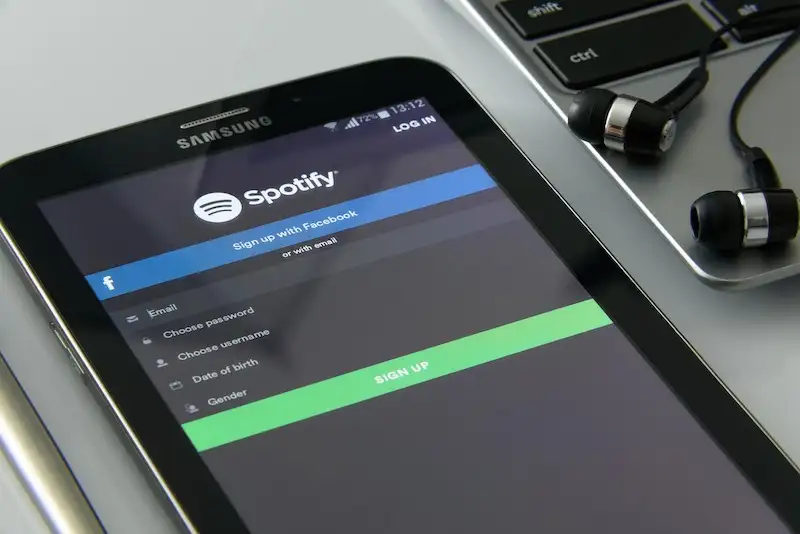
If the Spotify app was added to your host blacklist, be sure to remove it first before opening the app again. You might also want to turn off your antivirus to eliminate error code auth 2.
How to Troubleshoot Spotify Error Code Auth 15
Error code auth 15 in Spotify makes the connection disappear and logs out of the user’s account. The message of this error code states that a firewall might be blocking Spotify. Here are things you can do to fix this:
- Uninstall and install Spotify on your device.
- Check to see that your antivirus and firewall don’t restrict the connection of the app.
- Run Windows in safe mode.
- Remove all the entries from your Windows host file if you’re playing Spotify from your desktop.
Top Solutions to Resolve Spotify Error Code Auth 16
Just like the error code auth 15, Spotify error code auth 16 occurs if a firewall blocks Spotify. However, since the root cause of this issue is still unidentified, it’s recommended to try the following:
- Uninstall and reinstall the app first.
- Check your Windows OS host files if you’re using Spotify on your desktop.
- Run Windows in Safe Mode with networking.
- Uninstall ad-blocker apps.
- End any program or app running in the background that may disturb the regular processes of Spotify.
How to Fix Spotify Error Code Auth 17
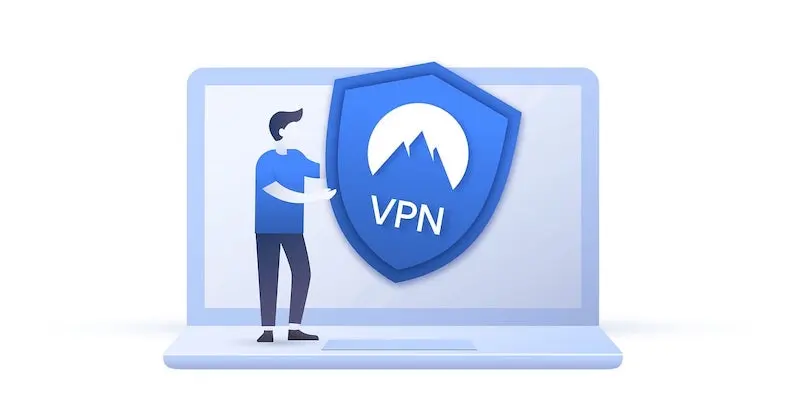
Spotify error code auth 17 is another common issue that many Spotify users encounter. However, its exact cause is still undetermined. But some claim that it may be related to a difference in a country or a foreign IP address. Here are some steps you can take to fix it:
- Check if your device runs on VPN.
- Change the country listed on your Spotify account.
- Since it often happens when traveling, try logging in back to your Spotify app from your current destination.
Spotify error codes 2, 15, 16, and 17 can easily compromise your streaming experience. Make sure that you try the fixes above so you can go back to listening to your favorite songs in no time.


