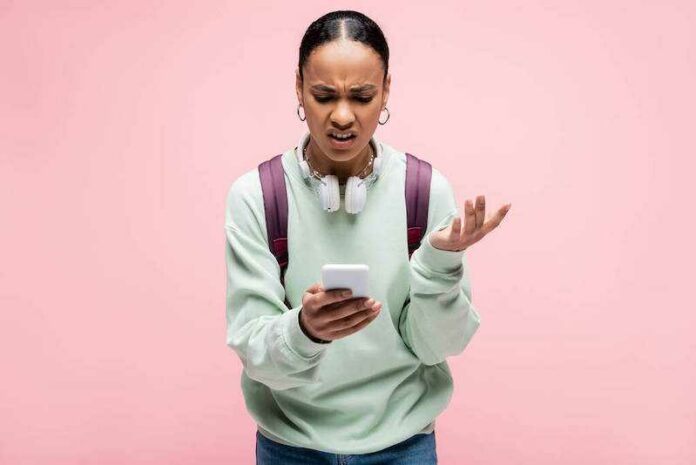Spotify is an awesome app for listening to music. Not only it provides songs but also podcasts on various themes. But how do I fix Spotify error notification “This App Is Restricted to Premium Users Only”?
This notification is also called the Access Point 22 error code. Thus, you get the error message, “This App Is Restricted To Premium Users Only (Error Code: Accesspoint 22).”
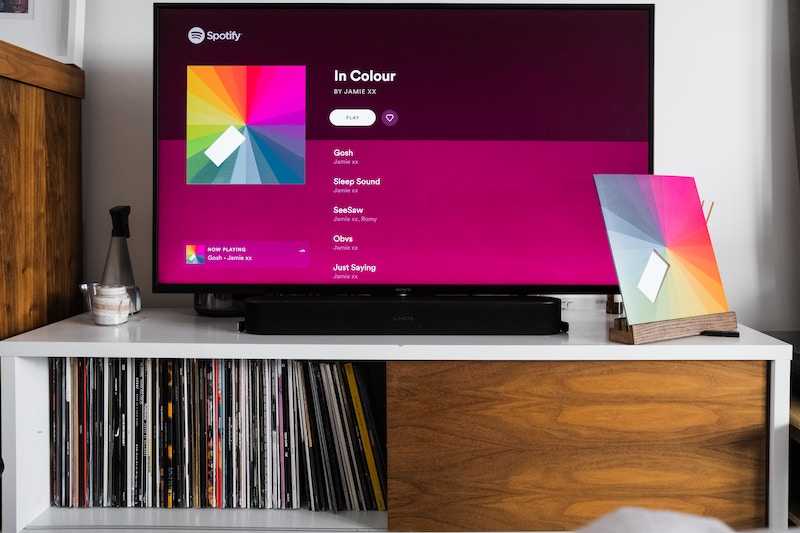
Ways to Troubleshoot Spotify Error “This App Is Restricted To Premium Users Only (Error Code: Accesspoint 22)”
Here are some steps you could try to solve the Spotify issue.
Upgrade your Device to its Latest Version
The basic reason why your Spotify app appears with that notification is because there is no compatibility between your device version and the Spotify version. Users who use Macbooks, iPhones, and even Android in older versions get this issue more often.
So you can check out the list of supported devices that are provided by Spotify by visiting Home > App Help. Then take action to upgrade your device’s version if it is necessary.
Get the Latest Version of Spotify App
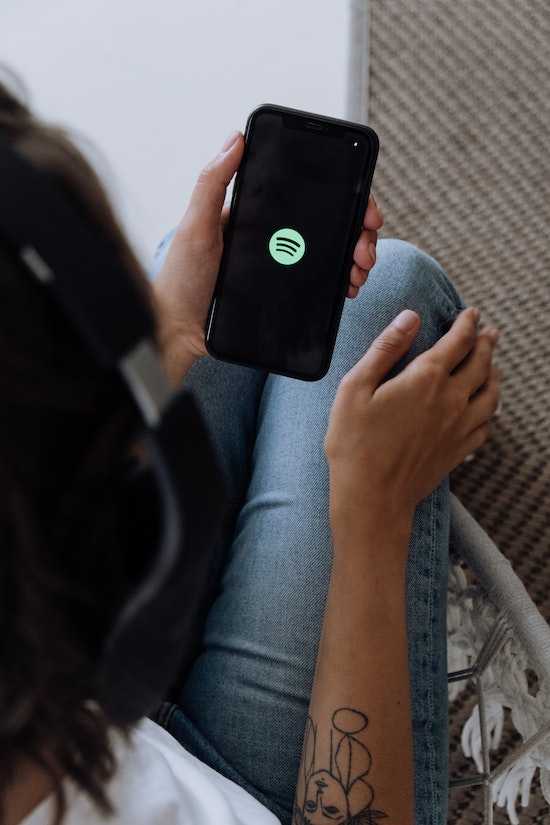
Not only the device’s version but also the latest Spotify version that has not been upgraded could be the problem. Outdated versions of applications like Spotify often restrict the user’s ability to access them. For updating, here are some steps:
Android version:
- Go to the Google Play Store.
- Search for “Spotify.”
- If there’s a button, say “Update,” so your Spotify version no longer fits on your device.
iOS Version (iPhone):
- Go to the App Store.
- Go to the “Profile Picture” or “Today” tab.
- Scroll down until you find a list of available updates for some applications.
- If you see that your Spotify is one of them, you can upgrade it.
iOS version (Mac):
- Open the file location where Spotify is located, and before it goes, stop the app if it’s running.
- Remove the Spotify you have to the bin.
- Then uninstall the latest version by visiting the official website.
Windows version:
For the first step, it doesn’t differ within the step in the iOS version of Mac. For finding the location of the installed Spotify, you can press Windows + R.
- After the dialog box appears, type “appwiz.cpl” to get the shortcut.
- Uninstall Spotify, then reinstall it by visiting the Spotify website.
- The latest version of Spotify launched and could be used again for listening to music.
Restart your Device
Maybe this step is silly to try. Restarting the device is often the solution for general application problems, such as Spotify. This step could counter the error and solve minor glitches by providing a fresh device system.
Contact Spotify’s Support Team

This could be said to be the professional choice if the two solutions above can’t fix the problem. The Spotify support teams can be contacted by visiting or opening up the application, then going to Home > Payment Help.
Contact methods could be various. Such as Twitter, either the Spotify Community tweeting to @AskSpotifyStars or getting a direct message to @SpotifyCares.
Reaching out on Facebook by joining the fans page “Spotify Cares Facebook”. And the last is by sending a message to the support team; the link for sending messages is available in the Payment Help.
That’s the solution you can try to apply if the restricted premium on Spotify appears on your device.