If you plan to binge-watch movies or TV shows, one of the best places to go is Netflix. Most of the mainstream titles that you want to watch are available on Netflix. Plus, you also get to enjoy exclusive films or TV series that you can only find on Netflix.
Many people find it difficult to keep up with what they want to stream on Netflix due to network issues. Some users are traveling while others do not seem to have a stable Internet connection. If you face the same problem, the best way is to download titles for offline viewing on Netflix.
However, you may have encountered the error message “This title can no longer be watched offline” when you try to play a downloaded file. You will see the error message, “This title can no longer be watched offline. (AVF:11800;OS:42800;)“
One of the reasons for the Netflix error code AVF:11800;OS:42800; is when you have a corrupted downloaded file. It is also possible that the file is no longer available. Still, if this happens to you, there are solutions that you can do to fix the Netflix error code problem.
How to Troubleshoot Netflix Error: This title can no longer be watched offline
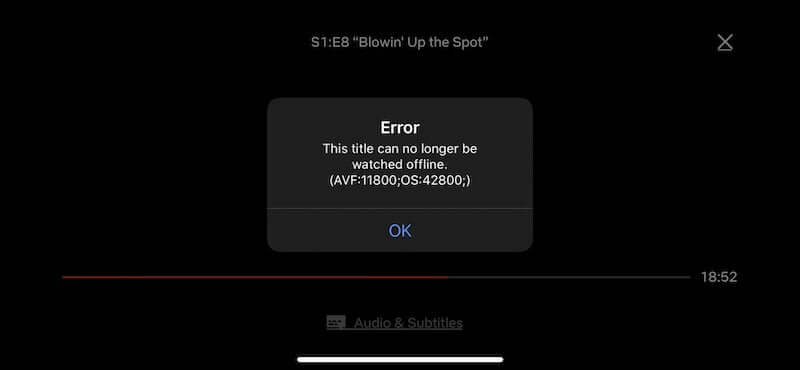
Before you can successfully download offline movies or TV shows on Netflix, your device needs to run on the right OS version. Android devices must run Android 4.4.2 or later, while Apple devices should be running iOS 9.0 or later. For Amazon Fire, update it to Fire OS 4.0 or later.
To resolve the Netflix error code, you will need to re-download the title of the film or TV series. First, you need to delete it before downloading again.
- From the home screen of your Netflix app, go to Downloads. For Windows 10/11 users, navigate to Menu first, then go to Downloads.
- Look for the title that you want to delete.
- Select the Edit icon.
- Tap or click the red X icon.
- Now, you need to download the TV show or movie again on Netflix.
- Navigate again to the Downloads section on your Netflix app.
- Select See What You Can Download. You can also check the Find Something to Download, Find More to Download, or Available for Download.
- Click or tap on the title that you want to download.
- Select Download.
Note that downloaded TV series or movies on Netflix may expire. To save up some storage space on your device, delete the title after watching it.
What Netflix movie or TV show failed to play on your device? We are curious to know. You can share your story with us in the comment section below.


