People enjoy using LG TV because it is one of the few businesses that produce both OLED and LED-backlit TVs. Compared to other companies, their OLED TVs deliver the best value and performance and have a vast selection of streaming options and excellent picture quality.
And there are a lot of reasons why people need subtitles. The first and most significant reason to enable subtitles is for those with hearing difficulties. They would not miss out on watching great quality movies and shows just because they have hearing problems.

People also use this for convenience; some of the words and conversations in the film could be difficult to hear or comprehend because the actors might have different accents.
Subtitles can also help in learning a new language. This is the best way to study a foreign language. Without that too much pressure on formal learning, you can just simply stream on Netflix and chill while on vacation and, at the same time, use it for efficient learning.
Why Subtitles are not Working on your LG Smart TV
There are factors why you do not see the subtitles on your LG TV. There may be a problem with the LG TV settings. Maybe your television has a bug.
It could also be because the show or movie you are watching doesn’t have subtitles. Or do you still need to turn the caption option on?
It could also be a temporary bug or glitch in your streaming app. And lastly, maybe the SRT (SubRip Subtitle) Files are not the same as your .MP4 file.
Ways to Troubleshoot Subtitles Not Working on LG TV
We’ve looked into this and have come up with solutions and tips for you. Follow the directions in this post.
Make Sure your Captions are Turned On
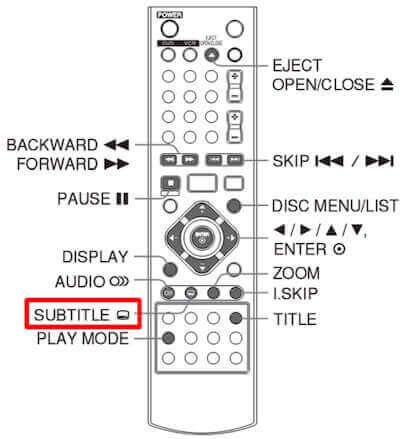
However, procedures for activating subtitles on TVs released before 2014 are slightly different. Here’s how you should do it.
- Activate your LG TV.
- Then select “Settings” by clicking the gear icon.
- Scroll down and choose “Options” after that.
- Drag the slider to “ON” after choosing “Caption.”
You can take the following actions to enable subtitles on an LG TV produced after 2014.
- On your LG TV remote, press the Home button.
- Go to Settings > Accessibility now.
- Select Subtitle after that, then turn it on.
- Finally, return to the show or movie you’re viewing and see if you can make out the subtitles on the screen.
Try Rebooting your LG TV
It is one of the efficient ways to resolve such issues. To restart your LG TV, check out the steps below.
- Your LG remote’s Power button should be pressed.
- Wait for the next 3 to 5 minutes.
- And then turn on the TV to see if that resolves the issue.
Restart the streaming app you currently use
Here’s how you can restart the app you are currently using on your LG TV.
- Stop using the streaming app.
- Wait a little bit now.
- And switch it on.
- Launch the app once more to see if the subtitles appear on the screen.
Double Check the File Content if Using a USB on LG TV

Do you have problems when using a USB to watch content? In this situation, be sure of the following.
- Ensure the Subtitle and the video/movie file are in the same folder.
- Verify that the file names are the same. (As LGTV.AVI Video File and LGTV.CAP) (LGTV.SMI)
- To avoid confusion, keep the filename short. Make it brief if it’s lengthy (as LGTV.SMI, LGTV HD1080P.X264.AAC.Mandarin.CHS-ENG.Mp4Ba.SMI)
- If you encounter a problem, check the subtitles’ properties or try a different caption or subtitle file.
The supported external and embedded subtitle formats for your LG TV are listed below.
External Subtitle
- ass, ssa, txt, dcs, psb (PowerDivX), smi, srt, and sub (Micro DVD, SubViewer 1.0/2.0)
Embedded Subtitle
- Sub Station Alpha (SSA), SRT, Advanced Sub Station Alpha (ASS), Matroska (mkv), MP4: Timed Text
Hopefully, one of these solutions has fixed your subtitles on LG TV. If all the steps above do not work, Contact LG Support. Try calling LG customer service if you need help with the previously stated steps.
Inform them of your concern, describe your problem, and request that they resolve it or provide you with ideas to fix it.



while watching a movie from external HDD, I can see subtitle if I attache the HDD in PC, but cannot see if the HDD is attached to LG smart tv. The subtitle is internal subtitle, no other external file.