Roku voice remote allows you to say your actions instead of pushing the buttons. You can say your commands on the remote control, and Roku will carry out your streaming request without you doing anything else. That being said, using the Roku voice remote on your TV is convenient and makes things faster for you.
To use the Roku voice remote to control your smart TV or streamer, all you have to do is press the voice button found on your remote. Ideally, you must hold it 3 inches from your mouth. Roku will only start to listen and sync your commands to your TV after you press the button. Then, it will deliver you the results of your request.
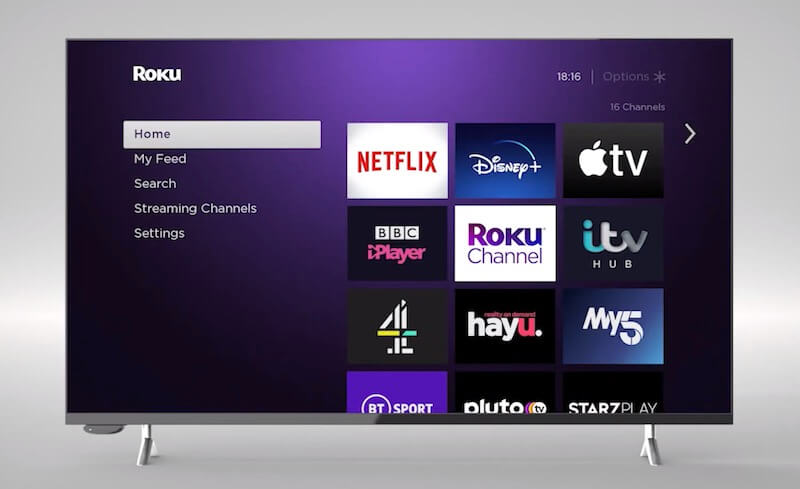
All Roku devices from 2017 and later have a voice control feature upgrade. The Roku voice control also works on devices running Roku OS 8.2 or higher. However, one way to check if you have the Roku voice remote is to see if you have the voice button on your remote. It is either a microphone icon or a magnifying glass icon.
DON’T MISS: Amazing Deals on Select Roku Player at Amazon Right Now!
To update your Roku OS, follow the steps below:
- Navigate to Settings.
- Select System.
- Choose System Update.
- Click Check Now.
Setting up and Pairing your Roku Voice Remote to Control your TV
There are three kinds of Roku voice remote that you can set up and pair automatically with your streaming device: Roku Voice Remote Pro, the new Roku Voice Remote Pro with Rechargeable Batteries, and Roku Voice Remote Regular Batteries. Let’s check out below the steps on how to pair each of these remotes and connect them to your streaming media player.

Pair Roku Voice Remote Pro on your Roku Device
Before you start pairing your remote, make sure your device is running Roku OS 9.4 or higher.
- On your Roku remote, press the Home button for 5 seconds. It will open the setup menu.
- Select Remote.
- Look at the back of your remote. You will see the Pairing button and the Status light.
- Press and hold the Pairing button for 5 seconds. Continue holding until you see the light turning green and blinking.
Setting Up Roku Voice Remote Pro with Rechargeable Batteries
Pairing your new Rechargeable Roku Voice Remote Pro works the same way as with the regular Roku Voice Remote. But, before you start, make sure your remote is fully charged.
Using the micro-USB cable, plug one end to the charging point of your remote and the other to an outlet. The Status Light will start blinking in green. It will stay steady once fully charged.
Get your Roku Voice Remote Pro with Rechargeable Batteries at these retailers:
Pairing Roku Voice Remote with Regular Batteries to your Roku Player
If you are using regular batteries on your Roku voice remote, the process is different.
- First, take out the batteries on your Roku voice remote.
- Unplug your device for at least 5 seconds and reconnect it.
- After the home screen appears, put the batteries back in your remote but do not cover it yet.
- Press and hold the Pairing button until the light starts blinking.
CHECK OUT: Roku Exclusive Deals at Walmart!
What type of Roku voice remote are you currently using? How is it working out for you? We value your opinion so please write to us below.


