Are you getting an error when streaming on Apple TV Plus? Watching your favorite TV shows and movies can take the stress off a busy day. But, it can be frustrating when you encounter an issue that blocks you from streaming the video. Instead of enjoying a relaxing time, you end up trying to figure out what you can do to resolve the problem.
One example is the “Video Unavailable” error message on Apple TV+. You may wonder why your TV show episode or movie suddenly won’t play. However, there are varying reasons why the video is unavailable on your account. It can be a connection issue or problem with the Apple TV set-top box or app.
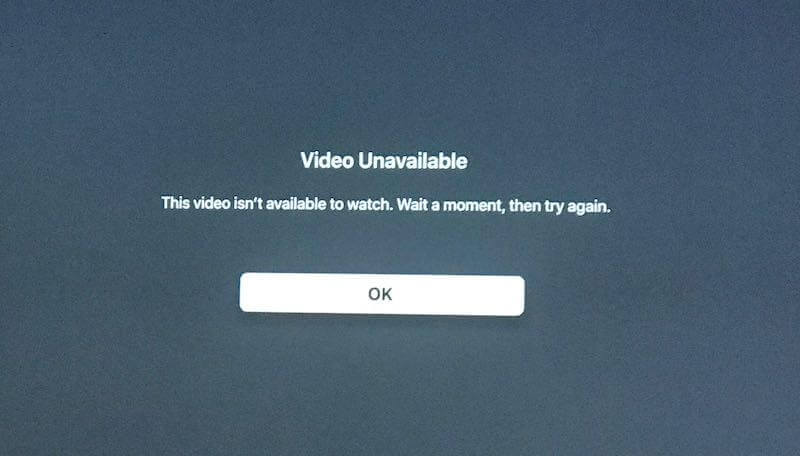
Fortunately, you can easily fix the video unavailable issue on Apple’s streaming service with a few of the troubleshooting methods we have listed for you.
TODAY’S DEALS: Check out these limited-time offers on the latest Apple TV device at Amazon, BestBuy, & Walmart!
How to Troubleshoot & Fix Video Unavailable Streaming Error Message on Apple TV Plus
Below are several solutions that will help you fix the video unavailable issue on your Apple TV+. Try to follow each method and check if you still see the error message or not.
Relaunch your Apple TV Plus
Sometimes, a quick restart of the Apple TV+ app will fix the issue. All you have to do is exit the playback video and close the app. Wait for a few minutes, then relaunch it.
Try to Power Cycle your Network & Streaming Devices
If an app reboot does not work, you can restart your devices.
- First, exit the Apple TV Plus app and turn off your Apple TV device or other streaming media player.
- Unplug your router, modem, and device if applicable.
- Wait for at least 3 minutes before plugging them back in and connecting to the Internet.
- Now, relaunch the Apple TV Plus app and try loading your video.
Use a Different Display Setting
- Navigate to the Settings menu of your device.
- Go to the Display section.
- If you have other options for display resolution, you can select them. Try a lower option instead.
Sign Out and Sign In of your Apple ID
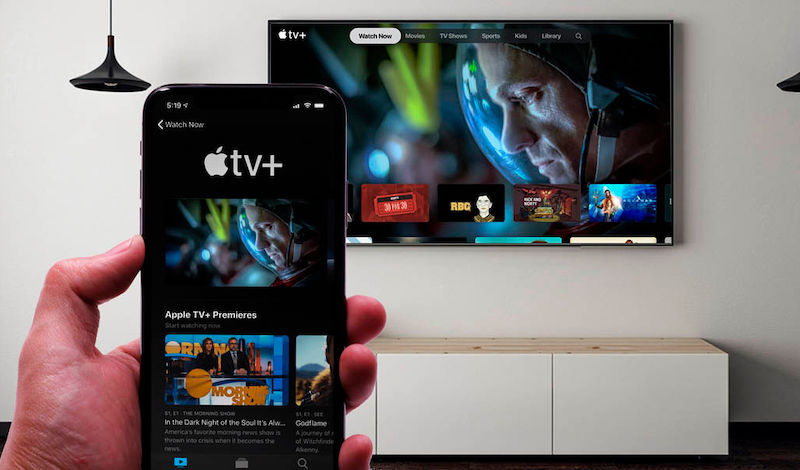
- Launch the Settings menu of your Apple TV+.
- Select Accounts.
- Click Sign Out.
- Now, try signing back in and checking if it works.
Update your Apple TV+ App
It helps to install the latest available version for your Apple TV Plus streaming app. Not only will it fix the error, but you can also upgrade the functions and enjoy more features on the app.
How you update your Apple TV+ app depends on the streaming device or platform you use. In most cases, go to the app store section of your device and look for Apple TV Plus. Install if there are available updates.
Reinstall your Apple TV Plus App
If none of the solutions above work, you can try to uninstall the Apple TV+ app and reinstall a fresh new version from the app store.
Do you have other methods that will fix the Apple TV Plus error? You can share them in the comment section below.
DON’T MISS: Get special deals on Apple Gift Cards at Amazon, BestBuy, & Walmart!


