Kodi is an incredible piece of open-source software, an all-in-one media player and entertainment hub that can be installed on any platform. It’s especially great on Amazon’s Firestick and Fire TV line of devices because they’re relatively inexpensive and capable of running Kodi. It’s come to a point where most users consider it an essential install on Amazon Fire TV devices.
Of course, while it works exceptionally well, it’s not entirely flawless. You can sometimes run into a hitch or two, and Kodi can stop working on your Amazon Fire Device. Parsing these issues can be difficult because the Kodi app doesn’t give you an error code. Hence, you have to feel your way through troubleshooting the problem.

If you’re facing this issue, then don’t worry; we’ve got you covered. We’ve prepared a simple step-by-step guide that hopefully gets Kodi fixed and working on your Fire TV Stick again in no time.
How to Troubleshoot and Find Fix for Kodi App Not Working on Amazon Firestick or Fire TV Stick Devices
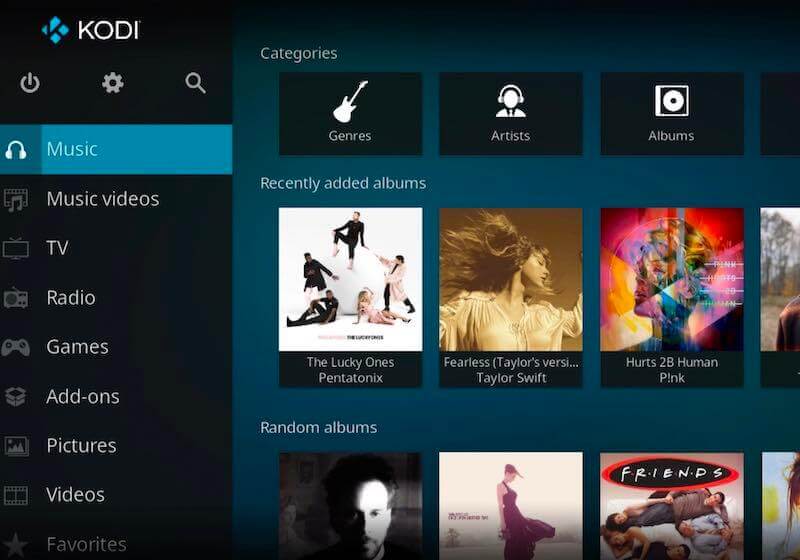
There are several ways to fix Kodi when it stops working on your devices. Today, we’ll be running you through a few of them in our step-by-step guides so you can go back to watching stuff online. So, with that all out of the way.
Reinstall your Version of the Kodi App
- Naturally, reinstalling the Kodi app on Firestick will typically fix all your issues.
- Make sure to download the latest version of the Kodi app.
- Uninstall the version of Kodi already installed on your Fire Device.
- Once it’s done, install the latest version of Kodi you downloaded.
- Launch the app and sign in as usual.
- Check and see if the app works yet.
Test Your VPN Server for Issues
- Sometimes, if your VPN service isn’t working correctly, Kodi will stop working.
- Connect to your preferred VPN server and attempt to watch a video online on any other app.
- If nothing loads, then the issue is with your VPN service provider.
- In these cases, you either need to check if you’ve paid your VPN or if it’s simply not working right.
- If it’s the latter, then consider changing VPNs.
RECOMMENDED VPNs:
Disable Hardware Acceleration Feature on your Kodi Settings
- Hardware acceleration is a common cause of crashing for Kodi on Android devices.
- From the Kodi home screen, click on the settings icon.
- Select the Player settings and scroll to the bottom.
- There will be a gear with the word “Basic” next to it. Click on it three times so it becomes “Expert.”
- Select the “Video” tab, and scroll to the bottom of the menu.
- Find the option that says “Allow hardware acceleration -DXVA2” and turn disable it.
- Restart Kodi.
Now that you’ve completed all of these steps, Kodi should be back to working like a charm. We hope this article managed to help you sort out your problems with your Fire Device, stay tuned for more guides and fixes just like this.


