HomePod and HomePod Mini give you full control of all your smart home devices provided that they are compatible. Homeowners love HomePod simply because it’s handy.
But what if your Apple HomePod Mini or HomePod doesn’t show up in your iOS Home app? Now, that can be downright inconvenient.
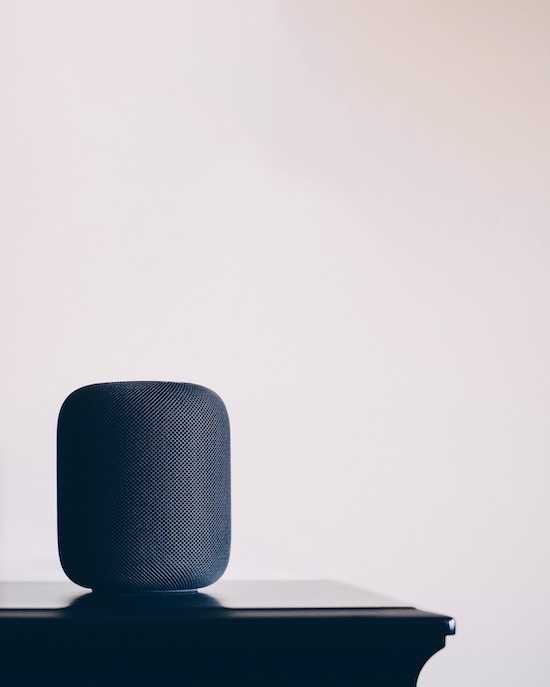
Best Tips to Fix HomePod or HomePod Mini Not Showing Up in iOS Home App Issue
To save you from the trouble, here are a few tips and tricks on how to fix HomePod or HomePod Mini not showing up in iOS Home app.
Look for HomePod in the iOS Control Center
In case you’re not aware of it, Home as well as the related device shortcuts is automatically added by Apple to the Control Center.
- To access the Control Center, you just have to swipe down from the upper right corner.
- From there, you can manage all connected devices.
- Another way is to tap the Home option and look for HomePod or HomePod Mini there.
Check Your Wi-Fi Connection
Checking your WiFi connection is one more thing you should do if your HomePod or HomePod Mini doesn’t show up in your iOS Home app. HomePods automatically connect to the network where your iPhone or iPad is connected.
- Launch the Home app and choose your HomePod.
- Click the Settings icon or scroll down to the WiFi network.
- The signal strength can be seen beside the network name.
There might be a problem if the signal strength only has two bars or fewer. If your HomePod is not connected yet, you can also use your iPad or iPhone to check the signal strength.
Whatever method you try, low signal strength means you have to move the HomePod near the router to minimize wireless interference.
Enable iOS Home App in iCloud

The iOS Home app is also available on Mac and iPad. If you want to access your HomePod from the app, you have to enable it in iCloud first.
Remember that the Home app uses iCloud for syncing all of your devices on different platforms. Follow the steps below to enable the Home app in iCloud:
- Open your iPhone’s Settings app.
- Proceed to your Profile.
- Choose iCloud.
- Expand Show All.
- Enable the Home app in iCloud.
Please note that it may take some time before HomePod shows up on the Home app of your Mac and iPad.
Restart Your iOS Home App
One more method you can try is to restart your Home app on your iPad or iPhone and check for HomePod or HomePod Mini again.
- To do this, just swipe up and then hold from the bottom.
- This will launch the menu for Recents apps.
- Close the app by swiping up on Home.
- Open the Home app and check the main page to see if your HomePod is already there.
Uninstall and Reinstall the iOS Home App
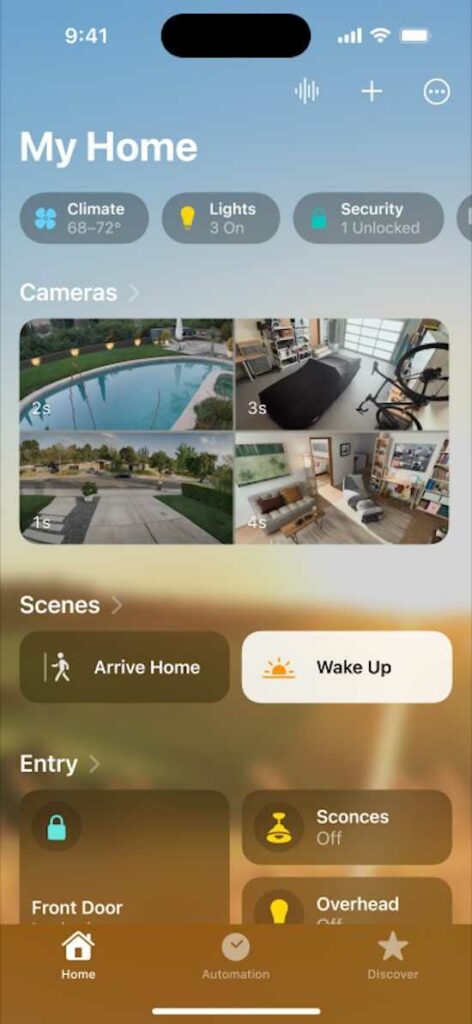
You can also try to uninstall and reinstall the Home app on the device you’re using.
- Just long-press on the app and choose Remove App.
- Click Delete App.
- Go to the App Store to download and install it all over again.
Make the most out of your smart home devices by taking note of the different ways on how to fix HomePod or HomePod Mini not showing up in iOS Home app.


