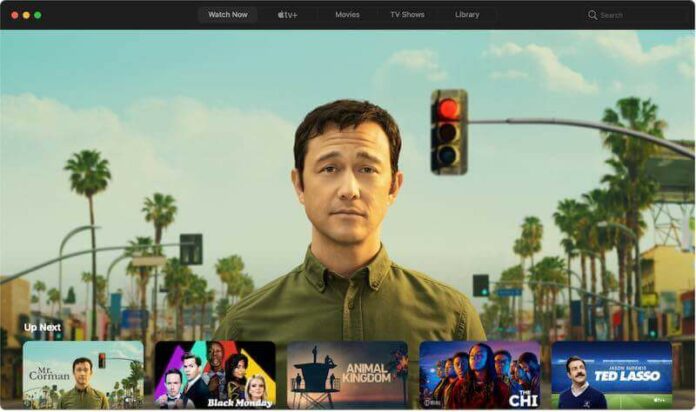Subscribing to Apple TV Plus will give you access to curated TV shows and movies that you can exclusively stream on your Apple TV. You can find Apple Originals plus some of the popular films in the industry.
Apple TV+ is Apple’s take on a premium streaming service the gives you an ad-free and content-packed experience. You can also buy and rent blockbuster movies and explore recommended titles that you have never seen before. Enjoy all the content on various devices such as your Apple TV set-top box or app, iPhone, iPad, Mac computer, gaming consoles, smart TVs, and streaming devices.
To start streaming on Apple TV Plus, all you have to do is subscribe to its plan for only $4.99 per month or $49.99 per year. You also get a 7-day free trial account upon subscription. Manage your Apple TV Plus subscription using your Apple ID. You even have the option to add or change your payment methods and manage your billing details on Apple TV Plus.
TODAY’S DEALS: Check out these limited-time offers on the latest Apple TV device at Amazon, BestBuy, & Walmart!
How to Manage, Add, Change, or Remove Payment Methods on your Apple TV Plus Streaming Account
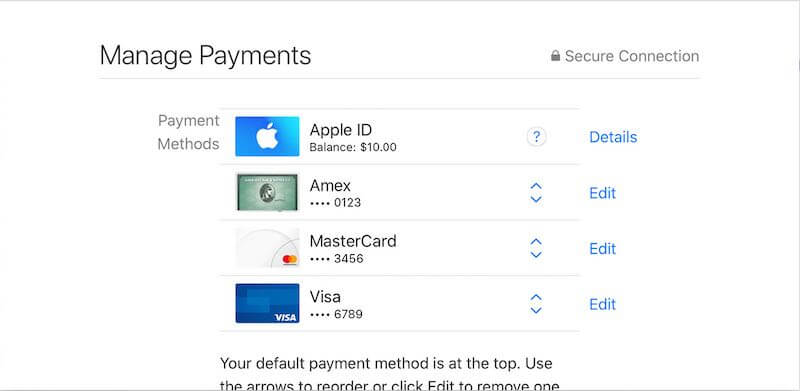
There are different ways to pay for your Apple TV Plus streaming subscription account, as well as other Apple services. Apple allows you to purchase its services via credit or debit cards, PayPal, Apple Card, Apple Cash, Apple Pay, or your Apple ID balance from Apple Gift Cards.
If you need to add a new payment method or manage your existing billing information on your Apple TV Plus subscription account, you need to use your Apple ID. You might need to do this if your payment method has been declined or you have a new credit card to associate to your account.
- On your iPhone, iPad, or iPod touch, navigate to the Settings menu.
- Tap your profile name.
- Go to Payment & Shipping. Sign in your Apple ID.
- Tap Add Payment Method.
- Enter your new payment details.
- To change a payment method, tap Edit.
- Now, select your payment method.
- If you are using your Mac computer, launch the App Store.
- Select your name.
- Click View Information.
- Go to Payment information.
- Select Manage Payments.
- Sign in to your Apple ID.
- Now, click Add Payment.
- You can also edit or change your payment method by clicking Edit.
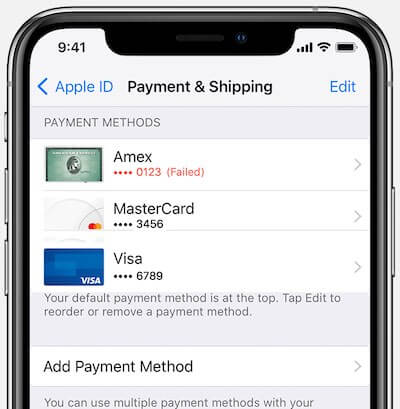
How to Redeem an Apple Gift Card for Apple TV+ Subscription Plan
If you received an Apple Gift Card, you can redeem and use it to pay for your Apple TV+ streaming subscription plan. You only have to take note of the 16-digit code at the back of your gift card.
- On your iPhone, iPad, or iPod touch, go to the App Store.
- Tap your photo.
- Select Redeem Gift Card or Code.
- You can select Use Camera or enter the code manually.
- Tap Done.
- On your Mac computer, open the App Store.
- Select your name.
- Click Redeem Gift Card.
- You can either click Use Camera or enter the code manually.
DON’T MISS: Get special deals on Apple Gift Cards at Amazon, BestBuy, & Walmart!
That’s it! Now, you have more options on how you can pay for your Apple TV Plus subscription plan. What payment method is the best way for your Apple ID account? We would love to know your story. You can write to us below in the comment section.