Streaming services like Philo TV ensure no piracy occurs within their platform and during premium content distribution. One way to prevent piracy is to implement HDCP or High-bandwidth Digital Content Protection.
HDCP is an anti-piracy encoding to avoid any sharing or copying of content without any authorization. Only devices and HDCP compliant can work and connect together. Otherwise, you will end up getting an HDCP error.
Having an HDCP issue is nothing new to those who stream on Philo TV. It can be due to streaming devices, wiring, and more. Fortunately, you can try to resolve these problems with a few solutions.
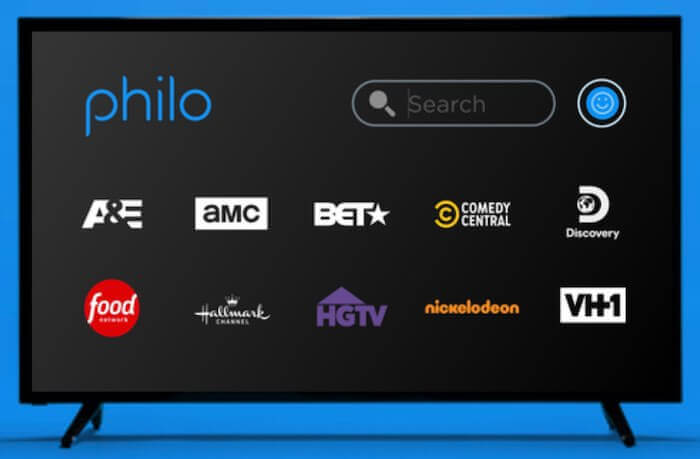
DON’T MISS: Sign up for Philo TV free trial here!
What to Do to Troubleshoot & Fix HDCP Errors on Philo TV App or Player
Below are several methods on how you can troubleshoot the HDCP error on Philo TV. Follow each of the steps one at a time and check if it fixes the problem or not. If not, move on to the next solution.
Reconnect your HDMI Cable
- First, unplug the ends of your HDMI cable from your streaming device and smart TV.
- Power off all your devices and unplug them from the power outlet for about 3 minutes.
- Reconnect your HDMI cable to your devices.
- Plug in your devices and turn them on.
- Check if it works.
Check your HDMI Cable
Is there any damage on the ends of your HDMI cable? You can also check the wires for cuts or tears. If you see something wrong, change it.
Switch to a Different HDMI Input
Try to plug your HDMI cable into a different HDMI port. Your current HDMI input may be the reason for the HDCP error. Another way is to reverse both ends of your HDMI cable. Unplug both ends and flip them before plugging them back into the port.
Use a Different HDMI Cable
If you have a spare HDMI cable, you can use it instead of the old one. Make sure to check the new cable for any signs of damage. Try to use a new one to be sure.
Bypass Other Sound Systems or Devices
If you connect your streaming device to any receiver or sound system, it may be causing interference. You can bypass it and connect your device directly to your smart TV.
Perform a Power Cycle on your Devices
- Turn off your smart TV and streaming device.
- Unplug them from the power outlet.
- Unplug your router and modem as well.
- Wait for at least 3 minutes.
- Try to plug in all of your devices.
- Turn your devices on and retry playing a video on Philo TV.
Were you able to fix the HDCP error on Philo TV when streaming content on your smart TV or smart phone device? You can tell us in the comment section below.
DON’T MISS: Sign up for Philo TV free trial here!


