Are you experiencing issues with sharing your Apple Music Family Plan with others? Learn how to fix the issue and get your family sharing back up and running.
Apple Music Family Plan allows multiple users to share a single subscription, providing them access to the entire Apple Music catalog. However, some users have reported experiencing issues with sharing their Family Plan with others. In this article, we will show you how to fix the issue of Apple Music Family Plan sharing not working.
Verify all Members of the Apple Music Family Plan Use the Latest iOS or macOS Software
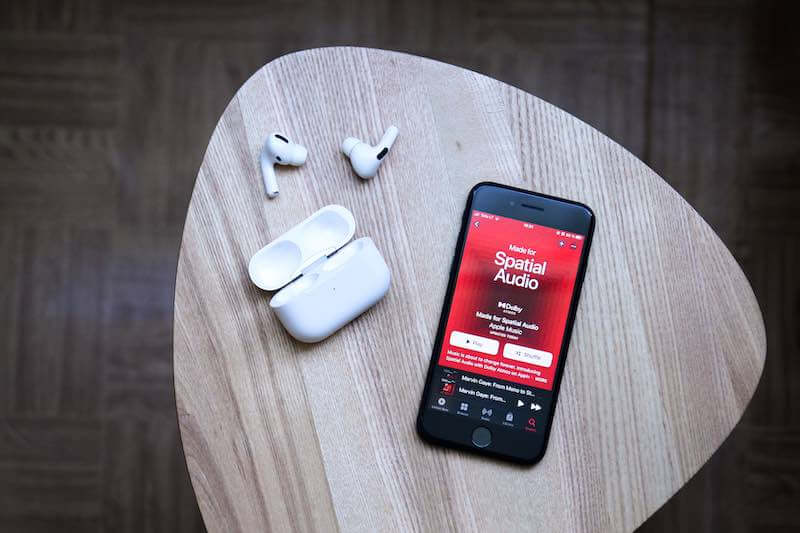
- To check for updates, go to “Settings” > “General” > “Software Update” on an iOS device.
- Go to “Apple menu” > “System Preferences” > “Software Update” on a Mac.
Make sure all Members of the Apple Music Family Plan are Signed in to iCloud with the Same Apple ID
Go to “Settings” > “iCloud” on an iOS device or “Apple menu” > “System Preferences” > “iCloud” on a Mac to check the Apple ID.
Check if all Family Plan Members are in the Same Country or Region
- Go to “Settings.”
- Then, navigate to “iTunes & App Store” or “Apple menu.”
- Next, go to “iTunes & App Store.”
- Select “View Apple ID” to check the country or region.
Confirm if Family Sharing is Turned On for all Apple Music Family Plan Members
Go to “Settings” > “iCloud” > “Family Sharing” on an iOS device or “Apple menu” > “System Preferences” > “iCloud” > “Family” on a Mac to check that Family Sharing is turned on.
Verify Payment Method on Apple Music Family Plan

- Go to “Settings.”
- Select “iTunes & App Store” or “Apple menu.”
- Navigate to “iTunes & App Store.”
- Choose “View Apple ID” to ensure that a valid payment method is associated with the account.
Check the Parental Controls Setting on Apple Music
Go to “Settings” > “Screen Time” or “Apple menu” > “System Preferences” > “Parental controls” to ensure that the setting is not preventing access to the Family Plan.
Disable and Re-Enable the Family Sharing Feature on Apple Music
- Go to “Settings.”
- Choose “iCloud.”
- Select “Family Sharing” on an iOS device or “Apple menu.”
- Go to “System Preferences.”
- Navigate to “iCloud.”
- Choose “Family” on a Mac and tap on your name.
- Then, tap “Stop Family Sharing.”
- Tap “Start Family Sharing” again.
Remove and Re-Add a Member to the Family Plan
Go to “Settings” > “iCloud” > “Family Sharing” on an iOS device or “Apple menu” > “System Preferences” > “iCloud” > “Family” on a Mac, tap on the member’s name and then tap “Remove” and then tap “Invite” again.
Log out of iCloud and Log Back In
Go to “Settings” > “iCloud” on an iOS device or “Apple menu” > “System Preferences” > “iCloud” on a Mac and tap on “Sign Out” and then sign back in with your Apple ID.
Contact Apple Customer Support

You can report the error to a customer support for further assistance.
If you are experiencing issues with sharing your Apple Music Family Plan with others, you can try the above troubleshooting steps to fix the problem. Remember to check that all members of the Family Plan are using the latest version of iOS or macOS, are signed in to iCloud with the same Apple ID, are in the same country or region, and have Family Sharing turned on. Also, ensure that the payment method is valid and that Parental controls are not blocking access. If the issue persists, try disabling and re-enabling the Family Sharing feature, removing and re-add a member, logging out and back in to iCloud, or contacting Apple Support for further assistance.


