Samsung has become one of the household brands when it comes to smart TVs and gadgets. You can rely on its stability and performance, not to mention sleekness in design and excellent features. But, Samsung smart TVs are also prone to issues such as connectivity errors. You may encounter problems that fail to connect to the Internet and run your apps.
Connectivity issues are common on all smart TVs, and these problems happen due to several reasons. You may see error codes 107, 012, 102, or 101 on your Samsung TV. Fortunately, you can always try to fix these connection errors with a few troubleshooting solutions.
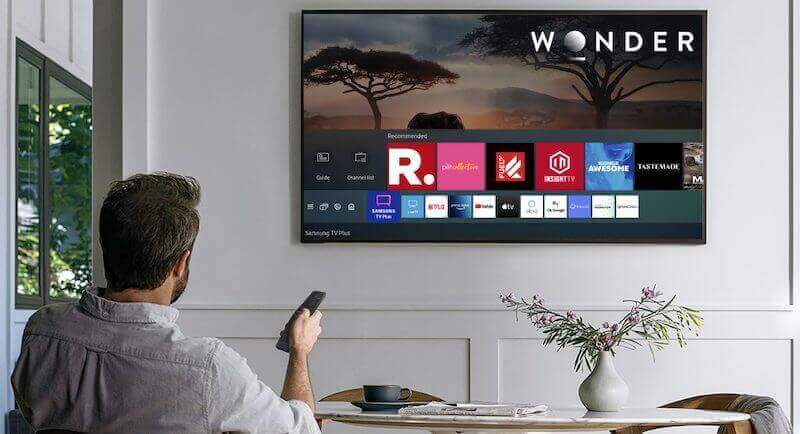
DON’T MISS: Great deals on your next Samsung smart TV only at Amazon and Walmart!
How to Troubleshoot Samsung TV Error Code 107, 012, 102, or 101
Experiencing a connection problem occurs due to different factors. Your Internet connection may be weak, or you have an incorrect DNS setting. Sometimes, you may need to install the latest firmware of your Samsung TV.
Power Cycle your Devices
- First, turn off your Samsung smart TV and unplug it from the power outlet.
- Unplug your router and modem as well.
- Wait for at least 1 minute before plugging them back in and connecting to the Internet.
- Turn on your Samsung TV and relaunch an app to check if the error is still there.
Check your Internet Connection
Do a speed test and check if you have a strong network signal or not. Depending on the app you will need to use, you need to have at least 5 Mbps to enjoy your smart TV apps. If you have lower than 5 Mbps, try to improve your network connection.
Elevate your router for a stronger signal and remove anything that may block it from your device. You can also bypass your router connection and connect to your modem directly via an HDMI cable. If none of these methods work, contact your Internet Service Provider.
Change the DNS Settings of your Samsung Smart TV
- Press the Menu button on your Samsung TV remote.
- Navigate to Network.
- Go to Network Status.
- Look for the IP Settings.
- Go to DNS Settings.
- Choose Enter Manually.
- Enter your DNS address. You may also enter 8.8.8.8 or 8.8.4.4.
- Click Yes.
- Reboot your Samsung Smart TV.
Update the Firmware of your Samsung Smart TV
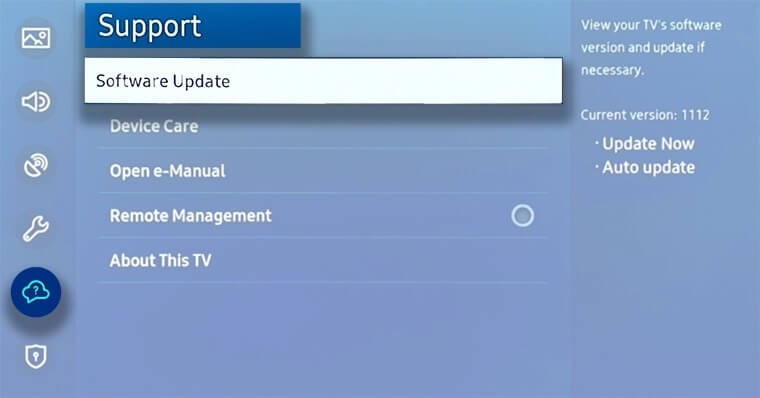
- Launch the Settings menu of your Samsung Smart TV.
- Select Support.
- Choose Software Update.
- Select Update Now.
Reset the Smart Hub
- Navigate to the Settings menu of your Samsung Smart TV.
- Go to Support.
- Choose Device care.
- Select Device Diagnosis.
- Click Reset Smart Hub.
- Enter 0000 as the default pin.
- Click OK.
You can try following each of the solutions above and check if it resolves your Samsung Smart TV error code or not. Which of the methods fixed your Samsung TV problem? We would love to know what works, so please drop us a comment below.
CHECK THIS OUT: Super cool deals on Samsung smart TV at Amazon and Walmart!


