Do you just witness Freevee error codes 1001, 1002, 1014, or 424 while streaming or watching your favorite free TV show or movie? We have the ideal solution for your problems, so don’t worry.
How to Fix & Troubleshoot Issues with Freevee App Error Code 1001, 1002, 1014 or 424
This post will cover how to resolve these typical problem codes so that your Amazon Freevee app can quickly resume operating normally. Follow the troubleshooting methods below to help you fix error code 424, 1001, 1002 or 1014 on the Freevee app.
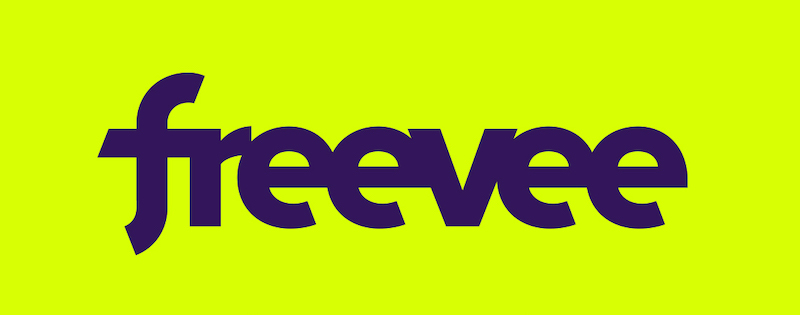
Restart the Prime Video or Freevee Apps
The Freevee or Amazon Prime Video app on your smartphone should be closed and restarted as one of the simplest troubleshooting solutions. Close your web browser if you are using one, then try again. Usually, doing this one step will solve the problem and allow you to resume streaming your preferred TV series and movies.
Restart the Connected Device or your Computer
Restarting your computer or any linked devices is another simple procedure. This can assist in resolving any short-term problems that might be the source of the error code.
Reinstall the Freevee Application
You can try deleting and reinstalling the Freevee app if the instructions shown above don’t help. After doing so, several users have reported success. Just uninstall the program from your device’s app store, then reinstall it.
Check to See Whether your Smartphone Supports the Freevee App
It’s crucial to check that your device can run the Freevee streaming app. The app is accessible on the Fire Tablet, Fire TV Stick, Fire TV Cube, and Smart TVs (Amazon Fire TV, Insignia Fire TV, Toshiba Fire TV). Consider utilizing a different device or upgrading your hardware if you are attempting to utilize it on an incompatible device.
Verify your DNS Configurations
Users have occasionally mentioned AdGuard DNS problems, which can result in Freevee error codes. Changing to a new DNS service can fix the problem. To make sure your DNS settings aren’t the source of the issue, check them.
Check your WiFi Internet Network Connection

If you are having trouble resolving names, your Wi-Fi network connectivity may be the cause. You can either contact your network administrator or check your Internet network settings. By doing this, you can make sure that your network is set up correctly for the Freevee app to function.
Repair for a Particular Error Code on a Fire TV Stick
Try going to My Fire TV > About > Network and selecting “Check network status” if you are using a Fire TV Stick and getting the error number plr prs call failed. Usually, doing this one step will solve the problem and allow you to resume streaming your preferred TV series and movies.
Call Amazon Customer Service or Browse the Freevee Community Forums
It is advised to look at the Freevee community forums or get in touch with Amazon customer service if none of the aforementioned measures work. They will be able to assist you further in resolving the problem or walk you through the troubleshooting stages.
Error codes from Freevee shouldn’t disrupt your streaming experience. You may quickly and easily resolve the problem and resume viewing your favorite TV episodes and movies with the help of these straightforward troubleshooting procedures. Don’t forget to test each step individually to see if it addresses the problem before moving on to the next. Good fortune!


