Samsung smart TV gives you access to some of the best streaming apps that you can use on a big screen. You can binge-watch your favorite TV series or check out what other apps can offer you. It is an endless possibility of entertainment that will glue you for hours.
However, there comes a time when you encounter an error on your Samsung smart TV. Some new users who recently bought their TVs experience an issue when setting up their devices. Apparently, Samsung smart TV is unable to accept Terms and Conditions or Privacy Policy. In turn, users won’t be able to download the policies and can’t proceed with the device setup process. Instead of getting past the terms page, they end up minutes on hours not progressing.
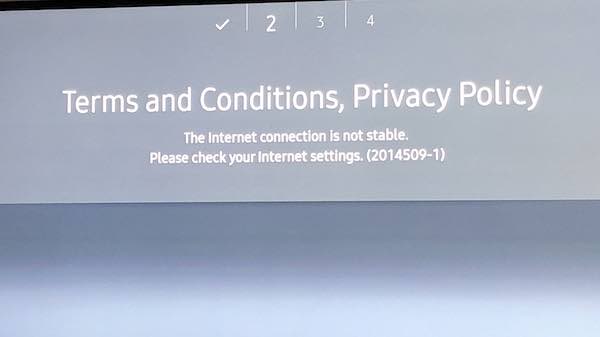
In some cases, you may see an error code along with the error message on your TV screen display like 2014509-1, 2014502-1, 313, 7, or 7-3. But, there are instances when there is no error code appearing at all. The WiFI network problem affects Samsung TVs across different series and models.
DON’T MISS: Amazon Offers Incredible Discounts on Select Samsung TV Models!
Resolve the Issue if your New Samsung TV Won’t Download or Accept Terms and Conditions, Privacy Policy
It may seem like a hopeless case when you encounter problems like the Terms and Conditions or Privacy Policy error on your Samsung TV. Still, there are ways that you can try and fix the issue. This type of error can easily be a case of Internet network connectivity issue, Samsung server problem, or an error with your Samsung account. Follow the methods below to troubleshoot and pin point what’s causing the raucous.
Reset your Samsung Smart TV
- Open the Settings menu.
- Go to General.
- Select Reset.
- When asked for a PIN, enter your PIN or use the default PIN 0000.
- Click the Reset button.
- Click OK.
- In some Samsung smart TV models, there is a different way.
- Go to the Settings menu.
- Choose Support.
- Select Self Diagnosis.
- Click Reset.
Reset your Samsung Smart Hub
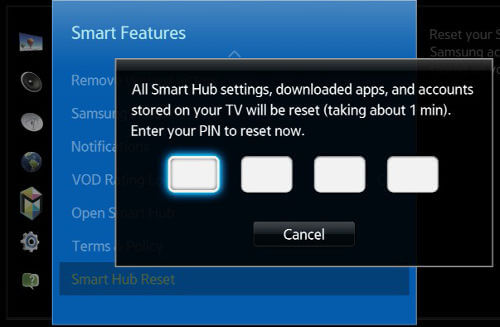
You may also try to reset your Samsung Smart Hub feature to its default settings and see if it helps in fixing the issue.
- On the Settings menu, go to Support.
- Select Device care.
- Click Self-Diagnosis.
- Select Reset Smart Hub.
- Enter your PIN or the default PIN 0000.
- Click OK.
Use a Different Samsung Account
If you have another Samsung account, you may want to use it to sign in on your smart TV. Try to use a different email to sign in and check if it can accept the Terms and Conditions or Privacy Policy on your device. If you don’t have a different Samsung account, you can also create a new one with a new email on your TV. Follow these steps:
- Press the Menu button on your Samsung smart TV remote.
- Select System.
- Choose Samsung Account.
- Click the option on how you want to create a new account.
Change the DNS Settings on your Samsung Smart TV
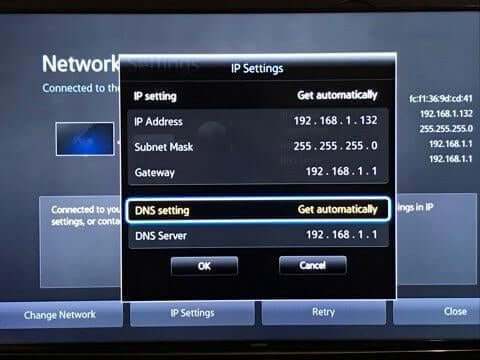
- On your remote, press the Menu button.
- Go to Settings.
- Select Network.
- Choose Network Settings.
- Select Start.
- Choose IP Settings.
- Click DNS settings.
- Select Enter manually.
- Click OK.
- Enter 8888.
- Click OK.
Use a VPN Service
Lastly, with problems related to Internet connectivity and server, it’s always worth a try installing and using a VPN service on your TV. A VPN server can bypass localized issues that may be hindering the connection between your TV device and the Samsung server. This problem can be easily remedied if you connect through a VPN.
If you want to try this out, you can sign up for an account on any of these providers. They give you a minimum 30 days of money-back guarantee in cases where their services are not what you need.
If none of the methods above worked to fix the Terms and Conditions or Privacy Policy error on your Samsung smart TV, you can contact Samsung customer support to help you troubleshoot it further. Click here to get started with your report.
We would love to know more about your story, so please drop us a comment below.
RECOMMENDED: Check out these exclusives deals on select TV models at the official Samsung online store!



Hi, I got a Samsung AU9000 TV that shows the error 2014506-1. I did everything but did not get an answer. Please help if anyone knows the reason for the problem and how to fix it because the TV does not work properly and the programs are locked