Customizing your smart TV apps and home screen can bring more fun in streaming. You can customize and organize the apps based on how you like them. It is possible to change the user interface or remove pre-installed apps from your streaming device.
If you are looking for a custom smart TV launcher, you can consider FLauncher. It is an open-source app launcher that you can install on your Android smart TV or TV box, Amazon Firestick, or Fire TV Stick streaming media player.
Flauncher will enable you to personalize your streaming experience from the start and manage even sideloaded apps on your device. You can also install phone apps on your Android TV or Firestick.
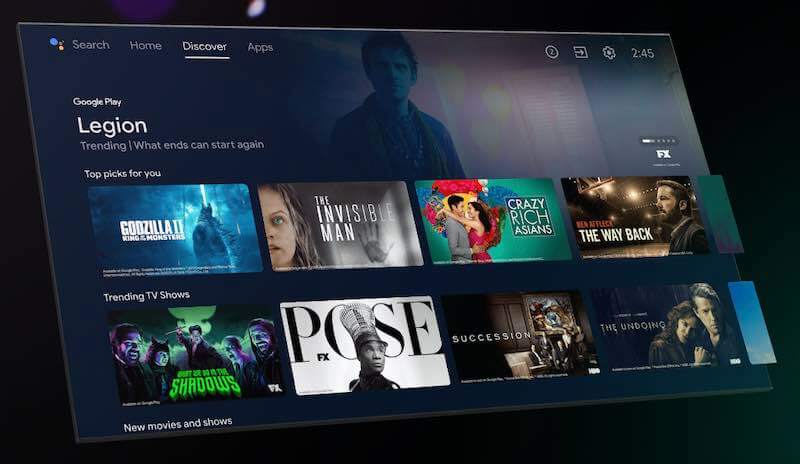
How to Download & Install FLauncher Launcher on Amazon Firestick, Fire TV, or Android Smart TV Device
Downloading and installing the FLauncher launcher app on your Android smart TV is easy. All you have to do is access the Google Play Store. However, when it comes to Amazon Firestick or Fire TV, you need to set up two more apps before you can get the FLauncher app installed properly.
Downloading & Installing FLauncher on Android Smart TV
- On your Android TV, launch the Google Play Store.
- Enter FLauncher in the Search box.
- Click on FLauncher to open page details.
- Install the app.
How to Get FLauncher App on Amazon Firestick or Fire TV
The steps to download FLauncher work the same as Amazon Firestick and Fire TV. For a Fire TV device, it needs to run on Fire OS 6 or later.
The first thing you need to do is install the Downloader app. Then, download the Launcher Manager for you to install FLauncher on your Amazon Fire Stick or Fire TV streaming device.
- On your Amazon Firestick or Fire TV, go to the Settings menu.
- Select My Fire TV.
- Scroll down and choose Developer options.
- Turn on ADB Debugging.
- Now, launch the Amazon App Store.
- Search for the Downloader app.
- Click the app and install it.
- Go back to the Settings menu of your Amazon Firestick or Fire TV.
- Select My Fire TV.
- Go to the Developers options.
- Select Install unknown apps.
- Click the Downloader app to turn it On.
TODAY’S DEALS: Check out these limited-time offers on Fire TV Stick devices at Amazon!
- Now, launch the Downloader app.
- When prompted with the message to access your media and files, select Allow.
- Click OK.
- On the Search box, enter the following Downloader code for FLauncher: 89587.
- Click Go and click download APK when prompted.
- Wait for the file to finish downloading.
- Now at the bottom, click the Install button.
- Once the FLauncher app is fully installed, click Done.
- When prompted, click Delete to remove the FLauncher APK file from your device.
- Click the Delete button again to confirm.
How to Set Up & Use FLauncher on Fire TV & Android TV
- Launch the Launcher Manager app.
- Select Launcher Options.
- Click Enable Custom Launcher.
- Check the box and click OK.
- Select FLauncher.
- Click Just Once.
Now that the setup is done, you can now start using the FLauncher app to customize the launcher on your Amazon Fire TV, Firestick, or Android TV. What are your thoughts about the FLauncher custom launcher tool? You can share them with us below.
DON’T MISS: Walmart & Amazon offers exclusive deals on brand-new Android TV models!


