HBO Max is one of the streaming service platforms that let you stream your favorite TV series or movies on most devices. You can choose to continue watching the next episode of your currently watched TV show from your smart TV to your phone and tablet or stream your movie on your laptop.
The HBO Max app is also compatible with Amazon Fire TV Stick, Apple TV, and Sony PlayStation 4 (PS4).
But, there are instances when the HBO Max app is unavailable or no longer working on these streaming media players and gaming console devices. Sometimes, the app is stuck or gets extremely slow.
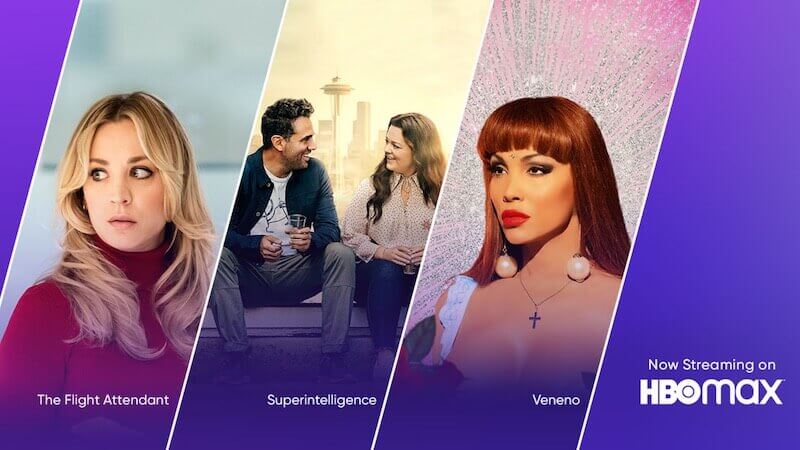
Instead of enjoying the thrill of moving forward to your TV series, you end up getting stuck, worrying about what you need to do to troubleshoot and resolve the HBO Max issue.
TODAY’S DEALS: Check out these limited-time offers on Apple TV devices at Amazon & Walmart!
How to Troubleshoot & Fix HBO Max App Not Working or Stuck Issue on Amazon Firestick, Apple TV & PS4
Fortunately, there are several ways for you to deal with the HBO Max streaming app error on Amazon Firestick, PS4, and Apple TV set-top box devices. The issue can emanate from your device, the app version you are using, or the HBO Max server is currently down.
You can try each of the troubleshooting solutions below and check if it fixes the problem or not.
Perform a Restart on your Fire Stick, Apple TV, or PS4
- To restart your Amazon Firestick, unplug your Amazon Fire Stick from the power outlet. You may also unplug your modem and router to refresh your network connection.
- Wait for at least 1 minute.
- Plug all your devices back in and relaunch HBO Max.
- To restart your Apple TV, navigate to the Settings menu.
- Select System.
- Click Restart.
- To restart your PS4, turn off the console.
- Wait for at least 1 minute.
- Turn it back on and relaunch HBO Max.
Check the WiFi Internet Network Status on your Device
Note that you need to have at least 5Mbps of WiFi Internet network connection speeds to stream HD content on HBO Max. If you have a poor network signal, try to improve it.
Amazon Firestick
- On your Amazon Firestick, navigate to the Settings menu.
- Select Network.
- On your remote, press the Play button to know the status of your Internet connection.
Apple TV
- For Apple TV, you can do a speed test on the browser that connects to the same network as your smart TV. You can also search for an Internet speed test app on Apple App Store.
PS4
- To check the network status on your PS4, go to Settings.
- Select Network.
- Click Internet Connection Test.
DON’T MISS: Best offers on PS4 consoles and accessories at Amazon & Walmart!
Update your Firestick, Apple TV, or PS4 Device Software
It helps if you download the latest device software or firmware version for your streaming devices. You may also want to install the latest update on your HBO Max app to help eliminate the problem.
- You can install the latest software update on your Amazon Fire TV Stick by going to the Settings menu.
- Select My Fire TV.
- Choose About.
- Click Check for Updates.
- To install the latest software update on your Apple TV, go to the Settings menu.
- Select System.
- Choose Software Updates.
- Click Update Software.
- For PS4, open the Settings menu.
- Select System Software Update.
Reinstall the HBO Max App
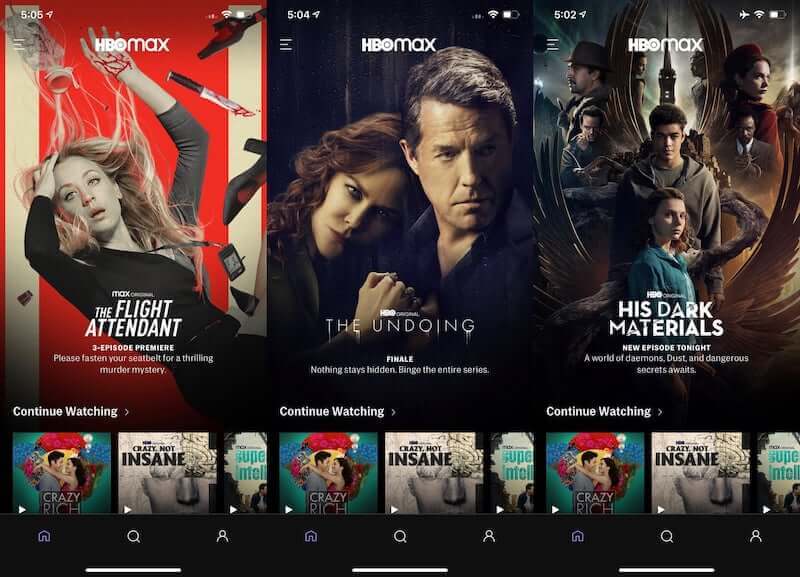
Fire TV Stick
- On your Amazon Firestick, navigate to Settings.
- Select Applications.
- Go to Manage Installed Applications.
- Choose HBO Max.
- Click Uninstall.
- Go to the Amazon Appstore.
- Look for HBO Max and install it.
Apple TV
- For Apple TV, look for the HBO Max app on the home screen.
- Highlight the app. Press and hold the Touch surface.
- Press the Play button.
- Select Delete.
- Now, go to the App Store.
- Look for HBO Max and install it.
Sony PlayStation 4
- On your PlayStation 4, navigate to TV/Video Services.
- Look for HBO Max and highlight it.
- Press the Options button.
- Choose Delete.
- Now, go to the Playstation Store and install HBO Max.
What else did you do to resolve and fix the HBO Max not working error on your Amazon Firestick, Apple TV, and PlayStation 4 device? You can share your methods with us in the comment section below.
TODAY’S DEALS: Select Fire TV streaming devices are on sale right now at Amazon!


