If ever you activated or added a device on your Hulu account but decided later on that you want to kick it out, you can always remove it. Various devices support the Hulu app. You can stream your favorite TV shows and movies on Hulu from your mobile device, smart TV, computer, or streaming device. That way, you can never miss an episode or have to wait a long time before you can stream on Hulu.
But, if you feel generous with your friends and family members, you can share your account and add them to your Hulu plan, or log in to your account on their devices to activate them. At any time they want to watch on Hulu, they can do so using your subscription plan.
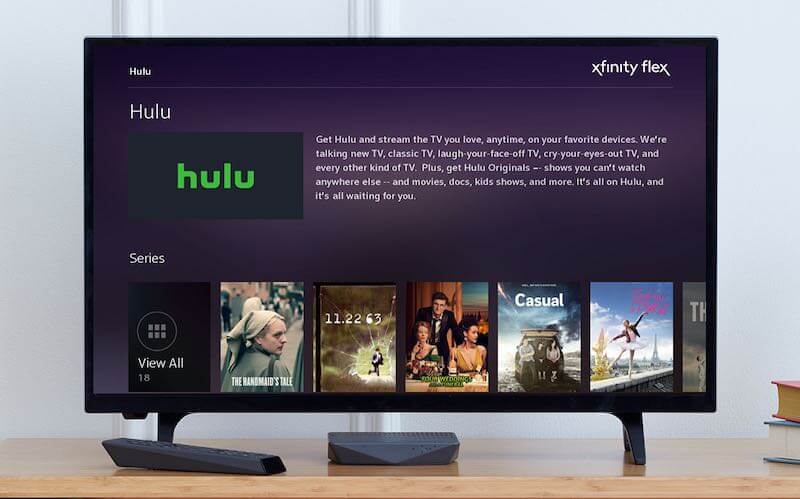
Still, if you changed your mind and want to kick someone out of Hulu, there is a way for you to either remove that device or log out of Hulu on all devices and change your password. Hulu allows up to two simultaneous viewing on all devices. If two of your friends keep using your account, it will only cause a conflict with your streaming sessions.
NEED A NEW SUBSCRIPTION? Check out these bundled up Hulu deals & save on monthly costs!
Steps to Manage or Remove a Device from your Hulu Streaming Account
Hulu allows users to manage the devices logged in under their streaming accounts. Through the Manage Devices section, you can see and control what devices are actively using your Hulu subscription. You can also check all the devices logged in using your Hulu account.
- On your browser, go to https://secure.hulu.com/account.
- Login to your account.
- Navigate to the Your Account section.
- Go to Watch Hulu on Your Devices.
- Click Manage Devices.
- You will see all devices under your Hulu account.
- To remove a device, click Remove beside it.
TODAY’S DEALS: Check out these limited-time offers on Roku players at Amazon & Walmart right now!
How to Sign Out of All Devices Currently Using your Hulu Subscription at Once Remotely
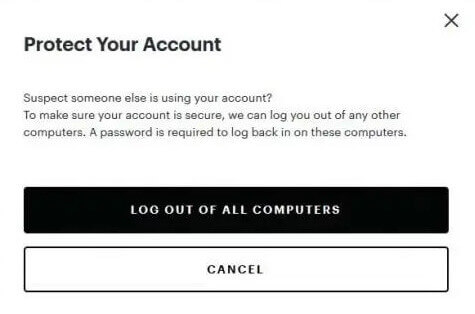
The advantage of logging out of all devices is to secure your account from unwanted usage. If you suspect someone using your Hulu account without your permission, you can sign out of all devices and change your password remotely using the Hulu website. If someone else tries to log back in using your old password, they cannot do so and will now be denied access.
- Open your Hulu account on any browser.
- Navigate to the Your Account section.
- Go to Privacy and Settings.
- Click Protect Your Account.
- Select Log Out Of All Computers.
How to Change your Password through the Hulu Website

After signing out of all devices on Hulu, you need to change your password immediately. Make sure to create a secure and strong new credential to protect your Hulu account.
- Go to the Your Account section on Hulu.
- Click Change Password.
- Enter your current and new password.
- Confirm it.
You can remotely sign out of all devices on your Hulu account anytime you feel somebody suspicious is streaming content under your subscription.
How many devices do you plan to remove from your Hulu account? We are curious to know! You can share your story with us in the comment section below.
DON’T MISS: Get Hulu with Disney+ & ESPN+ in 1 subscription for less!


