Netflix and Hulu are two of the biggest streaming services that you can subscribe to and stream your favorite TV shows and movies. You can enjoy watching exclusive original content while playing reruns of classic films.
However, there are times when you can encounter a problem when playing your TV series on Netflix or Hulu. In most cases, you may see different error messages when you get the HDCP error on either Hulu or Netflix app. Here are some of them:
“HDCP Unauthorized. Content Disabled.”
“HDCP isn’t supported by your HDMI connection.”
“This content requires HDCP for playback.”
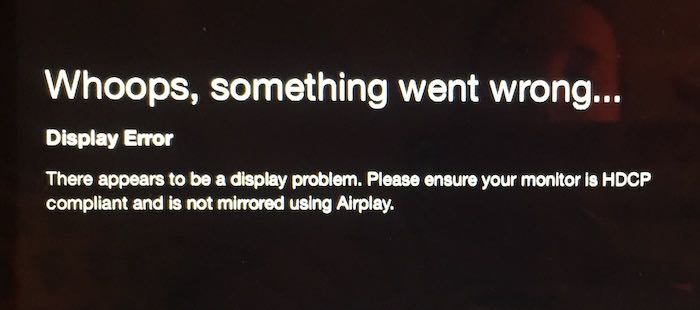
“Whoops, something went wrong. Display Error. There appears to be a display problem. Please ensure your monitor is HDCP compliant and is not mirrored using Airplay.”
“Can’t play on this display. Your device is connected to an unsupported display. Please make sure that you are connected to a display that supports HDCP and is not mirroring using Chromecast.”

High-bandwidth Digital Content Protection or HDCP playback issues happen when there is a miscommunication or problem between your smart TV and streaming account. Other times, the error occurs when you play unprotected content as HDCP is meant to be an anti-piracy protocol.
Apparently, this issue only happens to select titles and devices including Apple TV 4K and some models of Samsung smart TVs. These streaming devices and displays are HDCP-compliant still it seems that they are not supported.
So, how do you troubleshoot and resolve the HDCP playback errors on Netflix or Hulu? Let’s find out below.
TODAY’S DEALS: Get these limited-time offers on the latest Apple TV device at Amazon & Walmart!
How to Fix HDCP Playback Issue on Netflix & Hulu on Apple TV 4K & Samsung Smart TV
There are several ways that you can do to troubleshoot and fix the HDCP problem in Netflix or Hulu. You can try each solution one at a time and check if it fixes the error or not.
Try Playing Another Title
The problem sometimes occurs on one content only or one episode of a TV series and may not affect the others. Exit the playback and try to play a different title to verify the issue. If you can stream the second video, you may report the previous one to Netflix or Hulu.
Power Cycle your Internet Network or Streaming Device
- Exit Netflix or Hulu.
- Turn off your Apple TV or Smart TV device.
- Unplug your router, modem, and streaming device if applicable.
- Wait for at least 3 minutes before plugging them back in and connecting to the Internet.
- Turn on your device and relaunch Netflix or Hulu.
Check your HDMI Cable
You may have a loose HDMI cable connected to your streaming device. Check for any signs of damages as well. If there are possible problems, replace your HDMI cable with a new one. You can also try unplugging your cable and reverse both ends. It also helps to plug into a different port.
If feasible, you can connect your device directly to your TV, especially using an HDMI switcher or AVR. The last resort would be to plug your device into a different smart TV or monitor display.
Contact Netflix or Hulu Support
If nothing happens after doing all the methods above, you may contact the customer support team from Netflix or Hulu to assist you with this issue. Go to https://help.hulu.com/s/article/how-to-contact-Hulu or https://help.netflix.com/en/ to get started.
What else did you do to fix the HDCP content playback error on Netflix or Hulu? You can share more solutions with us in the comment section below.
NEED A NEW TV? Check out these latest deals on Samsung smart TVs at Walmart, Amazon & Samsung.com!


