Are you fond of watching movies or TV shows on your Windows 10 PC? If your go-to device for watching films is your Windows 10 computer, you may want to make the best out of it. You can play any video you want on full screen to maximize the size you get out of streaming on your computer.
Windows 10 includes the Movies & TV app where you may always want to watch all your films and TV shows in one place. You can view the latest movies or check out some of your favorite reruns of films and classic TV series. The Movies & TV app allows you to rent or buy titles to add to your video library collection.
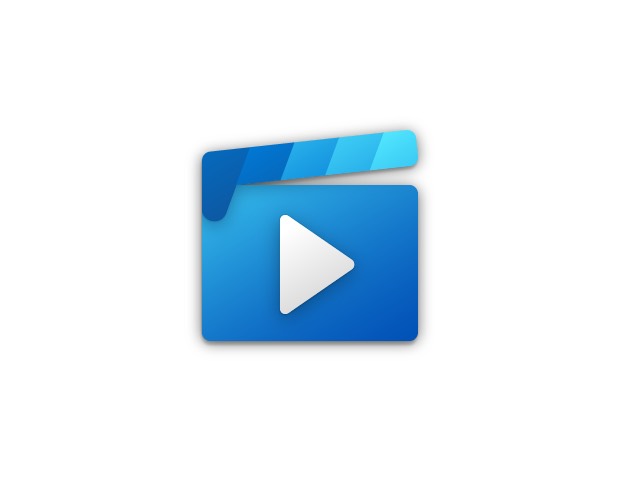
You can watch it in HD while enjoying closed captioning and subtitle features for an easier viewing experience. What’s more, you can play your movies and TV shows right inside the app. Movies & TV player also allow picture-in-picture mode, so it is easy to multitask while working on your computer.
The Movies & TV app enables you to set your videos on fullscreen whenever you want. But, if you want to skip all the processes of setting it to full screen every time you want to watch a movie, you can make it a default playback setting. That way, your videos will always start playing on fullscreen mode even without hitting the keyboard shortcut for activating the feature.
TODAY’S DEALS: Limited-time offers on the latest Windows PC at Amazon & Walmart!
How to Make Windows 10 Movies & TV App Always Play Videos in Full Screen Mode
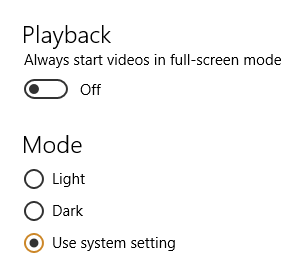
The steps to setting the Movies & TV app to fullscreen mode are easy to follow. It will only take a few minutes for you to make the changes.
- On your Windows 10/11 PC, click the Start button.
- Search for Movies & TV. In some regions, the app name is Films & TV.
- Click Movies & TV.
- In the upper right corner, click the three-dotted icon.
- Go to Settings.
- Look for Playback.
- Under the Always Start Videos in Full-Screen option, toggle the button to On. It will always play the videos on fullscreen.
How is your binge-watching experience with the Movies & TV app from Microsoft? We value your opinion, so please drop us a comment below.
DON’T MISS: Select Windows 10 laptop models are on sale at Amazon & Walmart!


