Creating a channel on YouTube or Microsoft Teams can sometimes be a bit tricky, leading to unexpected errors. These platforms have their unique sets of challenges that users often encounter while setting up new channels.
Learning how to overcome these issues is the first step towards finding effective solutions and smoothly starting your digital journey.
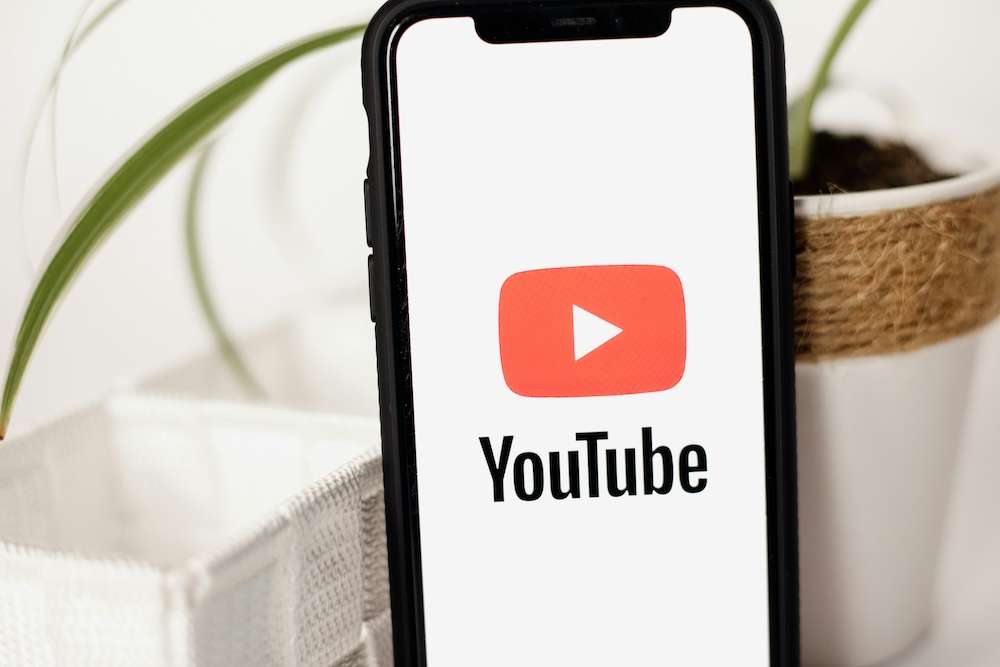
Best Tips to Fix ‘We Had Trouble Creating your Channel Please Try Again Later’ Error on YouTube & Microsoft Teams
Method #1 – Updating Your YouTube App
Sometimes, the hiccup in creating a YouTube channel can be due to something as simple as an outdated app. It’s easy to overlook, but apps need regular updates to work properly.
Checking for updates in your device’s app store is a good start. It’s a quick process: just find YouTube, hit the update button, and wait a few moments.
Once the update is done, try again to create your channel. This small step often fixes those pesky channel creation issues.
Method #2 – Restarting and Checking Internet Connection for YouTube Account Creation
A simple yet effective first step in troubleshooting is restarting your device. It’s like giving your device a fresh start, which can often resolve minor glitches.
A stable internet connection is another crucial factor. A shaky or weak internet can lead to various issues during account creation.
Checking your Wi-Fi or data connection should be a priority. Moving closer to the router or trying a different network might help if the signal is weak.
After restarting your device and ensuring a solid internet connection, try creating your YouTube account again. You’d be surprised how often these basic steps can solve the problem.
Method #3 – Clear Browser Cache and Disable Extensions for YouTube
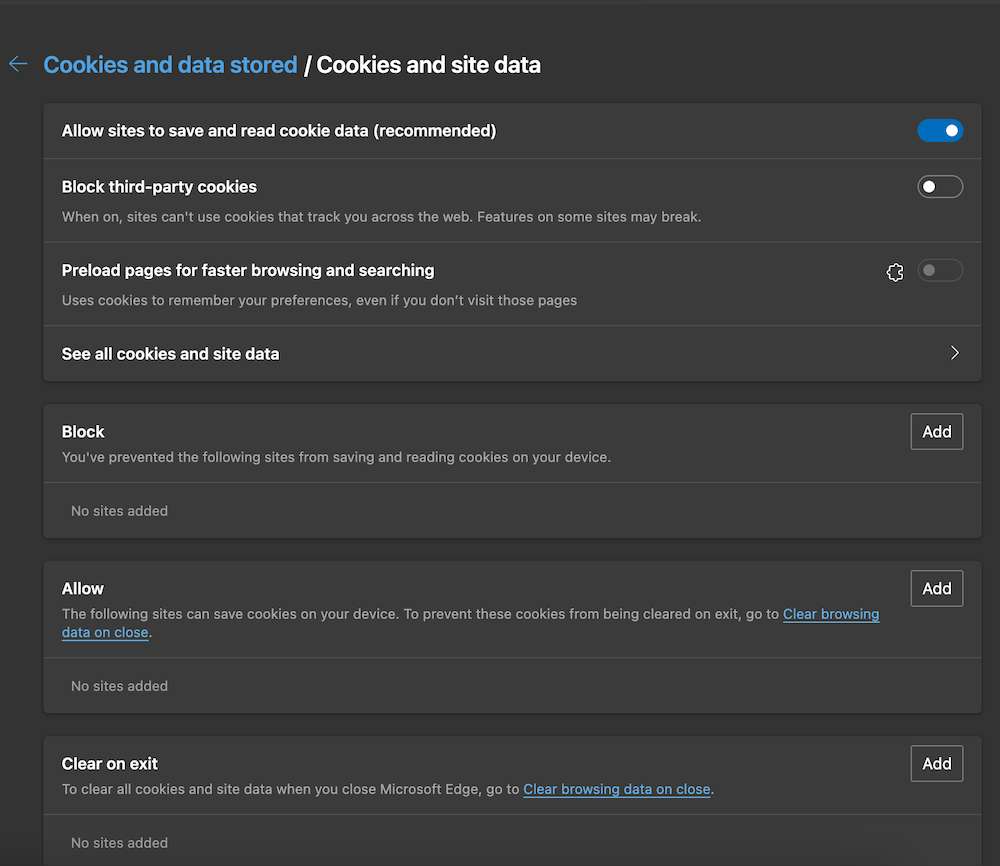
Clearing your browser cache is a smart move when facing YouTube account errors. This step removes stored data that might be causing issues.
Browser extensions can sometimes interfere with YouTube’s functioning. Disabling them temporarily can help identify if they are the culprit.
- To clear your cache, head to your browser settings.
- Find the history or privacy section.
- Select ‘Clear browsing data’. It’s a quick fix that often works wonders.
- After clearing the cache, try accessing YouTube again.
- If the issue persists, go to your browser’s extensions page and disable them one by one.
Disabling extensions helps you pinpoint if any of them are causing the problem. Once you identify the problematic extension, you can remove or update it.
Method #4 – Checking and Adjusting Google Account Settings for YouTube
Logging out and then logging back into your Google account can be a quick fix. This simple action refreshes your account’s connection with YouTube.
If you’re still facing issues, consider using a different Gmail ID. A fresh account sometimes bypasses the glitches the older one might be facing.
- To add a new Gmail ID, go to your YouTube settings.
- Find the option to manage your Google account.
- Here, you can add or switch to a different Gmail account.
Using a new email ID for your YouTube activities can often smooth out any bumps. It’s like starting on a clean slate with the platform.
If these steps don’t solve the problem, contacting YouTube Support is your next best step. They can provide more personalized assistance based on your specific issue.
Method #5 – Confirming Team Owner Permissions in Microsoft Teams
In Microsoft Teams, being unable to create a channel often stems from permission issues. It’s essential to check if you have the necessary permissions set by the team owner.
Team owners have control over who can create channels. If you’re not the owner, you’ll need their approval to get this ability.
Reach out to the team owner and inquire about your permissions. They can adjust settings to allow channel creation for members.
If you are the team owner, double-check the settings yourself. Navigate to the team’s settings and ensure that members are allowed to create channels.
These settings are usually found under ‘Manage team’ and then ‘Settings’. Look for ‘Member permissions’ and make sure ‘Allow members to create and update channels’ is selected.
Method #6 – Changing User Role to Owner in Microsoft Teams
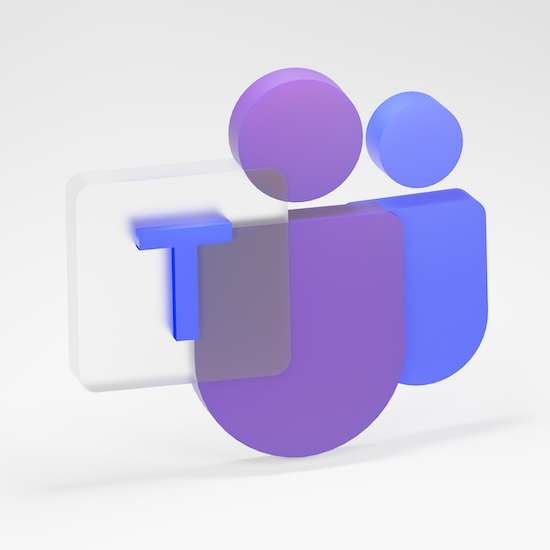
If you’re struggling to create a channel in Microsoft Teams, your user role might be the issue. You might need to be an Owner to have the necessary permissions.
The first step is to reach out to your IT admin. They have access to adjust user roles in the Teams admin center.
Explain your need to create a channel and request an upgrade to an Owner role. The IT admin can easily make this change in the system.
In the Teams admin center, the process involves selecting ‘Manage teams,’ then your team, and adjusting the role in the ‘Member’ tab.
This change might take a little time to reflect in the system. Once it’s done, you should be able to create channels without any issues.
Conclusion
Facing issues while creating a channel on YouTube or Microsoft Teams can be frustrating, but don’t worry; the solution is often simpler than you might think.
There’s no need to huff and puff over these technical glitches; with the right steps, you’re just around the corner from a fix. These guidelines offer practical solutions that can quickly put you back on track to launch your channel successfully.


