Streaming services like Netflix have made watching your favorite shows and movies easier and more convenient. Thanks to this streaming giant, you can enjoy any content no matter where you are or whatever time of the day or night it might be.
However, if you’re using Netflix on Windows PC, you might have encountered error codes U7031-1101, M7031-1101, and U7031-1108. How do you get rid of these Netflix error codes, then? Here are some fixes you can try:
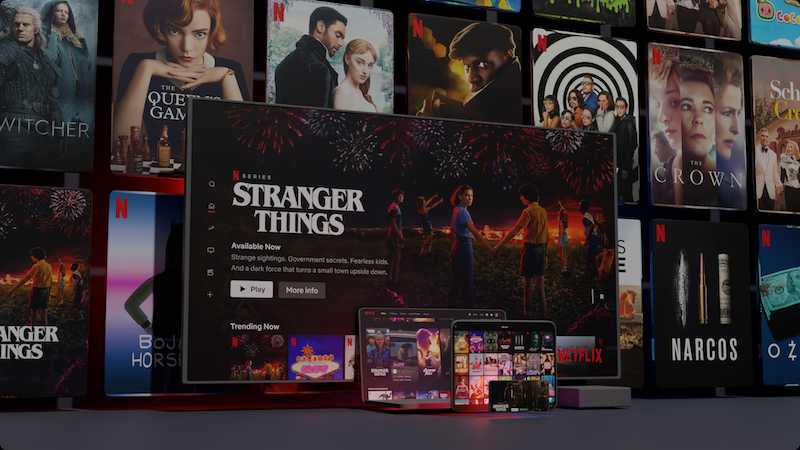
Resolve Netflix Error Code U7031-1101 on Your Windows PC
The error code U7031-1101 often indicates an issue with your home network connection or internet that prevents the playback. Try to do the following steps to solve the problem:
- Start by shutting down your Windows PC first. Leave it switched off for a minimum of 10 seconds. Switch it back on and try to launch Netflix again.
- Power off your computer and unplug all the equipment in your home network for 30 seconds before you plug in each device one by one. Turn on your PC again and open Netflix to check if the error is gone.
- Consider changing your device’s connection settings back to default if ever you have changed them before. These can include your custom DNS settings, custom modem settings, and proxy service or VPN settings. Launch Netflix again after you reset these settings.
- Make sure that you’re using a strong and stable WiFi signal. Seek help from your internet service provider if there is a network connection issue.
Fixes for Netflix Error Code M7031-1101 on Windows PC
The error code M7031-1101 that shows up on your Windows PC when watching Netflix often means that an extension on the browser you’re using prevents the streaming service from working properly. Check out the following steps to fix this error code:
- Update your browser and turn off all its extensions in the meantime.
- Restart your home network.
- Enhance your WiFi signal to make it stronger and more stable.
- Restore your connection settings to default.
- Get in touch with your internet service provider if there is an issue with your network connection.
Troubleshoot Netflix Error Code U7031-1108 on Your Windows PC
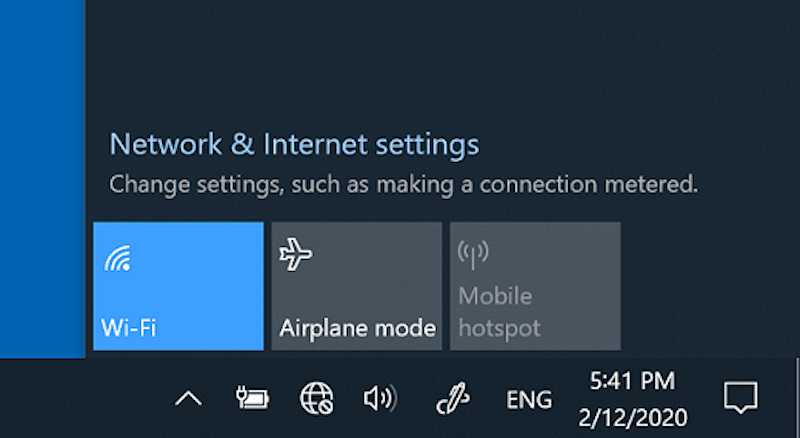
Netflix error code U7031-1108 usually points to a home network or internet connection issue that stops the playback on the streaming service. Here are ways to solve the problem:
- Reboot your home network. Power off your computer and unplug the rest of your equipment. Plug them back in one by one and turn on your PC. Open Netflix again to see if the error is gone.
- Restore all of your device’s connection settings to default.
- See to it that you improve your WiFi signal before launching Netflix again.
Netflix error codes U7031-1101, M7031-1101, and U7031-1108 on your Windows PC can easily interfere with and dampen your viewing experience.
But worry not because the troubleshooting steps above can help you ensure that you won’t have any issues while watching all your favorite content.


