Controlling the volume on the Netflix app will help maximize our streaming experience. Some movies need a louder volume, while other films may seem too loud if you set the volume knob up high. Unfortunately, there is a problem in the volume control of the Netflix desktop app that annoys many users. On Windows 10, the Netflix dedicated desktop app volume remains or stuck at 100%.
The error seem to be exclusive to Netflix PC users. One of the reasons why it happens is due to a bug in the dedicated desktop app. Your stored cache may also cause the problem. In some cases, you have enabled the exclusive mode.

Fix Netflix App Remaining or Stuck at Maximum Volume on Windows 10 PC
Whatever the reason for the Netflix app volume error on your computer, you can find several methods to troubleshoot and solve the issue. Follow each solution below one at a time and check if you can control the app volume or not.
Mute and Unmute the App Volume
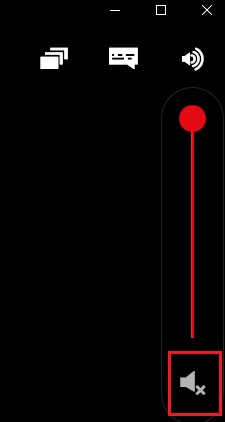
One of the easiest ways to deal with the 100% volume problem is to mute the app volume for a few seconds and unmute it back.
Simply play a movie on Netflix desktop app for Windows 10. Locate the audio icon and click to mute it and then wait for a few minutes. Now, click the audio icon again to unmute it. Try reducing the volume to see if it works.
Keep in mind that the solution is temporary and will make you repeat it the next time you stream on Netflix.
Disable Exclusive Mode
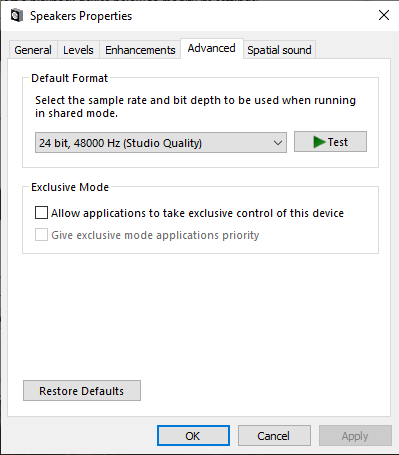
On the search bar on your PC, type the word Sound. Navigate to the Sound Settings. Go to the Playback tab and look for the active playback device and right-click on it. Select Properties and then go to the Advanced tab. Look for the Exclusive Mode section.
Beside the Allow applications to take exclusive control of this device, uncheck the box. Click Apply and then click OK.
Reset Netflix App Data
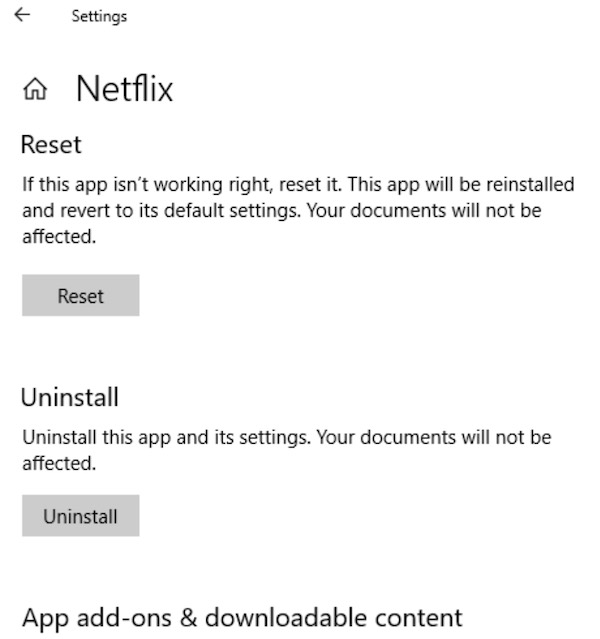
Launch the Settings of your Windows 10 computer. Go to Apps and select Apps & Features. Click Netflix and look for the Advanced Option and click to open. Go to the Reset section and then click the Reset button. Now, restart your Windows PC.
That’s it! Hopefully you fixed the volume problem on your Netflix app for Windows 10. Let us know what you think in the comments below.


