You’re a YouTube creator, right? You know how crucial custom thumbnails are for your videos. They grab attention, spark curiosity, and can significantly boost your click-through rate.
But there’s a catch – YouTube has a 2MB limit for thumbnail size. Ever hit that limit?
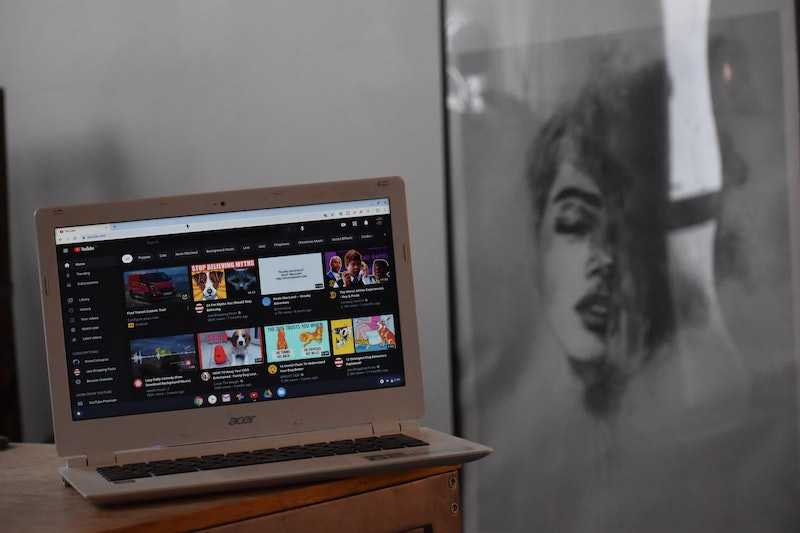
It can be frustrating, especially when you’ve designed the perfect thumbnail. This 2MB limit is a pain in the neck, but with our help, you should be able to learn to live with it.
Understanding the Thumbnail Size is Bigger Than 2MB Error on YouTube
Have you ever uploaded an image and received the error message “Thumbnail is bigger than 2MB”? It’s a bit of a downer, isn’t it?
This error pops up when your thumbnail’s file size exceeds YouTube’s 2MB limit.
But what causes your thumbnail to be so large? Two main factors: the image resolution and the format. High-resolution images and certain formats can result in larger file sizes.
Ways to Resize and Resolve Thumbnail Size is Bigger Than 2MB Issue on YouTube
Change your Thumbnail Image Format to JPEG
Another simple solution to the 2MB limit is converting your thumbnail image to JPEG format. Here’s how you can do it on Windows PC:
- Open your image in Microsoft Paint.
- Click on ‘File’,
- Then ‘Save As’,
- Choose JPEG as the image format.
Just like that, your image size will likely drop below 2MB. Why does this work? JPEG images are generally smaller in size compared to PNG images, making them an excellent choice for keeping your thumbnails within YouTube’s size limit.
Edit your Thumbnail Image Using Mac Preview

If you’re a Mac user, you have a built-in tool to tackle the 2MB limit – the Image Preview app.
- Open your thumbnail image in Preview.
- Go to ‘File,’
- Choose ‘Duplicate’ to create a copy.
- Then ‘Save.’
You’ll see a quality scroll bar – drag it until your image size drops below 2MB.
But why reduce image quality? Lower-quality images have less data, meaning a smaller file size. It’s a simple yet effective way to keep your thumbnails within YouTube’s limit.
Adjust Thumbnail Image to 2MB Using YouTube Studio App
Did you know there’s a clever workaround to this 2MB limit on your smartphone? Yes, you can use the YouTube Studio app to bypass this restriction.
- Here’s how: upload your video with a random thumbnail and keep it private.
- Then, open the YouTube Studio app, select the video, tap the edit icon, and choose your desired thumbnail.
- Finally, save it. Voila! You’ve just uploaded a thumbnail larger than 2MB.
Why does this work? The YouTube Studio app doesn’t enforce the 2MB limit as strictly as the web version does. This allows you to upload larger thumbnails directly from your phone. It’s a handy trick to have up your sleeve, isn’t it?
Download and Install Third-Party Apps to Compress your Thumbnail Image Size

Now, let’s talk about third-party apps. One such app is Photoscape X, a free tool that can compress your image size. Simply download the app, open your image, click ‘Save,’ and adjust the quality scroll bar until your image is below 2MB. Remember to save it as a JPEG!
Free Apps:
- Photoscape X
- GIMP
- Paint.NET
Paid Apps:
- Adobe Photoshop
- Affinity Photo
- Corel PaintShop Pro
Deciding between free and paid apps depends on your needs. Free apps like Photoscape X or GIMP are great for basic editing and resizing.
However, if you need advanced features or professional quality, paid apps like Adobe Photoshop might be worth the investment. Consider your budget, needs, and the complexity of your thumbnails when choosing.
There’s no worse feeling in the world than creating what you think is the perfect YouTube thumbnail only to get the dreaded “YouTube Thumbnail is Bigger Than 2MB Error”. However, if you find yourself in this situation, don’t sweat it; you can solve your problem within minutes without much work.


