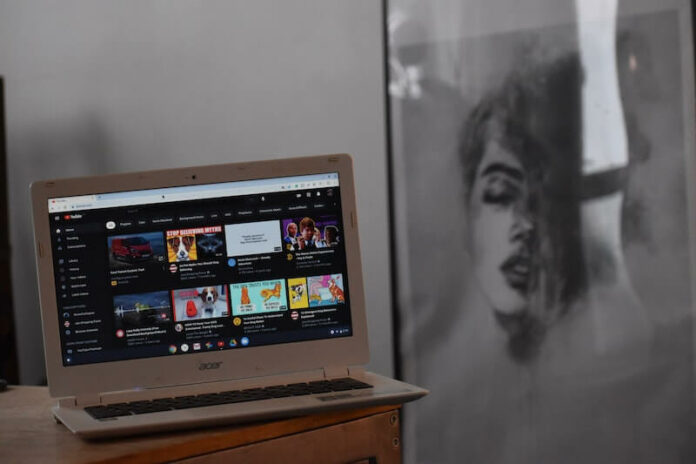Certain YouTube videos have several chapters to offer their users. These chapters give their viewers more chances to enjoy their content. It is also another way to generate more views and followers. If you love a video, don’t you want to watch it again and again?
Many people enjoy repeating or looping a single video they love. Even if it repeats several times, they do not get bored or have enough of it. Watching videos on repeat is also a way to memorize the lines of the characters, get a good grasp of the guitar riff you’re learning, and appreciate other small details that you may have missed out on previously.

But, hitting the play button over and over again each time you want to rewatch a video can be taxing. Fortunately, YouTube got you covered.
Now, you can loop individual video chapters on YouTube. You do not need to hit the play button every time the video ends or hit the seek button to get to the part where you want to be repeated. Looping will repeat the video without you doing anything.
The Loop feature on the YouTube Chapters menu is available on mobile and desktop apps as well as the web version of the streaming platform. You can expect to use it immediately whether you are on your mobile device or computer.
How to Loop & Repeat Individual Video Chapters on YouTube Mobile or Desktop App & Web Version
Before you can enjoy the Loop feature on YouTube video chapters, you need to update your YouTube app. Sometimes, you cannot see the button if you do not install the latest version of the YouTube app on your Android phone or iPhone as well as your desktop computer. As for web users, you don’t need to do anything as the tool is readily available for you.
Updating Youtube App for Android or iOS Devices
- To update the YouTube app, launch the AppStore or Google Play Store.
- Navigate to Apps or Manage Apps section of your device settings. You can also check your profile.
- Look for YouTube and check if there are available updates.
- Tap or click the Update button.
- Restart your mobile device.
Using YouTube Loop Button on Individual Video Chapters
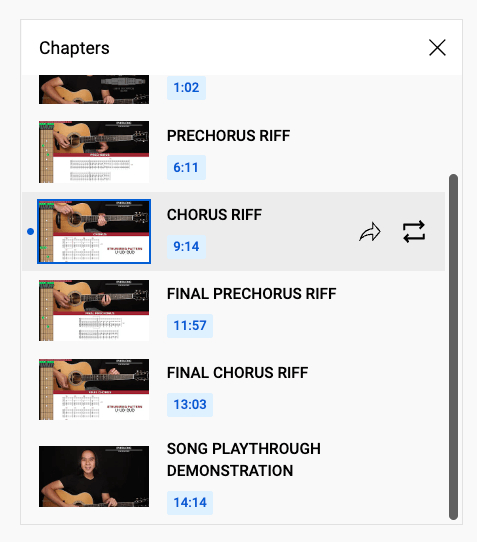
Now that you have an updated version of your YouTube mobile app, you can now activate the feature on your mobile phone or desktop PC.
- First, open your YouTube app or launch the YouTube website.
- Look for the video that you want to repeat watching.
- Click or tap on the chapter titles on the screen next to the video timer.
- If you see the icon with two arrows, click or tap to enable the loop.
- If you want to loop other chapters, expand the description of the video.
- Click or tap View All to see the list of chapter videos.
- Look for the video that you want to repeat.
- Click or tap the Loop button next to it.
What do you think of YouTube’s loop button on video chapters? Is it useful for you? We love to hear your thoughts, so please drop one for us below.