Are you unable to access premium content on the Bally Sports app because of a “Device not registered” video playback error? Experiencing this error can be frustrating, particularly when attempting to watch your favorite sports events live. To resolve this problem, you might attempt a number of approaches.
We’ll look at some of the best solutions to the ‘Device not registered’ error on the Bally Sports app when it’s not working on your device in this article.
How to Fix Bally Sports App Not Working with Device Not Registered Error Message During Video Playback
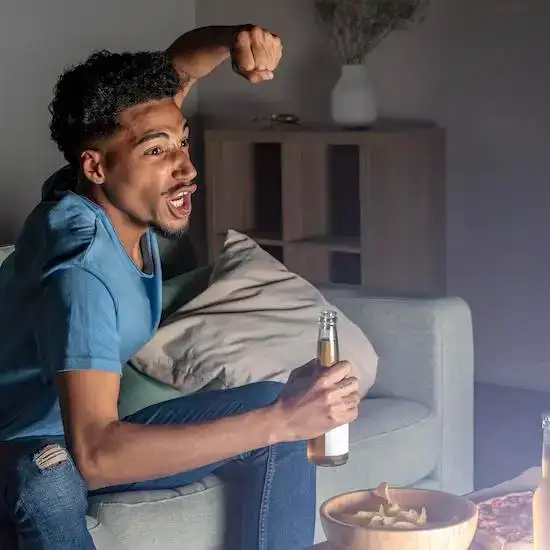
Check the List of Registered Devices on your Bally Sports Account
Checking the list of devices linked to your account should be one of your first steps if you have the “Device not registered” problem on the Bally Sports app. Access this feature by visiting the “Manage Devices” portion of your account settings.
You can examine the list of devices linked to your account here, and you can remotely log out of every connected device by selecting “Remove All”. You can eliminate any unauthorized access to your account—which may be the root of the problem—by doing this.
Check your Internet Connection for Problems
A sluggish internet connection or limited download speed is another frequent cause of the “Device not registered” issue on the Bally Sports app.
Perform a speed test to check if this is the root of the issue, and if the results are poor, reach out to your internet service provider. You can then decide if the problem is with your internet connection or something else entirely by trying this.
Check for National Broadcasts & Find Other Ways to Watch your Sports Event
On Bally Sports or Bally Sports Plus, national broadcasts could occasionally not be accessible. The NHL games between the Lightning and the Rangers and the Golden Knights and the Kings, for instance, may not be available on Bally Sports if they are being televised nationally on ESPN.
If so, you’ll have to find another way to view these games, such through a different streaming service or a traditional TV provider.
Restart the Bally Sports App and your Streaming Device
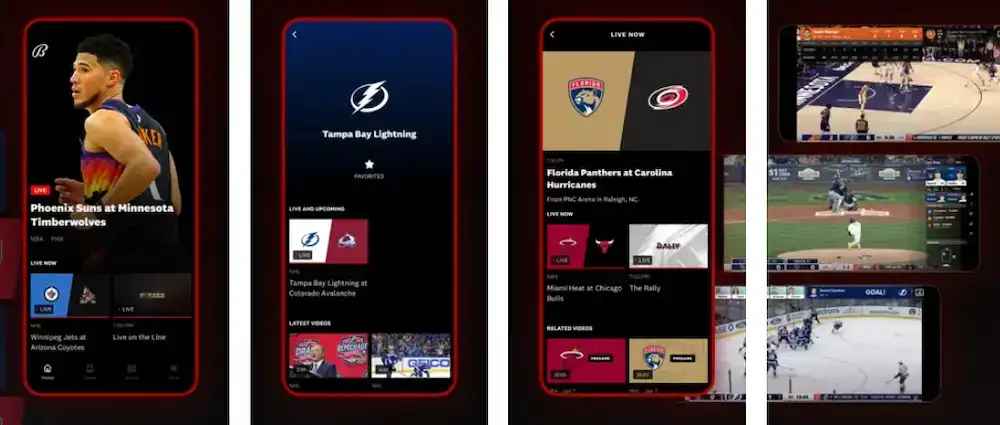
Try restarting the Bally Sports app and the device you’re using to access it if the aforementioned fixes do not work. Close the app and relaunch it to accomplish this.
Try deleting and reinstalling the Bally Sports app if the problem continues. You can also attempt running the app on an alternative device to verify if the issue continues. Contact Bally Sports customer service for more help if none of these methods are successful.
Activate Bally Sports App on Roku Player
You can activate the Bally Sports app on a Roku device by doing the following actions: Go to the settings icon in the app after opening it on your Roku device.
Enter the details of your cable provider and the activation code under the “Provider” heading. You can activate the app and obtain access to premium content by doing this.
Clear the App Cache on Android Devices
Clearing the Bally Sports app’s cache could also assist in resolving the “Device not registered” problem. To accomplish this, clear the cache according to the directions in this article. You can get rid of any corrupted files that might be the problem by deleting the app cache.
Restart the Device
If none of the aforementioned fixes work, consider restarting your device. By restarting your Roku, Apple TV, smart TV, mobile phone, or any other device you’re utilizing for the Bally Sports app, cache files potentially causing the problem can be cleared. Simply turning your smartphone off and back on again will reboot it. This process refreshes the device and eliminates any temporary files or settings that may contribute to the problem.


