Google Nest Hub lets you control your home’s smart display using Google Assistant. With your voice commands, you can ask Google Assistant to control your thermostat, play some music, search online, make phone calls, create a list, and more. There is so much you can do with having Google Nest Hub smart display and speaker at home.
Did you know that you can also get and stream Netflix now on your Google Nest Hub or Google Nest Hub Max? If you want to watch your favorite TV shows or movies on Netflix and use your Nest Hub device, there are several ways on how you can do it.
Watching Netflix TV Shows and Movies on Google Nest Hub or Google Nest Hub Max
There are a few options available for you to stream and watch Netflix shows on Google Nest Hub or Nest Hub Max. You can cast it like casting or mirroring a video from your mobile device to your smart TV. Another option is to swipe through the touchscreen of your Google Nest Hub smart display. Lastly, you can ask Google Assistant to start streaming Netflix. Let’s tackle each method below.
How to Stream Netflix by Casting your Phone Screen to Google Nest Hub or Nest Hub Max
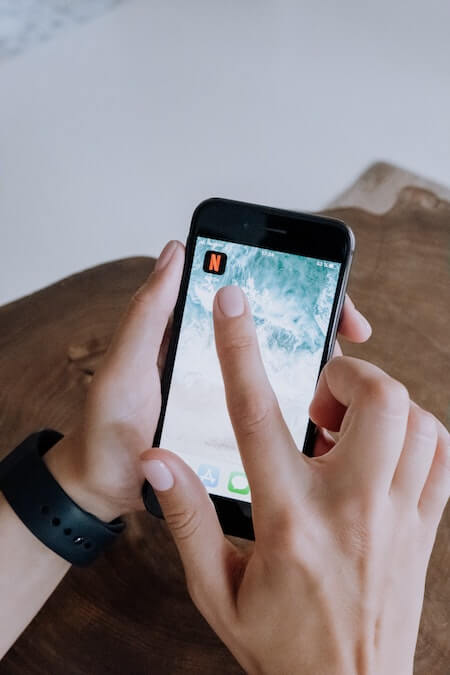
If you are familiar with casting or mirroring content on your smart TV, you will find it easy to mirror your Netflix TV shows on your Google Nest Hub Max. You will find Google Cast when you start playing a video on the Netflix app on your mobile phone or tablet. The Google Cast icon looks like a small box with a WiFi signal at the bottom.
- First, launch Netflix on your mobile device.
- Look for the content that you want to cast and start playing it.
- At the upper right corner, look for the Google Cast icon.
- Tap it to open the list of devices where you can cast it.
- Select your Google Nest Hub.
- Another way is to tap the Google Cast icon on the home screen of Netflix. That way, you can already cast it while searching for your TV show.
Streaming Netflix Content Directly on the Google Nest Hub or Nest Hub Max Smart Display
If you want to use the smart display, you can do so like your mobile devices. Use the touch screen display to navigate your way to the Netflix app. You have two options to control the playback on your Google Nest Hub smart display: touchscreen or hand gestures.
To use the touchscreen, you can swipe the smart display screen with your fingers. To use the hand gestures, set up Quick Gestures on your Google Nest Hub. Then, you can use hand gestures to control the playback without touching the screen.
How to Watch Netflix Shows on Google Nest Hub or Nest Hub Max using Google Assistant
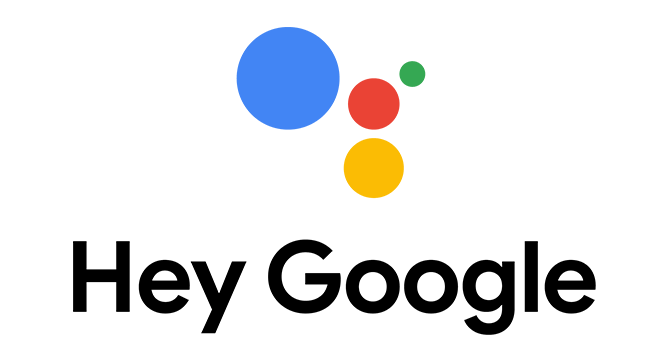
If you don’t want to make an effort, you can always ask Google Assistant to get and play Netflix shows for you. All you have to do is say the commands like “Hey Google, pause the video,” “Hey Google, turn on captions,” “Hey Google, play this movie.”
However, you will need to set up the feature first.
- On your Google Home app, navigate to the Settings menu.
- Look for the Services section.
- Select Video.
- Look for Netflix.
- Tap Link.
- A confirmation message will appear. Read it first. Then, tap Link Account.
- Sign in to your Netflix account.
- Select the Profile from where you want to watch your movies.
- Tap Sign in and Link.
How do you want to stream Netflix on your Google Nest Hub or Nest Hub Max smart display? We are curious to know, so write to us below.
DON’T MISS OUT: Get your New Google Nest Hub Max from these retailers; Walmart, BestBuy, B&H Photo Video, or Verizon!


