One of the things you can do with your Google Nest Hub or Google Nest Hub Max smart display is playing YouTube videos and movie clips. It is no surprise, given the flexibility and smart technology of Google’s Nest smart home devices. You can access and control your home gadgets and accessories through a single device and with only your voice commands. With Google Nest Hub and Nest Hub Max, you get all the help you need from Google Assistant.
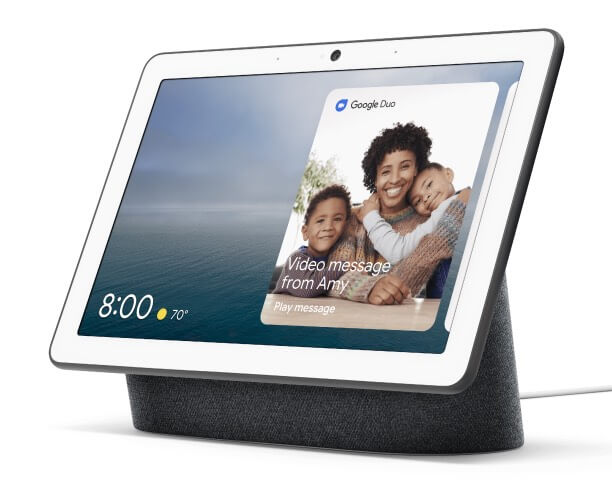
Playing YouTube Videos or Streaming YouTube TV on Google Nest Hub or Nest Hub Max
You can play and stream YouTube videos on your Google Nest Hub or Nest Hub Max smart display or speaker device. If you want to stay in a room without a TV, you can watch any video you want on the Nest Hub 10-inch HD screen and powerful stereo speakers. To access YouTube, all you have to do is say to Google Assistant, “Hey Google, open YouTube.”
Google Nest Hub or Nest Hub Max has built-in YouTube setup support that will allows you to search for your favorite videos and play any content from the video streaming platform. You can also use your voice commands to control the playback if your hands are full or use the touchscreen display to swipe on the video if the situation allows for it.
DON’T MISS: Walmart Offers the Best Deals on Google Nest Hub Smart Displays Right Now!
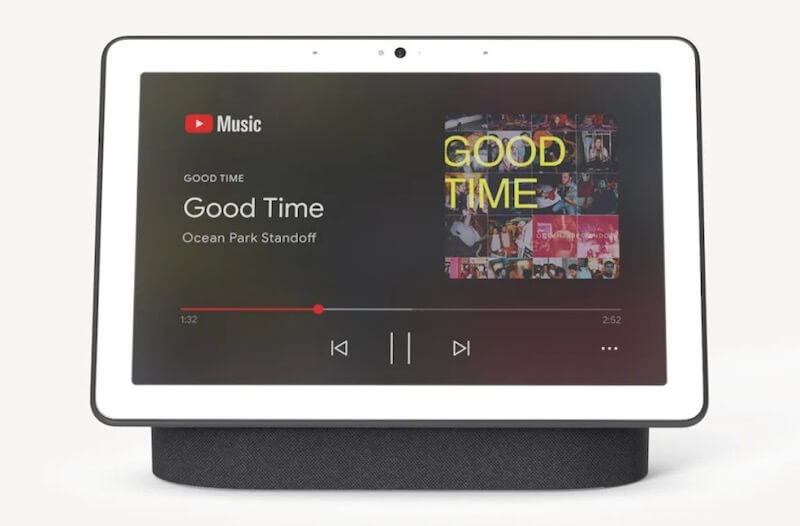
Aside from the main YouTube content, you can also access live sports events with YouTube TV and jam with your favorite tunes on YouTube Music.
How to Cast or Mirror YouTube to Watch Videos on Google Nest Hub or Nest Hub Max
Another way to set up and watch YouTube videos on Google Nest Hub or Nest Hub Max is by casting them from your mobile phone or laptop to your smart home device. Using a Chromecast device such as Chromecast with Google TV or a Chromecast-enabled TV, you can cast or mirror the YouTube app from your mobile phone to your smart display or speaker.
- First, launch the YouTube app on your smartphone or laptop.
- On the upper right corner, tap the Chromecast icon.
- Look for your Google Nest Hub display.
- Tap the device where you want to cast the YouTube app.
- You can then use your smartphone or laptop to control the playback of your YouTube videos.
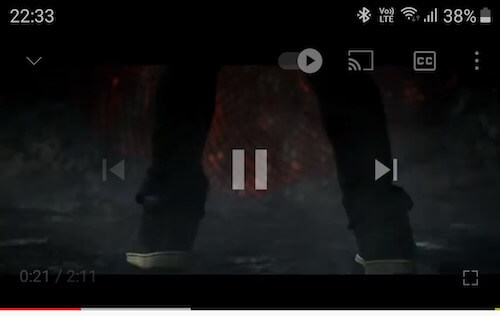
How to Stream YouTube TV on Google Nest Hub or Nest Hub Max
If you want to watch live TV on your Google Nest Hub or Nest Hub Max, you will need to subscribe to a plan on YouTube TV. The subscription cost starts at $64.99 per month.
Just like streaming YouTube videos on Google Nest Hub or Nest Hub Max, you can also just say the voice command, “Hey Google, open YouTube TV.” You also have the option to cast live TV from your smartphones to your Google Nest Hub or Nest Hub Max devices through Chromecast.
NEED A NEW NEST DEVICE? Get the Latest Google Nest Hub Max Model from Walmart!
How do you like watching YouTube videos on your Google Nest Hub or Nest Hub Max? You can share your opinion with us in the comment section below.


