A cinematic sound effects adds to the overall experience of watching your favorite movies at home. Many households prefer to invest in excellent sound systems to augment their streaming sessions with family or friends. But, it becomes frustrating when you cannot hear any audio when watching movies and TV shows on Netflix or the voice is simply out of sync.
Troubleshooting Netflix Audio or Voice Out of Sync Sound Issues
There are several ways to fix the sound issue on Netflix. First, you may want to test if your audio system is the problem or not. You can test the sound on your headphone or use another sound system, a soundbar maybe. Try to check your cables and ports and unplug and replug them to see if it works.
You may also want to restart your Netflix app to give it a fresh connection. Your network signal may also be causing the problem, so try to power cycle your device by unplugging them for at least a minute and plugging them back in.
SEE ALSO: What is the New Netflix N-Plus Streaming Service Feature
Another solution is not to use HD streaming. A high streaming setting may interfere with the sound so you can turn it down to Medium.
- On your Netflix account, navigate to Profile.
- Select Playback Settings.
- Choose Medium.
- Click Save.
If none of the methods above work, there are also other ways to fix the common problem on specific streaming devices. Check them out below.
Fixing Netflix Audio Problem on Android/iOS Smartphones
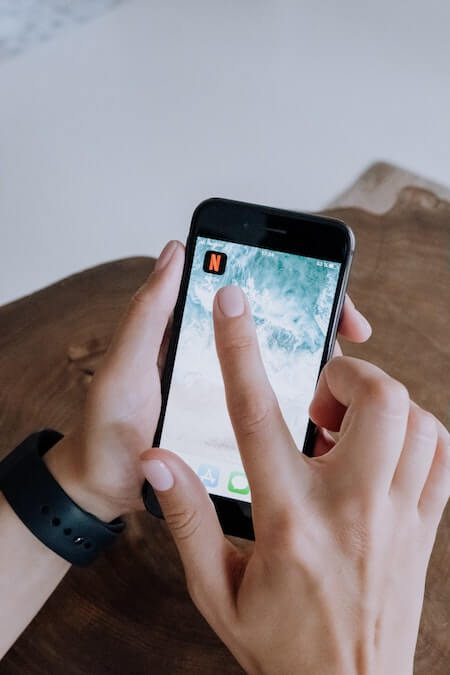
Try to clear the cache and reinstall the Netflix mobile app on your Android phone/tablet or iPhone/iPad iOS device.
- Go to the Settings menu of your mobile device.
- Select Applications.
- Look for Netflix.
- Go to Storage.
- Now, Clear the cache and date of your Netflix app.
- After clearing the cache, uninstall the app.
- Go to Google Play Store or the App Store.
- Install a new version of Netflix.
How to Fix Netflix Audio and Voice Issue on Samsung Smart TV
If you are using Samsung smart TV to stream Netflix, allowing Digital Output Delay on your settings may help. Here’s how to set it up.
- Navigate to the Settings menu of your Samsung TV.
- Go to Sound.
- Click Expert Settings.
- Now, move the button beside Digital Output Delay while checking if the sound is still out of sync or not.
Repair Netflix Audio Out of Sync Problem on Apple TV
If you are using Apple TV set-top box to watch shows on Netflix, there are several ways you can do to fix the sound issue. First, turn off the Match Frame Rate. To do this, go to the Settings menu and select Video and Audio. Click Match Content and disable Match Frame Rate. You can also turn off Dolby Digital in the Video and Audio settings.
Another solution is to calibrate the Display Mode.
- On the Video and Audio settings, go to Format.
- Look for Dolby Vision and set the value to 24Hz.
- Now, look for Wireless Audio Sync and run to test the audio.
DON’T MISS: How to Get Free 6 Months Disney Plus Subscription w/ Verizon
Fixing Netflix Audio and Voice Problems on Windows 10 PC

One way to repair the Netflix audio issues on Windows 10 computer is to turn off the Autoplay feature on your PC settings.
- Search for Autoplay Settings on Windows Search.
- Look for Use Autoplay for All Media and Devices.
- Toggle the button to Disable.
- Restart your Windows computer.
Another method is to disable Netflix’s Exclusive Control on your Windows device.
- Open the Sounds setting.
- Go to the Playback tab.
- Now, double-click your sound device.
- Click Advanced.
- Uncheck the box next to Allow Applications to Take Exclusive Control of This Device.
How to Fix Netflix Audio & Sound Errors on Roku Devices
For Roku TV or streaming media players, you can turn off volume mode.
- During video playback, press the asterisk button on your Roku remote.
- Go to Sound Settings.
- Select Volume Mode.
- You can disable it.
Generally, you may want to update the firmware on your streaming device to its latest release to rule out some device-specific issues. You can also install the latest version of the Netflix app on all your devices. New versions have fixes and added features that can upgrade your streaming experience.
What solution above helped you fix the Netflix audio error on your device?


