Spectrum TV is a popular streaming service that offers subscribers a wide range of television shows and movies. However, like any technology, it can sometimes encounter errors that prevent users from accessing their favorite content.
Spectrum TV users may encounter three standard error codes: WLC-1006, WLP-1035, and WUC-1002, all indicating a “Service Unavailable” issue.
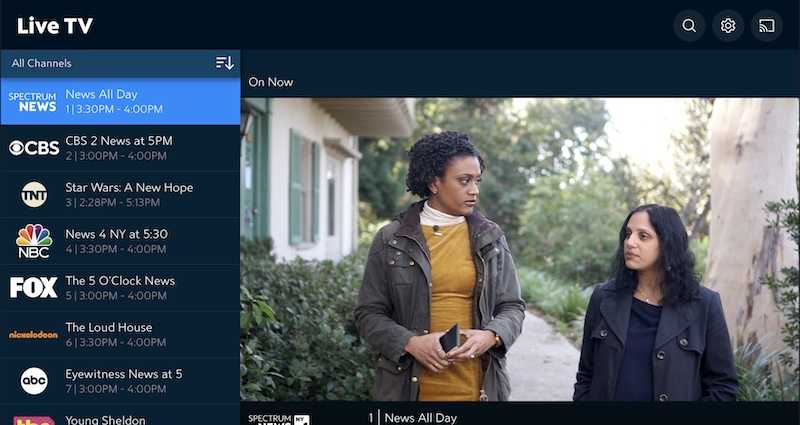
This article will explore the causes behind these Spectrum TV error codes and provide practical solutions to fix them.
What are Error Code WLC-1006, WLP-1035 or WUC-1002 on Spectrum TV
Let’s understand first what each error code signifies:
- Spectrum TV Error Code WLC-1006
This error code typically appears when the Spectrum TV app fails to connect to the internet or experiences network connectivity issues.
- Spectrum TV Error Code WLP-1035
The WLP-1035 error code indicates a problem with the Spectrum TV app, preventing it from loading or functioning correctly.
- Spectrum TV Error Code WUC-1002
This error code suggests an issue with the Spectrum TV server, causing it to be temporarily unavailable.
Quick Fixes You Can Try to Resolve Spectrum TV Error WLC-1006, WLP-1035 or WUC-1002
To resolve the Spectrum TV errors WLC-1006, WLP-1035, or WUC-1002, follow these troubleshooting steps:
Check your Internet Connection

Begin by ensuring your device is connected to a stable and reliable internet connection. If using Wi-Fi, try restarting your router or connecting directly via an Ethernet cable.
Restart your Device
Sometimes, a simple restart can fix temporary glitches. Restart your device (smartphone, smart TV, or streaming device) and relaunch the Spectrum TV app.
Update the Spectrum TV App
Outdated app versions may encounter compatibility issues. Visit your device’s app store (such as Google Play Store or Apple App Store), search for the Spectrum TV app, and update it to the latest version available.
Clear Spectrum TV App Cache and Data
On Android devices, go to Settings > Apps > Spectrum TV > Storage, and tap on “Clear cache” and “Clear data.”
On iOS devices, uninstall and reinstall the app to achieve a similar result.
Disable VPN or Proxy
If you use a virtual private network (VPN) or a proxy server, disable them temporarily, as they can interfere with the app’s functionality. Try accessing Spectrum TV without these services enabled.
Check for Spectrum Server Status
Visit the Spectrum TV support website or contact customer support to verify if there are any known server outages or maintenance activities occurring in your area.
Reset Network Setting
In some cases, resetting network settings on your device can resolve connectivity issues. That can typically be done through the device’s settings menu under the “Network” or “Connections” section.
Reinstall the Spectrum TV App

If the issue persists, uninstall the app entirely from your device and reinstall it from the app store. That can help eliminate any corrupted files or settings causing the errors.
Should You Contact Spectrum Support?
If all the above steps fail to resolve the errors, it is advisable to contact Spectrum customer support for further assistance. They can provide specific troubleshooting steps tailored to your device and network configuration.
When contacting support, please provide them with relevant information, such as the error codes (WLC-1006, WLP-1035, or WUC-1002), your device, and any additional details about your setup. It will enable them to diagnose the issue more effectively and provide a suitable solution.


