Popular streaming service MAX (Formerly HBO Max) provides a large selection of films and TV series. For non-native language speakers or people with hearing difficulties, subtitles are crucial to improving the watching experience.
However, MAX subtitles might occasionally seem overly large or get chopped off on the screen, making them difficult to read.
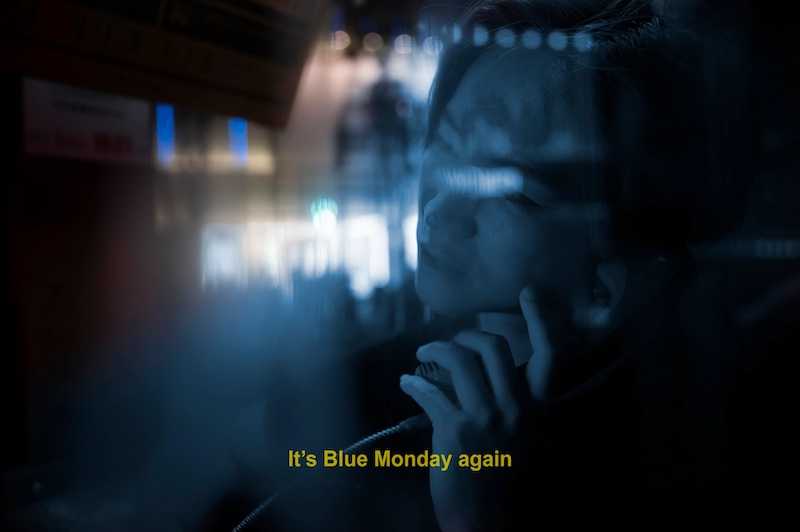
This article will show you potential fixes for MAX subtitle problems to give the best watching experience.
Best Ways to Resolve MAX Subtitles Cut Off on Screen or Too Big Size Issue
Adjust Subtitle Settings on MAX App
The majority of video players and streaming services, including MAX, include options to change the subtitle settings. You may change the way subtitles appear and fix problems with their size and placement by investigating these settings.
How to change the subtitle settings in MAX is as follows:
- Launch the MAX app or website, then start a subtitled video.
- Check for caption or subtitle-related settings. Typically, to access these settings, one must select an item from a menu or click on an icon, which is frequently a speech bubble or the “CC” symbol.
- There are choices to change the font size, style, and location inside the subtitle settings. Making ensuring that subtitles fit on the screen properly may be possible by reducing the font size or moving them.
- Experiment with various configurations until you stumble upon the setup that serves your requirements best.
Change Screen Resolution on MAX App
If you experience subtitle cut-off problems, your device’s screen resolution might be to blame. Subtitles won’t be chopped off by adding additional screen space by adjusting the screen resolution settings.
To alter the screen resolution, adhere to following steps:
- Open your device’s settings menu.
- Check the screen or display settings.
- Find the option for screen resolution and select a higher resolution.
- Save the modifications and use MAX to see if the subtitle cut-off problem has been fixed.
Change MAX Aspect Ratio

If the aspect ratio of the video doesn’t match the screen or player settings, subtitles may occasionally be overly large or chopped off. It is possible to assure appropriate subtitle display by adjusting the aspect ratio.
Here’s how to adjust MAX’s aspect ratio:
- On MAX, check for the aspect ratio settings while a video is playing. Usually, a video settings or display-related icon or menu item will have this option on it.
- Look through the available aspect ratio options and select the one that best fits the video’s aspect ratio or the screen aspect ratio of your device.
- Put the adjustments into practice and check to see if the subtitles are now shown correctly.
Use a Different Video Player or Streaming Platform
A different video player or streaming service might be worth trying if you’re having ongoing subtitle problems with MAX. Because they provide more customizing choices or have better compatibility, some players or platforms may handle subtitles more effectively than others.
Try out several settings until you find one that correctly shows the subtitles for you. You might look into alternative well-known video players or streaming services that are compatible with your device.
Update or Reinstall the Video Player or Streaming App
Issues with subtitle presentation can be a result of outdated or unreliable video players or streaming software. You must make sure that the app is installed on your smartphone in the most recent version.
If you’re having trouble with subtitles on MAX, take these actions:
- Check the app store or marketplace on your device for updates.
- If your video player or streaming software has an update available, install it.
- Restart the application and see whether the subtitle problems still exist.
- If the issue persists, think about uninstalling the application and reinstalling it from a reliable source. This guarantees that your installation is flawless and free of any potential software bugs.
Check for Subtitle Format Compatibility
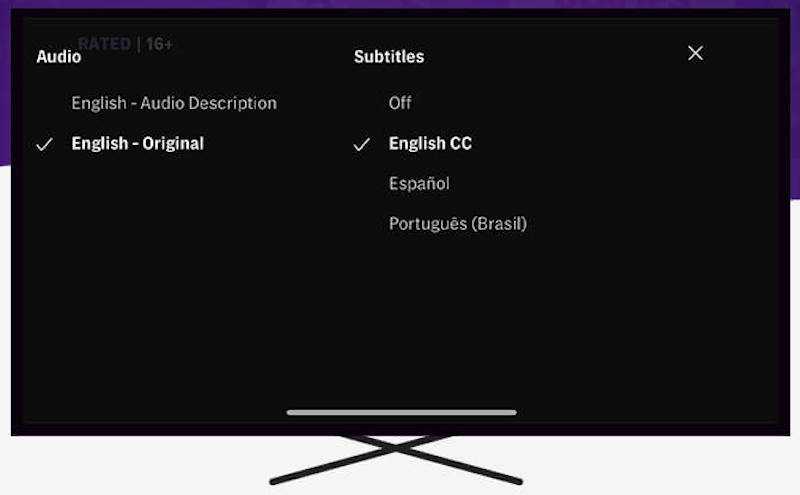
Compatibility with subtitle file formats is another crucial factor to take into account. SRT, SUB, and ASS are common file formats for subtitles that MAX and other video players or streaming services commonly support.
It’s important to verify that the subtitle file format is compatible if you experience problems with the subtitles. Here are some techniques for resolving compatibility issues with subtitle formats:
- Confirm that MAX accepts the subtitle file format. For details on subtitle formats that work with the platform, consult its documentation or customer support materials.
- Try converting the subtitle file to a different format using subtitle conversion tools or online converters if the subtitle file format is incompatible.
- To assure MAX compatibility, look for subtitle files in a suitable format from reputable sources.
Reach Out to MAX Customer Support
If none of the aforementioned fixes helps you with MAX subtitle troubles, it’s suggested to get in touch with MAX or the particular video player or streaming service you’re using.
They are qualified to offer specialized troubleshooting advice or deal with any recognized subtitles-related problems. Use the official help channels or forums to contact them, and be sure to include specifics about the issue you’re having.
Hope this is useful!


