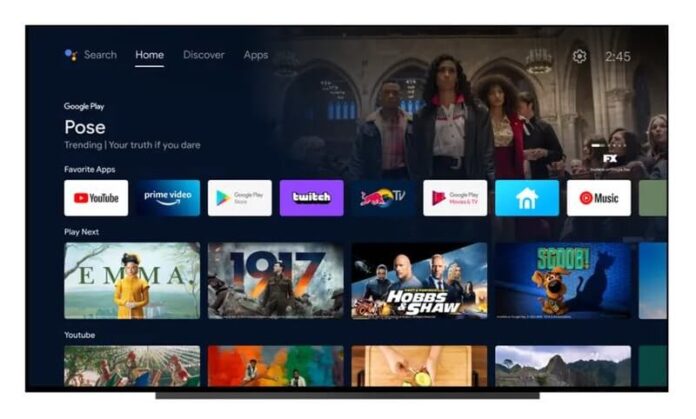Android TV gives you all the downloaded and suggested apps right at the home screen. You can quickly look for any app you want to launch just by typing or speaking on the Search button through your remote control or using Google Assistant. Your Android TV smart TV or streaming player home screen will also offer personalized suggestions of apps and contents based on what’s trending or what’s in your watch history.
However, many users put on a sour face when it comes to the new video or audio app preview feature on their Android TV’s home screen. It’s a new streaming gimmick that Google brought as an update to Android TV platform from the Google TV ecosystem. Nobody likes getting surprised by the automatic playing of video and audio previews from some of the apps on the home screen. Not only is it distracting, but it can also disrupt your peaceful browsing for the specific app that you want to open.
The good news is that Google lets you disable the home video and audio preview on your Android TV device’s home screen through the settings. You can turn both features off, so you will not get caught in the middle of a preview you don’t like.
DON’T MISS: Walmart offers exclusive deals on brand-new Android TV models!
How to Turn Off or Disable Autoplaying Android TV Home Screen Video and Audio Previews
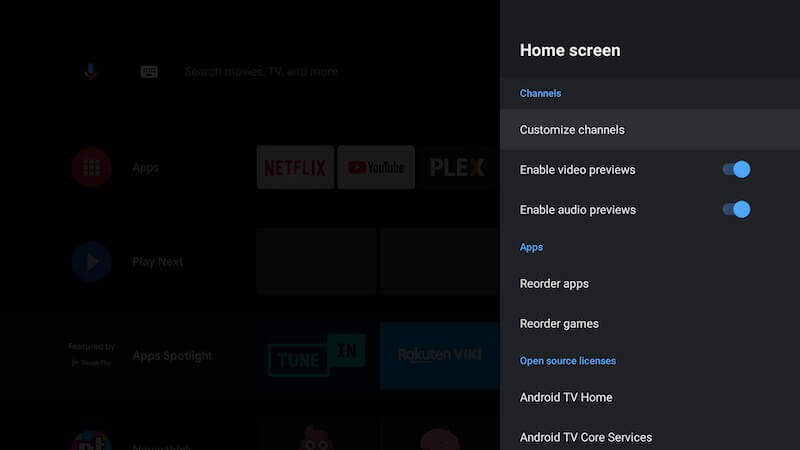
The steps to disable or turn off the video and audio preview autoplay settings on your Android TV device home screen are fast and easy. It will only take a few moments of your precious binge-watching time.
- First, go to the home screen of your Android TV smart TV device.
- In the upper right corner, select the Gear icon.
- Choose Settings.
- Scroll down and select Device Preferences.
- Now, choose Home Screen.
- Look for Enable Video Previews and toggle the button to Off.
- Look for Enable Audio Previews and toggle the button to Off.
You can always revert the feature to enabled by following the same steps above and setting Enable to On. Now, you have the option to play the video or audio previews or not, depending on your mood and preferences.
What do you think of the Video and Audio Previews of your Android TV Home Screen? Is it okay to let it stay or have it turned off completely? We are curious about what you think. You can write your opinion in the comment section below.
NEED A NEW TV? Check out these amazing discounts on the latest Android TVs at Amazon right now!