Making people believe is not as easy as just telling them. You need to make them see it. That is why content creators need a YouTube video thumbnail image if they want other users to click and watch their videos. Sending people a URL may not always be enough as it provides no further information of what they need to expect.
Why YouTube Content Creators Use a Video Thumbnail
We all want to be engaging and effective when posting something online. We want our readers to take the call to action of clicking a link, writing a comment, or watching a video. However, without knowing what else to expect, people will easily overlook you.
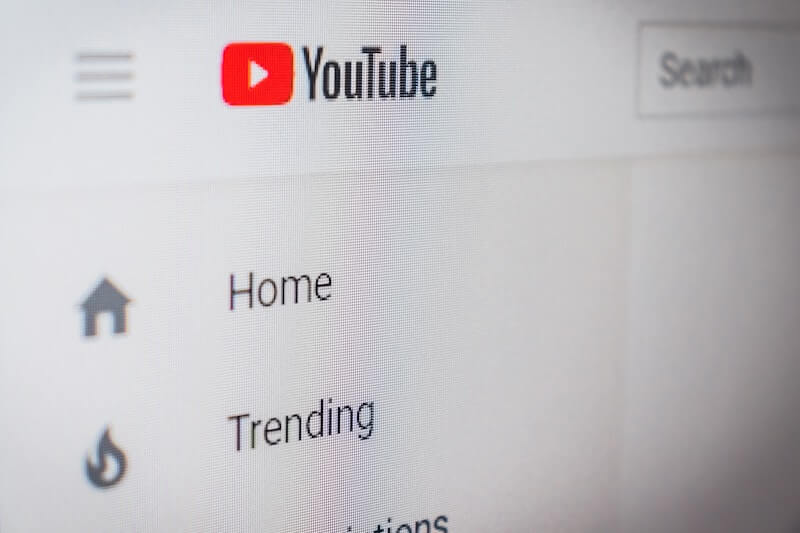
Using a YouTube video thumbnail image will give your readers or viewers a snapshot of what your YouTube video is all about. They can see the picture and instantly decide to click the YouTube video. People love visuals, and your YouTube thumbnail image can give it to them.
Unfortunately, it is not as easy as it sounds when you want to view or download a YouTube thumbnail image from your favorite videos. YouTube does not allow downloading the thumbnail image directly from an uploaded video.
There may be free and easy ways for you to get the featured picture of a public YouTube video that you like. You can capture or take a screenshot, but it will only give you a low resolution image. Another way is to right-click on the image and save it. Still, such a method will be difficult to do when YouTube has the auto video preview firing up in an instant.
Lastly, you can reach out to the content creator of the YouTube video and ask for a copy of their video thumbnail and clearly state your purpose. Make sure to use it within the legally allowed perimeters so as not to get entangled with copyright issues later.
How to Download or Capture a High-Quality YouTube Thumbnail Image from your Favorite Videos
If you don’t think any of the methods above is a good solution for you to capture the thumbnails, there is a way to download a high-quality image size or format of the YouTube video thumbnail. Check out the steps below with the latest method on how to do it. Make sure that the video you are working on is a public YouTube content with accessible URL or link.
- First, play the YouTube video.
- Get the URL of the video and copy the last 11 characters from the URL. You will find them after the equal sign.
- Open another tab on your browser and type the following address: https://img.youtube.com/vi/VideoID/maxresdefault.jpg.
- Before you hit Enter, replace the VideoID name on the URL with the 11 characters from any YouTube video.
- Hit the Enter button.
- Now, right-click on the image and save it to your computer.
That’s it! You can also adjust the size of the thumbnail image you want to be downloaded by replacing the maxresdefault name on the URL with the number zero up to four, with four as the smaller thumbnail.
Did the steps above allow you to save the YouTube thumbnail of any video on your list? You can let us know in the comment section below.


