It is easy to cast or mirror movies, videos and other content from your smartphone or computer to a bigger TV screen with Google Chromecast. As long as you are using on the same WiFi network with another Chromecast-enabled device such as Chromecast with Google TV, you can send the content with just a click of the Cast button. The icon appears at the lower portion of your video playback.
However, if there are several devices in the same network you are using, it may create a risk of casting your videos on the wrong device. You may be watching a video and accidentally tap or click the Cast button. It will appear on an available Chromecast-enabled device. If you don’t want that to happen, you can remove or delete the Chromecast feature on your Google Chrome browser to be on the safe side.
DON’T MISS: Get your Chromecast with Google TV at Walmart Right Now!
How to Disable Built-in Chromecast Option on Google Chrome Browser
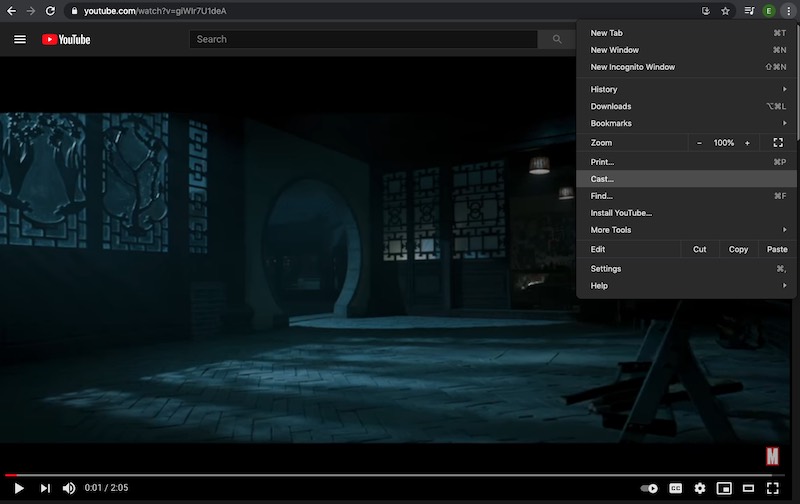
The steps to turn off or completely disable the Chromecast cast button option in Google Chrome is easy and takes only a few steps.
- First, launch your Google Chrome browser on your Windows 10 PC, Chromebook or Windows 10 computer.
- Type chrome://flags on the address bar.
- On the search bar, enter “Load Media Router Component Extension”.
- Next to the Load Media Router Component Extension is a drop-down menu.
- Click the down arrow.
- Select Disabled.
- Click the Relaunch button found at the bottom of the screen.
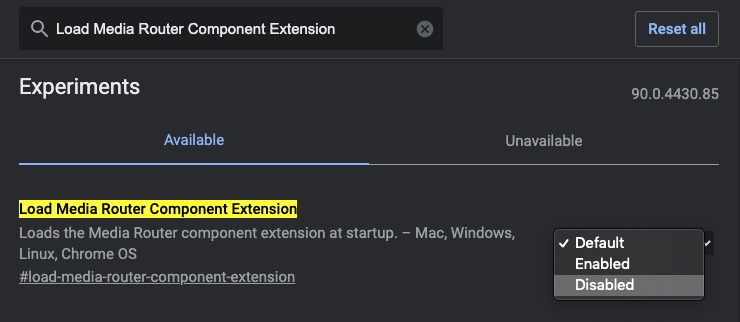
- After restarting your browser, navigate back to chrome://flags.
- Search for “Cast Media Route Provider”.
- On the drop-down menu next to it, select Disabled.
- Click the Relaunch button again.
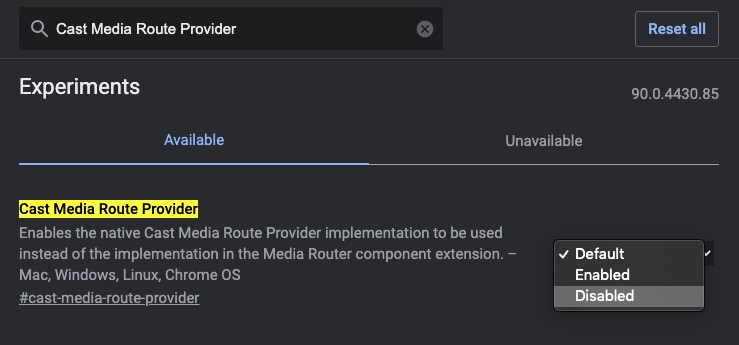
That’s it! If you can want to enable or turn on your Chromecast cast button feature again on Google Chrome, follow the same procedure. This time, you can set the flags to Enabled. That way, you have full control over whether you have the Chromecast turned on or off on your Chrome browser.
CHECK OUT: Best Deals on Chromecast Devices at Amazon Right Now!
Do you want your Chromecast mirroring feature enabled or disabled on Chrome browser? We value the opinions of our readers, so write your thoughts in the comment section below.


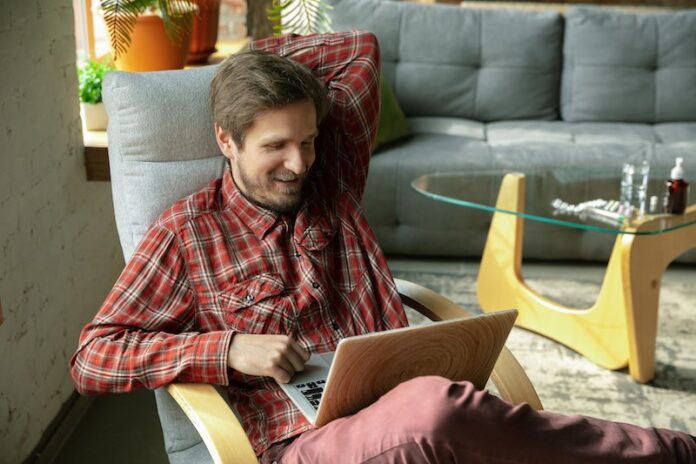
Does this block casting for other people on other devices? Like not allowing people to cast with their own Tvs or Laptops?