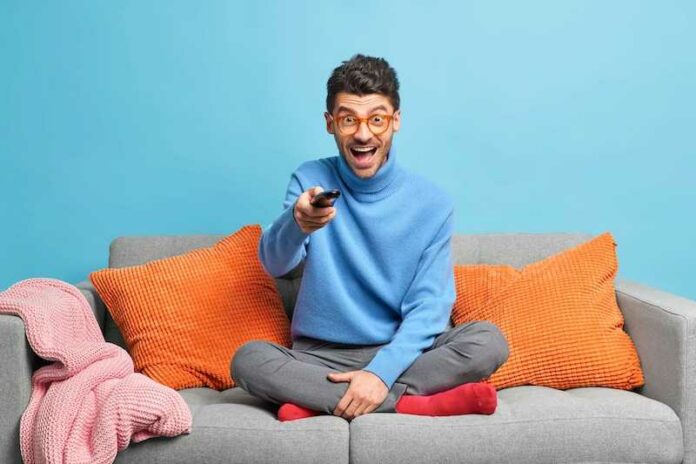The world of video streaming has now become more denominated by some relative newcomers including Hulu and the big name Netflix.
However, traditional media giants are tapping into the market as well, including the likes of Disney and Warner Bros. Discovery. Not long after, more names joined the industry, and one of these was none other than Peacock.
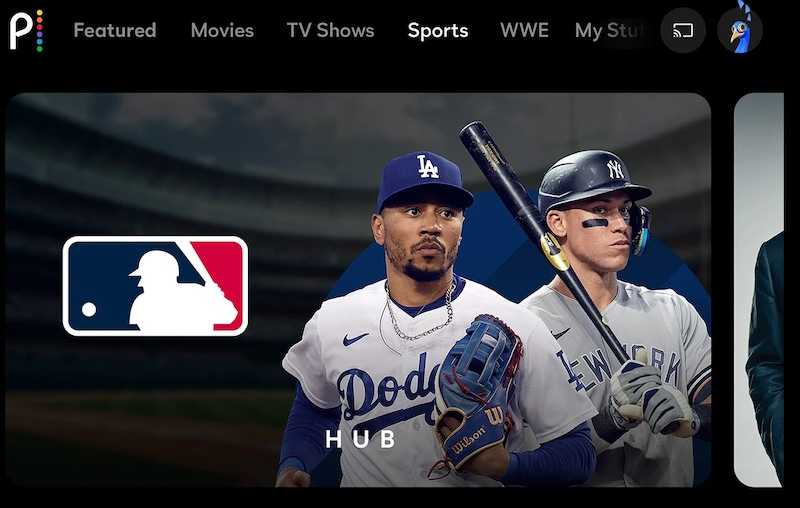
Methods to Enable or Disable Peacock App Autoplay Feature on Browser, Mobile Phone or Smart TV
Unfortunately, some Peacock app users have noted an issue with turning autoplay off and on when using their browser, mobile phone, or smart TV. Here are some tips to help you fix the issue on Peacock.
Turn On or Off Peacock Autoplay On Browser
If you’re using Google Chrome, the best way to turn autoplay on or off is to use a Google Chrome add-on. You just need to set the default mode to allow autoplay and add Peacock as an exception.
You should set the behavior to strict or block to ensure that autoplay turns on or off only when you want or need to. You just need to click on the Play button the moment a new episode loads.
However, take note that an add-on may be a bit frustrating to use if your Peacock account has ads since the plug-in will also pause the video after each ad. But if you’re using an ad-free version, this solution will work great.
Disable or Enable Peacock Autoplay On Mobile Phone

It’s common for mobile phones today to track the amount of time spent on the device, like the frequency of unlocks you make and the length of time you use the apps. This information can come in handy as a support for your digital well-being.
The good news is that you can schedule changes in display and set timers for apps. You can use this method to turn on or off the autoplay feature of Peacock.
Once the show you’re watching ends, the app will be restricted by Digital Wellbeing and ensure that the autoplay feature doesn’t turn on.
Follow these steps if you’re on Android:
- Go to Settings.
- Look for Digital Wellbeing & Parental Controls.
- Tap Dashboard.
- Select Set timers for your apps.
- Select Peacock.
- Indicate the length of time you like it to play.
For iOS users, here’s how to set the timer:
- Launch the Clock app.
- Tap the Timer at the lower part of the screen.
- Spin the dials to set the timer’s length you wish to use.
- Choose When Timer Ends.
- Go to the lower part and click Stop Playing.
- Tap Set.
- Select Start.
Turn On or Off Peacock Autoplay On Smart TV
The sleep timer on your smart TV can help you turn the autoplay feature on or off. You can also set to CEC the remote power control to ensure that your TV and box will turn on and off simultaneously.
The Peacock app is a wonderful streaming service that many users are falling in love with these days. Follow the steps above to turn the autoplay feature on or off on your browser, mobile phone, or smart TV.