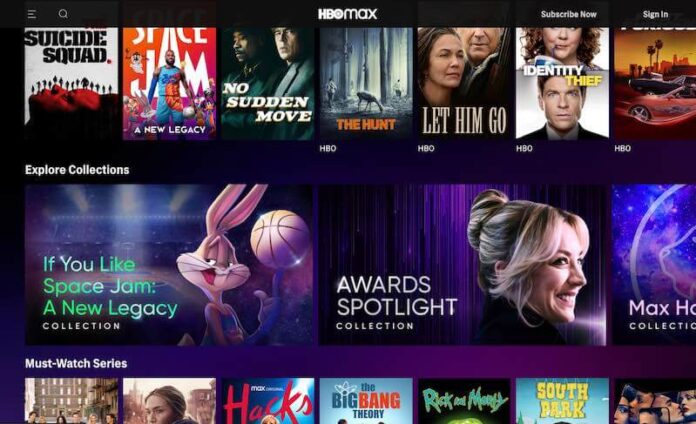Is your HBO Max app or website not working or loading when using VPN services like NordVPN or ExpressVPN? The moment you’ve been waiting when you expect to relax and spend the rest of the hours of the night watching your favorite TV series, but then you cannot connect to your VPN service feels like everything is going down the drain. It is frustrating to see problems when you are at the height of your expectations. But, it happens to a lot of people.
A lot of users worldwide use a VPN server to access and watch content from HBO Max due to outside of service area restrictions. If your location is outside the US or territories where HBO Max is available, access to the streaming app or website is blocked. Users resort to VPN servers to bypass the geo-restriction and watch movies or TV shows on the HBO Max streaming platform.
However, users experience a number of issues when using a VPN service with HBO Max. The HBO Max app or website can’t connect or easily detected when using NordVPN or ExpressVPN. On top of them all is the error message that says “Not in Service Area or VPN Detected.”
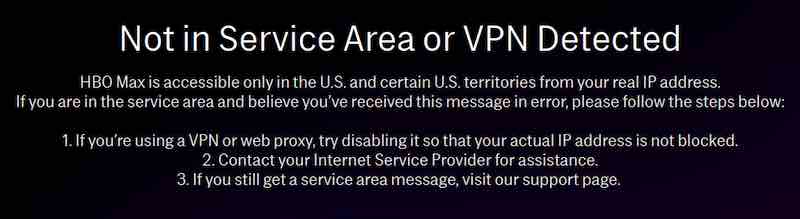
This type of VPN problem occurs due to different reasons. The primary culprit might be your own WiFi Internet network connection. Or, maybe, there is a problem with the HBO Max server, or a service outage is currently happening. NordVPN or ExpressVPN servers may also be down causing the error. It may take a while for you to figure out what’s wrong with your streaming platform. But, while you are doing so, you can try several of the troubleshooting methods below.
DON’T MISS: NordVPN Offers Huge Discounts on Yearly Subscriptions!
How to Resolve & Fix NordVPN or ExpressVPN VPN Service Not Working, Blocked or Detected on HBO Max using Mac or PC

There are several ways that you can do to troubleshoot the HBO Max error. But, in any issues with your VPN service, one of the first things you can do is disconnect and reconnect your device from the VPN server. If it does not work, try switching to a different server location. Make sure you are using a US server location.
Here’s how to fix the VPN issue on HBO Max using Windows 10/11 PC or Mac computer.
Clear the Cookies and Cache on HBO Max
Whether you are using the HBO Max app or streaming on your web browser, it helps to clear the cache and cookies to resume your streaming using a VPN service. To clear the cache of your HBO Max app, go to the Settings menu and navigate to Apps. Select HBO Max and clear the cache and cookies. On some devices, you will need to uninstall and reinstall the app to clear the cache.
Change your DNS Settings
- Navigate to Network Connections on your Windows 10 PC.
- Click Change adapter options.
- Look for your Internet connection and right-click on it.
- Click Properties.
- Look for Internet Protocol Version 4 (TCP/IPv4) and double-click on it.
- Select Use the following DNS server addresses.
- Go to Preferred DNS server and enter 8888.
- Go to Alternate and enter 8844.
- Click OK.
DON’T MISS: Check out these ExpressVPN deals & enjoy big savings on annual plans
Flush your DNS
If you are using Windows 10/11 or a MacBook computer, you can try to flush the DNS of your network.
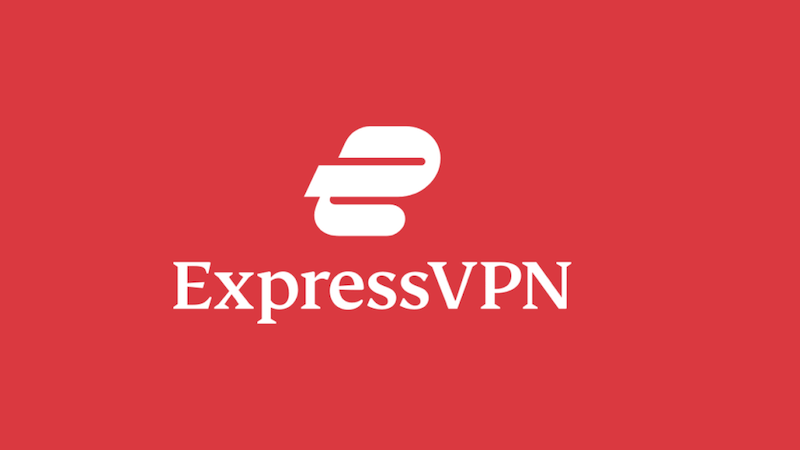
Flush DNS on Windows 10/11 PC
- To flush the DNS on your Windows 10/11 PC, launch the Command Prompt with Administrative Rights.
- Type the following commands followed by the Enter key after each command.
- ipconfig /flushdns
- ipconfig /registerdns
- ipconfig /release
- ipconfig /renew
- netsh winsock reset
- Reboot your Windows 10 PC.
Flush DNS on Mac Computer
- To flush the DNS on your macOS, go to Applications.
- Select Utilities.
- Choose Terminal.
- Type the following commands depending on the OS version you are using:
- sudo discoveryutil mdnsflushcache (OS X 10.10)
- sudo killall -HUP mDNSResponder (OS X 10.7 – 10.9)
- Hit Enter again.
Do you have other methods that will help fix the HBO Max app error with your VPN service? You can let us know by writing them down below.
RECOMMENDED: Sign up for new VPN account on NordVPN or ExpressVPN to get the best offer now!