Picture this: You’re ready to dive into your favorite Peacock show armed with a bowl of popcorn and a cozy blanket. But alas, the subtitles or closed captioning are nowhere to be found. Fear not; we are here to equip you with the knowledge and solutions to conquer this annoyance.
Let’s unravel the mysteries behind Peacock’s closed captioning or subtitles not working issue and help you restore the magic of on-screen dialogue.
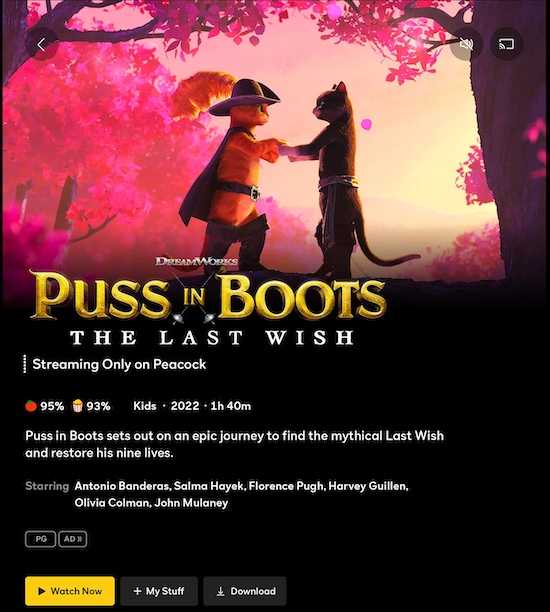
Why Are Peacock Subtitles or Closed Captioning Not Working?
The first step in resolving any problem on Peacock is understanding its root cause. Here are a few common factors that might be responsible for the vanishing subtitles on Peacock:
- Network or Internet issues – Unstable network connections can disrupt the delivery of subtitles, leading to their disappearance.
- Device compatibility – Certain devices may encounter compatibility issues that prevent the correct display of subtitles.
- Outdated app or firmware – An outdated Peacock app or device firmware can cause many problems, including subtitle malfunctions.
- Incorrect settings – Misconfigured settings on your device or the Peacock app might be the sneaky culprit behind the elusive subtitles.
Best Ways to Troubleshoot Peacock Subtitles or Closed Captioning Not Working
Now that we’ve identified the potential culprits, we must roll up our sleeves and return those missing subtitles. Follow these tried-and-true troubleshooting methods:
Check your Network Connection
Ensure that your internet connection is stable and performing optimally. Resetting your router or connecting to a different network might also do the trick.
Update your Peacock App and Device Firmware
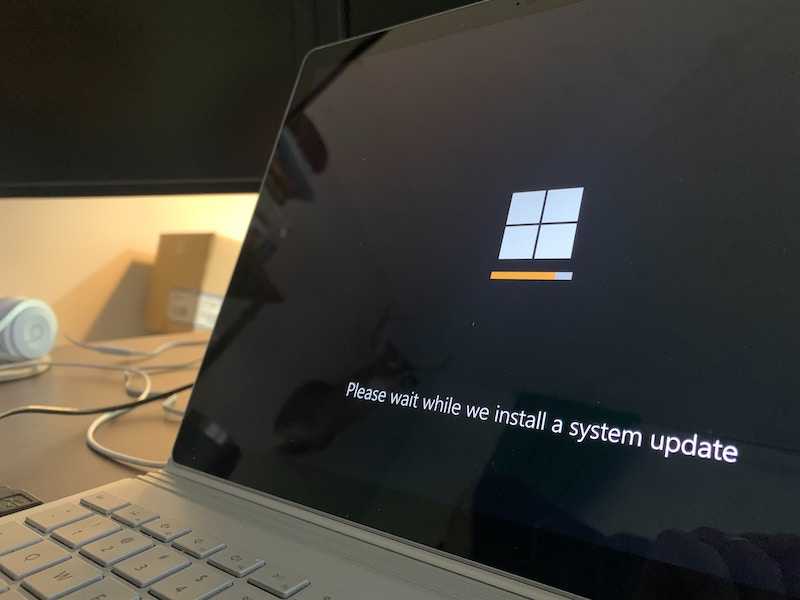
Keep your Peacock app and device firmware up to date to benefit from bug fixes and feature enhancements that could resolve the subtitles issue.
Verify Peacock Subtitle settings
Within the Peacock app or your device’s settings, double-check that subtitles or closed captioning are enabled and set to your preferred language.
Clear Peacock App Cache and Data
If the issue persists, clearing the cache and data of the Peacock app can help eliminate any corrupted files that may be interfering with subtitle functionality.
Uninstall and Reinstall the Peacock App
Sometimes, a clean installation of the Peacock app can work wonders in restoring the proper functioning of subtitles.
Contact Peacock Customer Support
Should your efforts to revive the Peacock subtitles remain unsuccessful, don’t despair! Peacock provides customer support to assist you in your hour of need. Contact their dedicated support team through their website or app for personalized troubleshooting guidance.
Tips to Avoid Future Issues on Peacock App
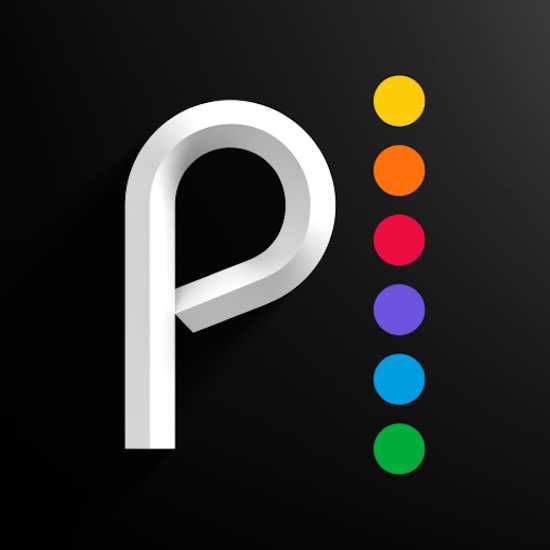
Now that you’ve triumphed over the subtitles problem, it’s time to prevent its reoccurrence. Follow these handy tips:
- Keep your app and devices updated – Regularly updating your Peacock app and device firmware will ensure you’re equipped with the latest features and fixes.
- Double-check your settings – Confirm that subtitle settings are enabled and correctly configured whenever you encounter issues.
- Test before diving in – Before immersing yourself in a new show or movie, play a short video clip to confirm that the subtitles function correctly.
Share feedback – If you encounter persistent subtitle issues, contact Peacock’s support team and provide them with constructive feedback to improve their services.


