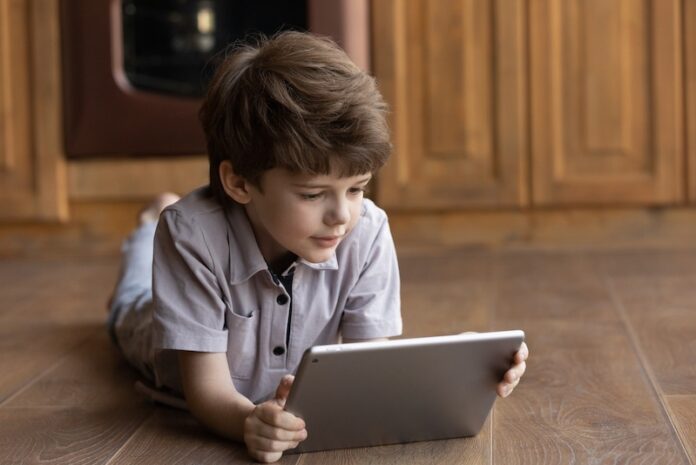Disney Plus gives you access to thousands of movies and TV shows. You are not limited to Disney shows only as you can check out classic films and other titles available for you from Marvel, Pixar, National Geographic, Marvel, Star Wars, and more.
However, not all content on Disney+ are ideal for children. Despite the kid-friendly brand of Disney, there are still movies and TV series that must be avoided by kids.
With the introduction of Star, Disney Plus launched a new feature for Parental Controls that will allow parents to restrict contents that their kids watch and stream on the platform. You can set up a Kids Profile under your account and edit the settings to block and prevent your children from having access to adult-designed titles.
SEE ALSO: How to Watch Star on Disney Plus Shows in the US
Use Parental Controls Feature to Block Content on Disney+
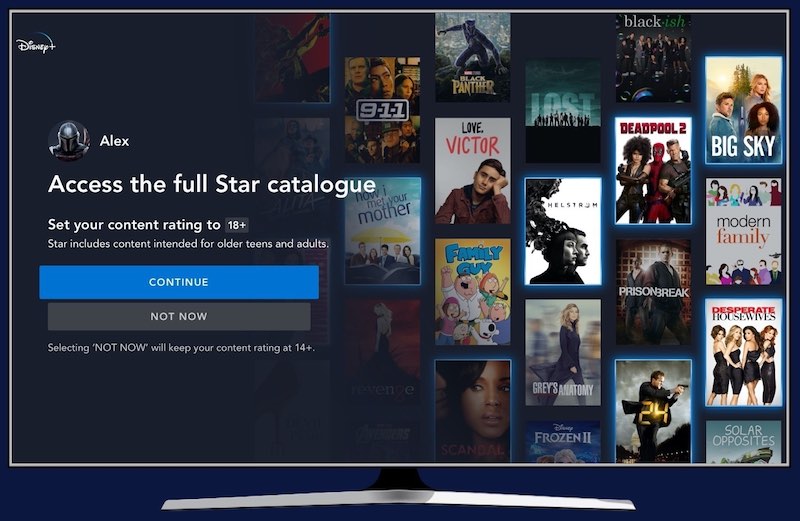
There are steps that you need to follow to start setting up your Disney Plus parental controls settings with Kids Profile. Check out the guide below.
Create a Kids Profile on Disney Plus
To get started, open your Profile on Disney Plus. Choose Edit Profiles and tap Add Profile. Choose an image and enter the new Profile Name. Now, make sure to toggle Enable next to the Kids Profile and then tap Save.
DON’T MISS: Bundle Disney+ with Any Hulu Plan & Save
Add PIN on Disney+ Kids Profile
On the lower right corner of the Disney Plus app, tap your profile. Your profile is the controlling account. Now, select your kids profile and go to the Profile PIN section. Make sure to check the box to activate the PIN. Now, enter the four-digit PIN.
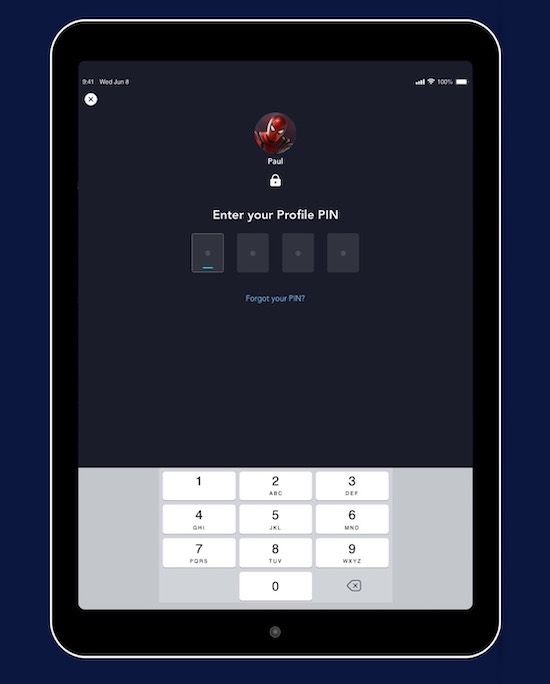
Setup Content Ratings on Disney Plus Kids Profile
Go to the Profile of your controlling account and tap the Kids Profile. Select Content Rating Section. Now, choose the content rating that you want to set on your Kids Profile.
Set Disney Plus Kids Profile Exit Question
Before your children can exit the Kids Profile, they need to answer an exit question first. That way, it will add another layer of protection for them.
Go to your Kids Profile and navigate to the Parental Controls menu. Enter your PIN and look for the Kid-proof Exit section and toggle it to Enable. Lastly, type your exit question.