Are you ready to take your playlist customization to the next level? Spotify lets you customize your playlists to give them a personal touch that is uniquely you. Create a playlist for your favorite songs and add tracks that you feel will perfectly suit the theme. Now, Spotify makes it easier for you to personalize your custom streaming playlist even more.
Instead of just thinking about the song content of your playlist, why not overhaul it from the inside out? Spotify allows you to create a customized cover image on your playlists so that you have full control of the picture or image art that appears on the cover, as well as the name and description.
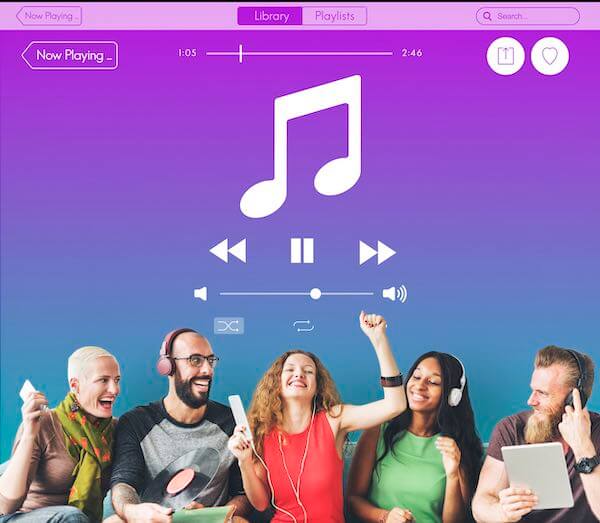
TODAY’S DEALS: Check out these limited-time offers on the latest wireless headphones at Amazon & Walmart!
How to Upload Custom Playlist Cover Image or Photo on Spotify App
You can upload a custom cover photo on your Spotify playlists, either using the app on your desktop computer or mobile phone devices. The feature is available to both free account users and premium platform members.
Adding a Spotify Customized Playlist Cover Picture on Windows or Mac Computer
- Launch the Spotify desktop app on your Windows PC or Mac computer.
- On the left side, choose a playlist.
- Go to the right side and click the three-dotted icon.
- Select Edit Details.
- Hover over the playlist picture.
- Select Choose Photo.
- Now, choose the image that you want to upload to your playlist.
- Click Save.
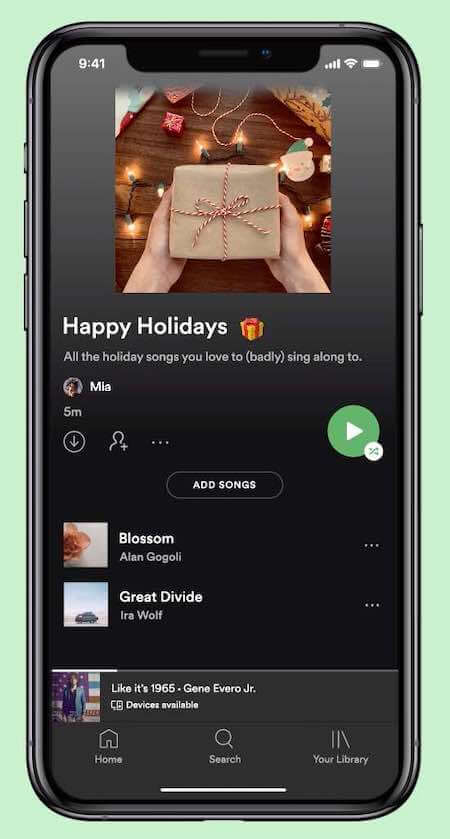
Changing a Spotify Playlist Cover Image on iPhone and iPad Devices
- Open the Spotify app on your iPhone or iPad Apple device.
- At the bottom, tap Your Library.
- Choose the playlist.
- Tap the three-dotted icon.
- Select Edit.
- Choose Change Image.
- Select the photo that you want to upload.
- Tap Choose.
- Tap Save.
- Add your playlist name and description.
- Tap Save.
Setting up a Spotify Personalized Playlist Cover Photo on Android Phone or Tablet
- Launch the Spotify app on your Android device.
- Tap Your Library.
- Select your playlist.
- Tap the three-dotted icon.
- Select Edit Playlist.
- Choose Change image.
- Select the photo that you want to upload.
- Tap Use Photo.
- Edit the name and description of the playlist.
- Tap Save.
Did you know that you can share your personalized playlists too? If you want to gift it to someone you love or share it with your friends and loved ones, all you have to do is tap the Share button. On your playlist, tap or click the three-dotted icon and select Share.
How many custom Spotify playlists did you personalize the cover image with? You can share your story with us in the comments below.
DON’T MISS: Best deals on the latest True Wireless Earbuds at Amazon & Walmart!


