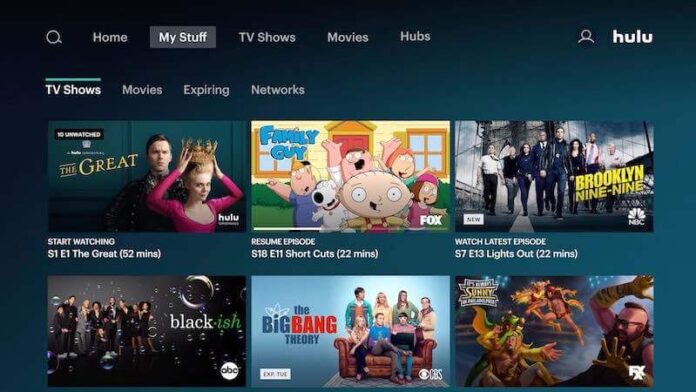There are so many TV series and movies that you can binge-watch on Hulu, not to mention upcoming shows every month. Hulu gives you some of the best original and exciting content that will make you glued for hours. You can check out TV shows like The Handmaid’s Tale, Shrill, Marvel’s Runaways, Normal People, and The Great.
What’s great about Hulu is the Autoplay Next feature that will automatically play the next episode of a series for you. If you don’t like to press the button on your remote control after every episode, Hulu will do it for you. All you have to do is sit back and wait for the next episode to play.
But, not everyone loves the autoplay feature. Other users do not want the next episode to play without their consent, especially if they want a bit of a pause in between each episode. There are times when sleep outweighs the excitement of binge-watching. You will end up skipping to the next few episodes or even an entire season when you wake up because of Autoplay Next.
So, while you may want to Autoplay the next episode, you have the option and control to stop it, turn it on or off on the Hulu app for mobile phone or desktop/laptop computer.
DON’T MISS: How to Get Hulu Student Discount Offer for College Students
How to Enable or Disable Autoplay Next Episode on Hulu App for Mobile Phone or Computer
You can enable or disable the Hulu Autoplay feature on your mobile phone device such as Android or iPhone, living room devices such as smart TVs or streaming sticks, or your web browser on your computer or phone. All you have to do is access your personal settings on these devices to manage and control the Autoplay feature.
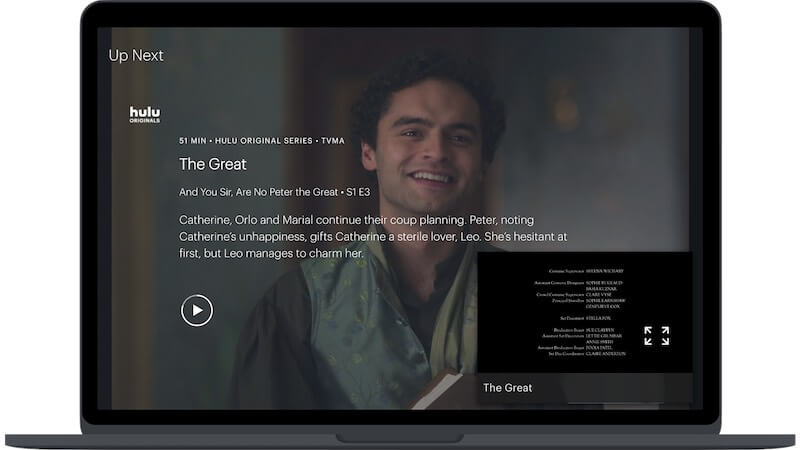
Turn Hulu Autoplay Off/On on your Living Room Smart TV or Streaming Stick
- Launch the Hulu app on your smart TV or streaming media player.
- If you are using the latest Hulu app, click the Account icon.
- Go to Settings.
- Look for Autoplay and toggle it to On/Off.
- If you are using the classic Hulu app, you can manage Autoplay during playback/
- While playing a video, press the Down button.
- Open the Settings by pressing Up.
- Look for Autoplay and enable or disable it.
Enable or Disable Hulu Autoplay Feature via Android Mobile Phone or iPhone
- On your Android phone or iOS/iPhone mobile device, launch the Hulu app.
- Tap the Account icon.
- Go to Settings.
- You can then toggle Autoplay to On/Off.
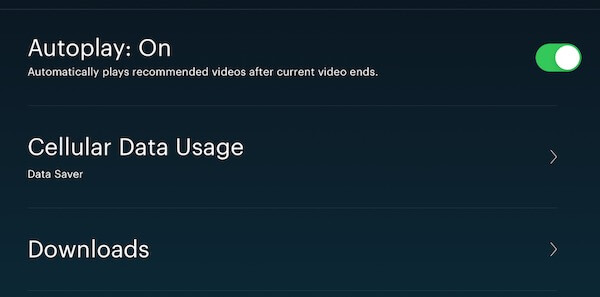
Enable or Disable Hulu Autoplay Settings via Web Browser
- Launch your web browser on Windows 10 PC, Mac or Linux computer and go to hulu.com.
- Login to your Hulu streaming account.
- Play any title that you want.
- Look for the Gear icon and click it.
- Turn on/off the Autoplay.
NEED A NEW ACCOUNT? Sign up for Hulu Free Trial Here!
What device do you prefer when streaming Hulu? Do you leave the Autoplay feature on or you turn it off most of the time?