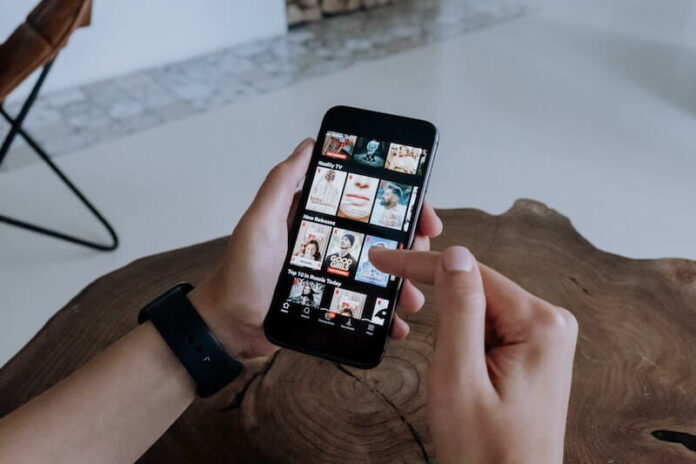Have a lot of movies and TV shows on your Netflix app Downloads section? You can manage them easily and effectively with this guide! Netflix allows you to remove and delete downloaded movies or TV shows, so they would not clutter your Downloads section and save some precious storage space. You can sort those that you want to watch again while removing content that you may never go back to at any time in the future.
Netflix makes it easier for you to catch up with your binge-watching sessions. Even when you do not have an Internet connection, you would not miss out on your favorite TV shows or movies. Downloading them will enable you to watch your content at any time and anywhere you want.
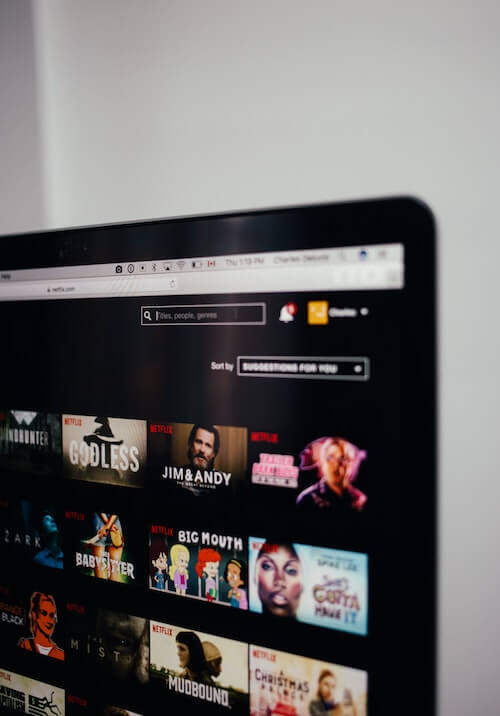
Many people choose to download titles on the Netflix app for mobile or laptop computers for several reasons. Maybe you have to travel for long hours and want to kill the time by streaming a TV series. If you want to spend time watching while waiting, you can download the content you want ahead of time.
Some users may not have reliable network signals in places they need to be. If you do not want interrupted streaming when viewing your favorite TV series, you can download an offline copy of these shows beforehand.
But, having a lot of titles on your Download list can take a lot of time scrolling through those you downloaded earlier. In some instances, you may forget previous titles you have before because there are new ones on the list.
To help you manage all these downloaded offline content, you can delete them.
How to Remove or Delete Downloaded TV Shows or Movies for Offline Viewing on Netflix
Netflix gives you the option to delete every downloaded title from your device one at a time or clear them out all at the same time.
- To delete downloaded shows on Netlfix, launch the Netflix app on an Android phone or iOS mobile device. The same process goes for laptop computer users.
- Go to Downloads.
- Tap the Edit button.
- Select the title that you want to remove.
- Tap Delete or the X sign.
- If you want to delete everything on the list, launch the Netflix app.
- Tap the three-dotted icon or the Profile icon.
- Select Settings.
- Go to Downloads.
- Choose Delete All Downloads.
- Tap OK or Delete.
How to Remove Download Devices on your Netflix Account
You can delete linked devices you previously used to download offline content for offline watching on Netflix. It is a helpful feature if you lose your device or do not use it anymore. You can also avoid getting a Netflix download error due to too many devices in your account.
- On Netflix, tap or click the three-dotted icon or the Profile icon.
- Choose Account or Account Details.
- Select Manage Download Devices.
- Look for the device that you want to delete and select Remove Device.
What is your reason for deleting titles from your Netflix offline download list? You can share your story with us below.