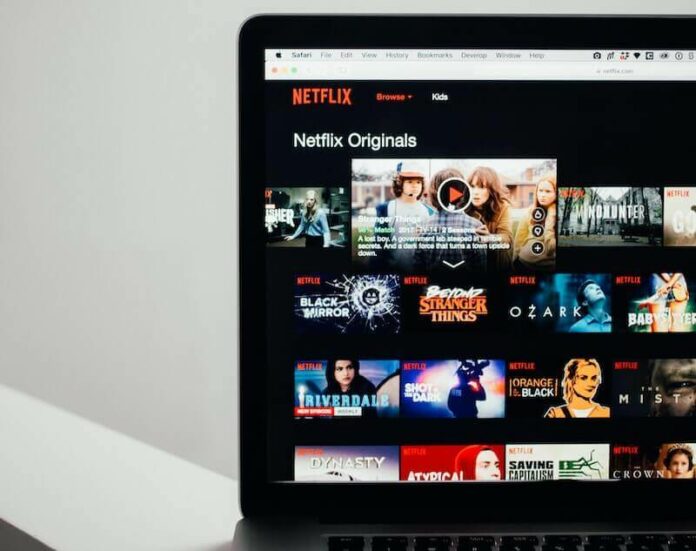If you are always traveling or cannot stay at home for work-related reasons, you can still catch up with your favorite Netflix TV series and movies through your MacBook. Spend the waiting hours streaming Netflix on your Safari browser whether you are at the office, on the road, or somewhere else.
Watching Netflix on the Safari browser of your MacBook laptop or iMac computer is convenient and gives you flexibility. However, it is not exempt for any reason from having issues. According to some macOS computer users, they encounter video playback error codes S7053-1804 and S7381-1204 when streaming Netflix using the Safari web browser.

Netflix error code S7053-1804 gives you the message, “Whoops, something went wrong… Private Mode Error.” If you see the Netflix error S7381-1204, you will see the error message, “Whoops, something went wrong… Unexpected Error There was an unexpected error. Please reload the page and try again.”
NEED A NEW MAC? Get the best deals on Mac computers at Amazon & Walmart right now!
How to Troubleshoot & Resolve Netflix Safari Browser Error Code S7053-1804 when Streaming Content on your Mac
The Netflix error code S7053-1804 appears due to the current browsing mode of your Safari macOS browser. You may be accessing Netflix and viewing your content in the Private Browsing mode, or have other browsers or windows opened.
To fix the problem, try to close all existing windows or tabs in your Safari browser. You also need to exit all browsers in your MacBook. Then, relaunch a new Safari browser and open Netflix. Check if the error code is still there.
Make sure that you are not using the Private Browsing mode when you launch Safari.
Fixing Netflix Safari Playback Error Code S7381-1204 on macOS Device
When you see the Netflix video playback error code S7381-1204, it means that you need to refresh your macOS computer. Some data and processes need to be refreshed from your device for Netflix to continue working without any issue.
- First, quit your Safari browser and all other running apps.
- On your MacBook, click the Apple icon and select Shut Down.
- Wait for at least 3 minutes.
- Then, power on your MacBook.
- Relaunch your Safari browser and open Netflix.
Were you able to fix the Netflix error codes mentioned above on your Safari web browser? You can tell us more in the comment section below.
TODAY’S DEALS: Amazing offers on the latest MacBooks at Amazon & Walmart!