Streaming on Netflix requires an Internet connection so it is more convenient to watch your favorite movies and TV shows on Netflix when you are at home. You often have a stable and reliable connection with your home network perfect for binge-watching.
But, what if you are traveling somewhere or be in a situation where you have to wait somewhere for a long period of time? Instead of wasting time sitting down and doing nothing, you can watch movies on Netflix. How? You can download Netflix movies to watch offline on your Windows 10 laptop computer.
How to Watch Downloaded Offline Netflix Movies and TV Shows on Windows 10?
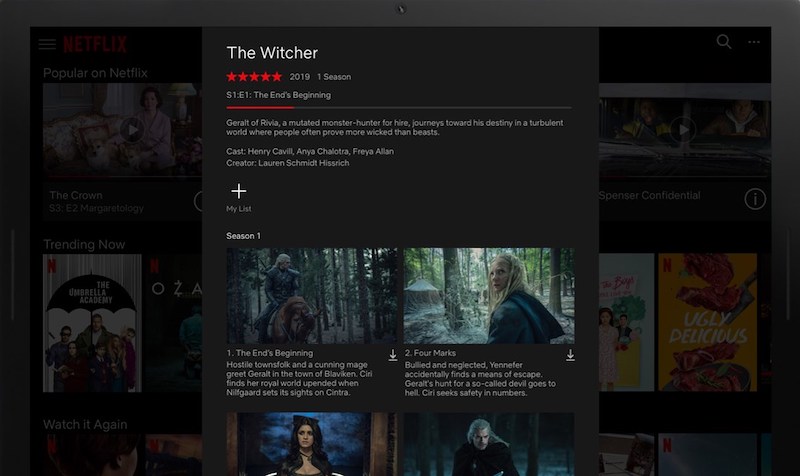
If you want to download Netflix movies and TV series for offline viewing, make sure your Windows 10 device has version 1607 or later. Otherwise, you will need to update your Windows 10 OS before you can start downloading offline content on the Netflix desktop app.
Note that not all titles are available for offline download. You will know if the movie is downloadable or not by looking for the Downloads icon or the down-arrow symbol. If you have a movie in mind, you can check if it is okay for download or not.
To check out other titles, launch your Netflix app. Click the Menu button and select downloads. Choose the movie you want to download. Now, click the Downloads button.
Where to Find the Netflix Offline Downloads Folder on Windows 10
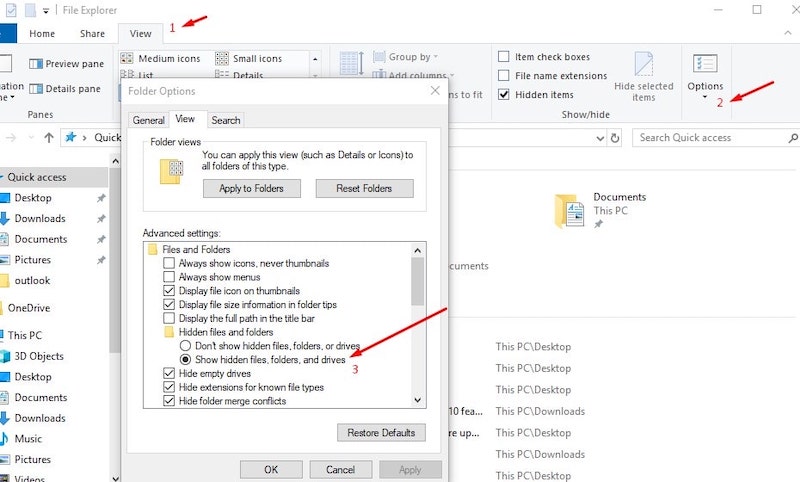
You can find the download movies and TV shows stored on the Netflix downloads folder using the File Explorer. To view your Netflix offline downloads, go to this path:
C:\Users[USERNAME]\AppData\Local\Packages\4DF9E0F8.Netflix_mcm4njqhnhss8\LocalState\offlineInfo\downloads
Another way is to launch your File Explorer. Click the View tab and select the Option menu. Go to the Folder options and click the View tab again. Then, select Files and Folder settings. Go to Hidden files and folders and check the Show Hidden files, folders, and drives. Click OK and you will then see the Netflix folder. Now, click the folder to check the movies you downloaded offline.
Did you find yourself watching downloaded content on Netflix instead of streaming them directly Let us know your thoughts in the comments section down below.


