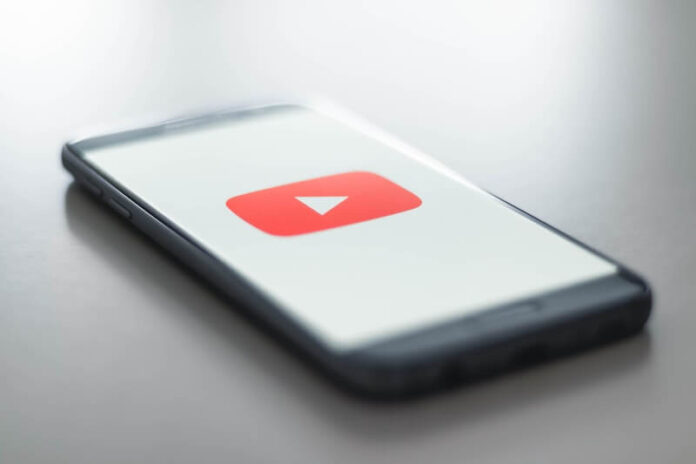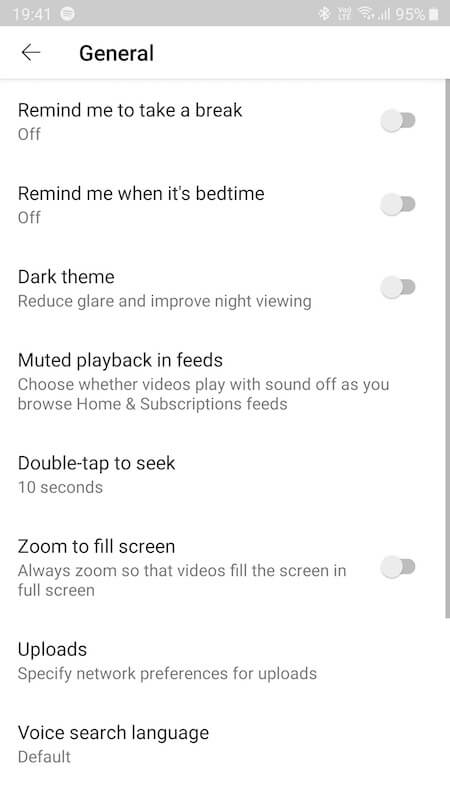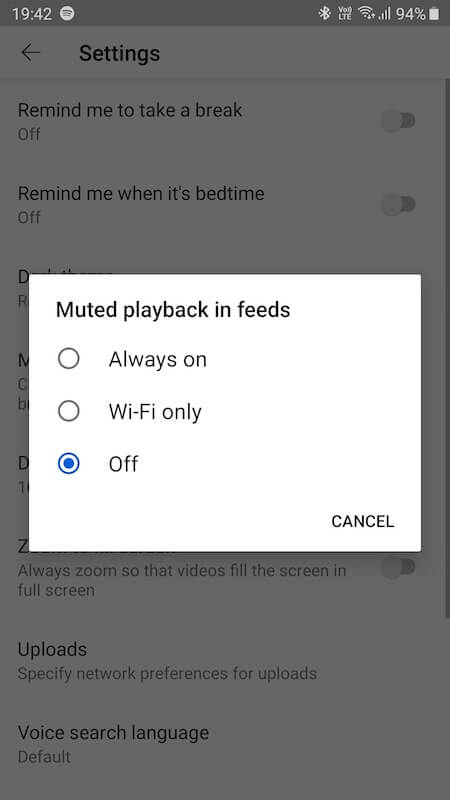It can be annoying when videos on your YouTube app keeps on auto playing even if you are only scrolling through your home screen. The instance you pass through the videos, it automatically plays, which is unnecessary even when muted. Not only is it distracting, but it also uses up your precious resources. Each video playing without you intending to watch or stream it will use up your mobile data or WiFi bandwidth allocation and your phone’s batteries.
If you don’t want YouTube to constantly autoplay videos while you are scrolling on your app homepage feed or your subscription page, you can stop and turn it off easily. Check out the process on how you can remedy the issue from your certain device’s app settings in the article below.
DON’T MISS: Latest Apple iPhone Deals at Amazon or Walmart Right Now!
How to Stop or Turn Off YouTube App Autoplaying Videos while Scrolling on iPhone or Android Devices
You can turn off and disable the video that’s starting to play automatically on its own on your YouTube app whether you are using an Android or iOS mobile phone or tablet. The steps are easy to follow and will only take a few moments of your time.
- First, launch the YouTube app on your iPhone or Android phone, or tablet device.
- In the upper right corner, tap your profile picture.
- On the left panel, scroll down and select Settings.
- Go to the right panel and navigate to the General option.
- Under the General tab, look for Muted playback in feeds or Playback in feeds. It may appear either of the two options depending on the device you use.
- Tap the setting to reveal a menu with the option Always On, Wi-Fi Only, or Off.
- Tap Off to disable playback in feeds feature.
TODAY’S DEALS: These Android phones & tablets are heavily discounted at Amazon or Walmart!
It is that easy! You now have the option to turn on the playback in feeds if you don’t want to bother manually playing random videos on YouTube or turn it off if you feel annoyed by the automatic feature.
Note that there are also advantages to auto-playing videos on your YouTube feed. When the video automatically plays in more than 5 seconds, YouTube will add it to your Watch History. That means you can access it without having to use the Search option.
Autoplaying video feeds on your YouTube app will also give you a glimpse of what the video is all about without having to play it in full-screen mode. It comes with closed captions if available, so you have a summary of what to expect. Perhaps, it is within your liking!
Which do you prefer, turning the autoplay in YouTube video feeds on or do you want to stop it completely? You can share your reasons with us in the comment section.