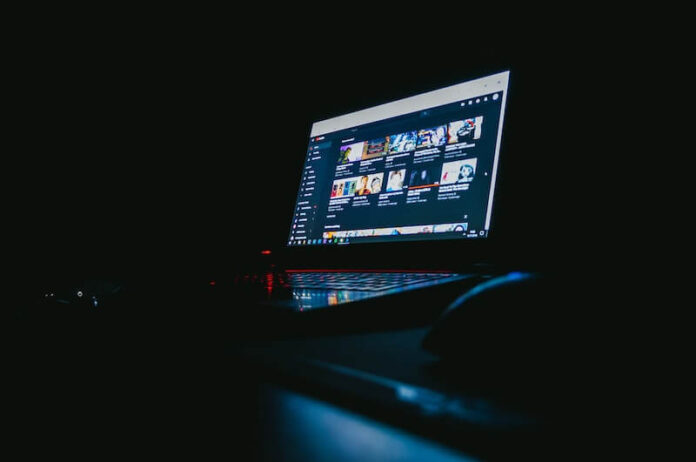Waiting almost an hour to connect to the Internet is nothing new decades before, but now, it seems that our level of patience has trimmed down to zero. A few minutes of buffering becomes unjustified, and we end up clicking more than we should.
YouTube may be a huge online platform for streaming videos, but it also gets overwhelmed if you are sending too many requests. For instance, if you click several buttons without waiting for the first activities to load completely, it will end up with a server connection problem.
You will see the error message, “HTTP Error 429: Too Many Requests.” Or probably one of its variations which include “HTTP 429”, “429 Too Many Requests”, “429 Error”, “Error 429 (Too Many Requests).”
It means that YouTube is trying to tell you to stop sending in more requests from your computer before it can accomplish the previous activities that you want it to do for you. Requests from your device is overwhelming YouTube servers. A similar problem may also be experienced when using other websites so the issue is not just exclusive to YouTube.
SEE ALSO: How to Get CONtv, Docurama or Dove Channel YouTube TV Add-on
This issue is most common to users watching YouTube videos on a desktop web browser such as Mozilla Firefox, Microsoft Edge, Google Chrome, Brave, or Opera. But, while it may be a mistake instigated by you, YouTube itself, or perhaps an attacker, there are several ways you can resolve it. You and YouTube can start fresh!
Fixing Server HTTP Error 429: Too Many Requests when Streaming YouTube Videos
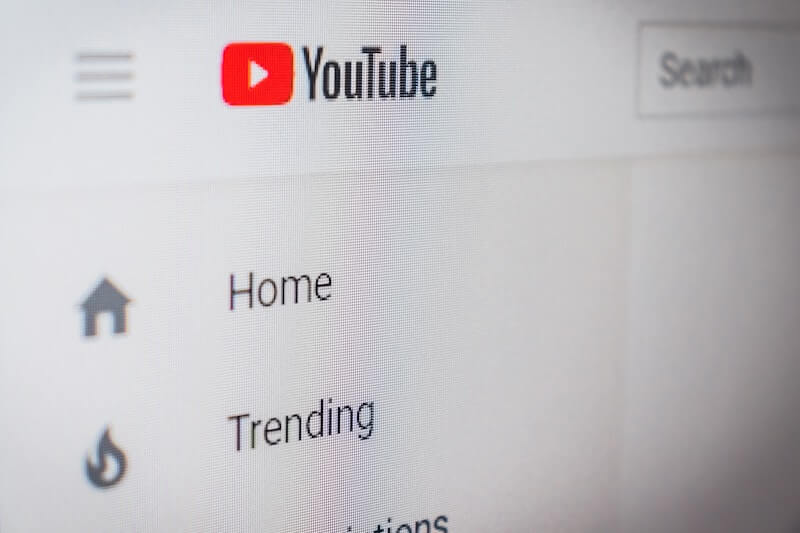
One of the common reasons why users see server error 429 on YouTube is due to a malware attack. An attacker or a virus infection may be the one sending the overwhelming requests and not you. You can scan your device for malware as the first order of business in troubleshooting and fixing HTTP server issues.
How to Scan for Malware Infections on Windows 10/11 PC
- Go to the Settings menu.
- Select Update & Security.
- Click Windows Security.
- Choose Virus & threat protection.
- Go to Current Threats.
- Select Quick Scan.
- You can also perform an advanced scan.
- Under Current Threats, click Scan options.
- You can choose Full scan, Custom scan, or Microsoft Defender Offline scan.
- Click Scan Now.
SEE ALSO: How to Block Unwanted YouTube Channels on Mobile Phone or Desktop Computer
Power Cycle your Devices
Turn off all your streaming devices and unplug them from the power source. You must include your WiFi Internet router or network modem.
Wait for at least one minute before plugging them back in and connecting to your WiFI Internet network. Then, turn on your computer or streaming device again and relaunch the YouTube app or website. See if the issue happens again.
Clear your Web Browser Cache
You can clear the cookies and cache data of your web browser to get rid of YouTube error 429. To do it, navigate to the History or Privacy settings of your browser. From there, go to Clear Browsing Data. Make sure your check the boxes next to cookies and cache.
Flush the DNS on your PC
Using the Search option on your Windows 10 or 11 computer, open the Command Prompt with administrative rights. Now, enter the following command: ipconfig /flushdns. It will effectively flush the DNS and lease a fresh life to your network connection.
Do you have other solutions to help troubleshoot and fix the Youtube error 429? You can share them in the comment section to let other users know.