Closed captioning and subtitles are crucial in making content accessible to a wider audience, including those with hearing impairments or those who prefer to read along while watching videos.
If you’re a Fox Sports or Fox Nation user and would like to know how to enable or disable closed captioning and subtitles, you’ve come to the right place. In this article, we’ll guide you through the process.
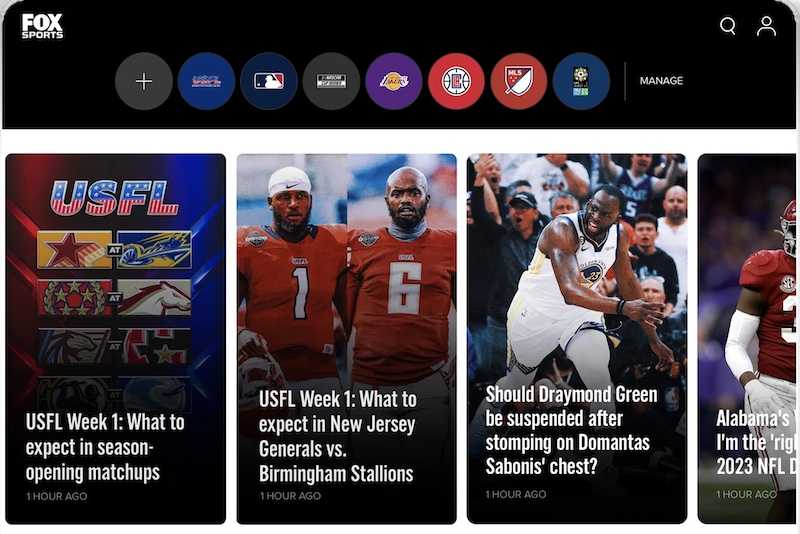
Enabling Closed Captioning and Subtitles on Fox Sports or Fox Nation
Step 1: Accessing the Settings
You’ll need to access the settings to enable closed captioning and subtitles on Fox Sports or Fox Nation. Look for the gear icon, usually in the screen’s upper-right corner. Click on it to open the settings menu.
Step 2: Locating the Accessibility Options
Once the settings menu opens, navigate the options until you find the “Accessibility” or “Closed Captioning” section. The wording may vary depending on the platform and device you are using.
Step 3: Enabling Closed Captioning/Subtitles
Within the accessibility options, you should see a toggle switch or a checkbox for closed captioning or subtitles. Click or tap on it to enable the feature. The switch or checkbox should change to the “On” position, indicating that closed captioning or subtitles are now enabled.
Disabling Closed Captioning and Subtitles on Fox Sports or Fox Nation
Step 1: Accessing the Settings
To disable closed captioning and subtitles on Fox Sports or Fox Nation, you must access the settings menu again. Locate the gear icon in the screen’s upper-right corner and click on it to open the settings.
Step 2: Navigating to Accessibility Options
Within the settings menu, find the “Accessibility” or “Closed Captioning” section, similar to the steps mentioned earlier. Depending on your platform and device, it may be located under the “Audio” or “Video” options.
Step 3: Disabling Closed Captioning/Subtitles
Within the accessibility options, you should find the toggle switch or checkbox for closed captioning or subtitles. Click or tap on it to turn off the feature. The switch or checkbox should change to the “Off” position, indicating that closed captioning or subtitles are now disabled.
Additional Considerations When Turning On or Off Fox Sports or Fox Nation Subtitles or Closed Captioning

- Customizing Closed Captioning/Subtitles – Some platforms and devices allow you to customize closed captioning or subtitles according to your preferences. Explore the settings menu to adjust the font size, color, style, and other display options.
- Compatibility and Availability – Closed captioning and subtitles may not be available for all Fox Sports or Fox Nation content. Certain live events or archived videos may not have this feature. However, most pre-recorded and on-demand content should provide closed captioning or subtitles.
- Troubleshooting – If you encounter any issues with closed captioning or subtitles not displaying correctly or not being available, ensure that your device’s software is up to date. You can also try restarting the application or device or contact customer support for further assistance.
Enabling or disabling closed captioning and subtitles on Fox Sports or Fox Nation is a straightforward process. Accessing the settings menu and navigating to the appropriate options allows you to customize your viewing experience based on your preferences.
Closed captioning and subtitles enhance accessibility and ensure that a broader audience can enjoy the content provided by these platforms.
So, whether you prefer to read along or require closed captioning for better comprehension, these steps will help you make the necessary adjustments.


