Have you ever wanted to watch more than one big game at the same time? As a sports fan, I know I have.
Flipping between games is a hassle. But new streaming tech finally lets us watch multiple broadcasts at once.
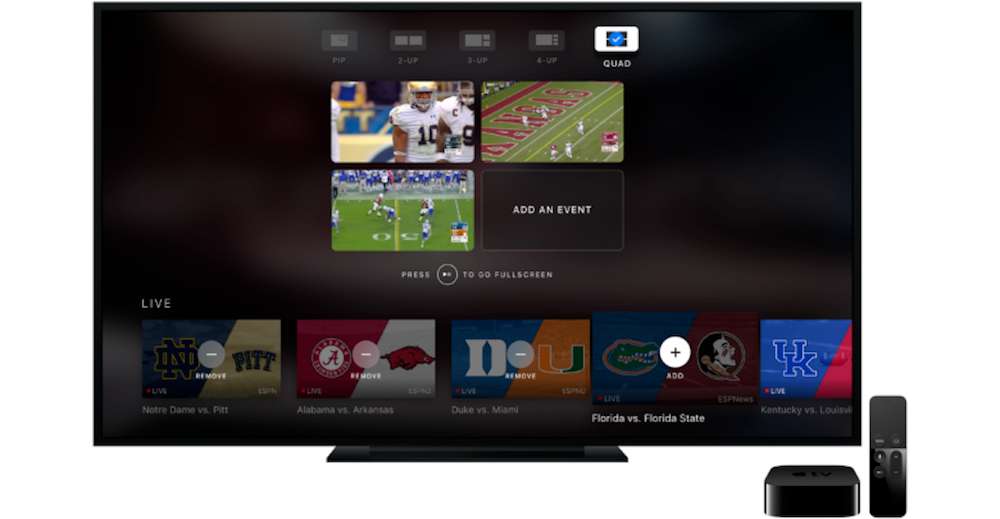
ESPN’s slick “multicast” feature makes it possible on many devices. Sadly, it doesn’t always cooperate right out of the box. If trying to enable multicast just led to frustration, this guide is for you.
We’ll get your dual game days running smoothly again in no time!
Why Multi View Matters to Fans When Streaming ESPN
During a jam-packed sports weekend, FOMO is real. With critical games happening simultaneously across multiple leagues, how do you even choose?
Thanks to multicast, now you don’t have to. View up to four live ESPN channels on one screen. Keep tabs on several pivotal matchups without missing a moment. No more living room pacing or constantly grabbing the remote.
For fantasy players, multicast lets you monitor your entire roster’s performance. No more nervously checking your lineup between quarters and feeling lost. Stay on top of every projection and stat that matters.
Bottom line, multicast eliminates the pain of splitting your attention. You gain ultimate control to customize the perfect multi-game viewing experience.
Activating ESPN Multicast Feature on Your Xbox and Apple TV Devices

Enabling ESPN’s multicast feature takes just a click once it’s set up correctly:
- Apple TV: Select the “Multicast” icon in the video player controls. It’s the first icon above the progress bar on the top right. This triggers multicast mode.
- Xbox: Press the X button on your game controller whenever watching something on ESPN. This activates the multicast feature.
That’s all there is to it! Now your screen populates with multiple live ESPN streams in a picture-in-picture view. You can swap feeds, resize windows, and fully control your multi-game setup.
But what if selecting these options did NOT activate multicast for you? Let’s fix that.
TODAY’S DEAL: Purchase your next Xbox Series device and enjoy awesome discounts on Amazon and Walmart today!
Troubleshooting Tips When ESPN Multicast Won’t Start on Xbox or Apple TV
If enabling multicast results in just a black screen or error message, don’t panic. We can get to the bottom of what’s wrong. Some quick troubleshooting steps:
- Update Software: Verify ESPN app and device software is fully up to date. Outdated apps often lose features.
- Power Cycle Devices: For Apple TV, unplug from power for 2-3 minutes, replug, and relaunch ESPN. This clears any glitches.
- Reinstall ESPN App: Uninstall and reinstall a fresh copy of the ESPN app as a last resort. Deletes any corrupted files.
Trying each fix requires just a few minutes. One should suddenly make multicast work again!
Below we dive deeper on applying these tips. Follow the step-by-step instructions closely:
Confirm Xbox or Apple TV Devices and ESPN App are Up to Date

Start troubleshooting by checking everything is current:
- Navigate to Settings > System > Updates on your Apple TV or Xbox
- Check for any available software updates and install them
- Open the ESPN app details and force a manual update check for that as well
Newer app and firmware versions often patch issues. Grabbing the latest can resolve problems like failing multicast.
If no updates are shown, your devices likely aren’t the problem. Time to reset them instead.
Power Cycle Apple TV to Refresh Operation
Before reinstalling ESPN or other complex steps, try power cycling your Apple TV:
- Fully disconnect the Apple TV’s power cable from electricity
- Leave unplugged for 2-3 minutes (not just a few seconds)
- Reconnect power cable and turn Apple TV back on
- Relaunch the ESPN app and test multicast again by selecting its icon
This forces your Apple TV to fully reboot its software and empty cached data. Doing so resurrects multicast in many cases!
Reinstall a Fresh Copy of the ESPN App
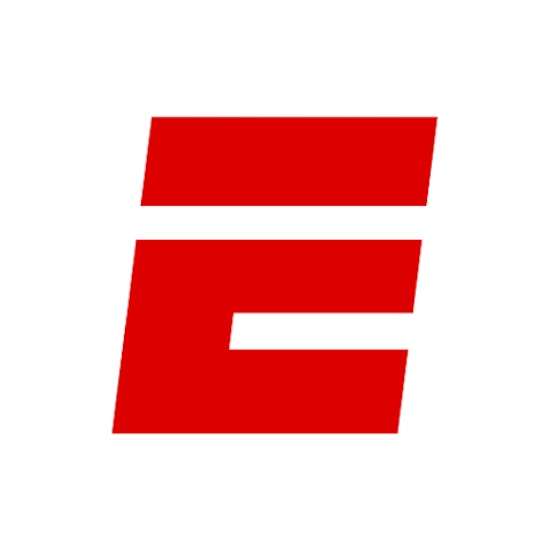
If neither updating nor restarting devices helped multicast work again, lastly:
- Find ESPN app in your Apple TV/Xbox menus and uninstall it
- Visit the app store, redownload a fresh ESPN app install file
- Install the new copy and attempt accessing multicast features
This wipe and reinstall erases any corrupted ESPN app data that could be interfering with things like multicast feeds. ESPN gets a 100% fresh start.
After re downloading, multicast should kick in just as advertised! You can finally enjoy effortless multi-game viewing once again.
BEST OFFER: Exclusive deals are now available when you buy an Apple TV device on Amazon and Walmart!


