Certain errors on your Hisense Smart TV are unavoidable. There may be instances when you have to face issues that prevent you from streaming your favorite TV series or movies. It is indeed frustrating after looking forward to a night of relaxation and entertainment. But, such a problem sometimes happens, and it happens to many people.
There are different troubleshooting methods that you can do to fix issues on your HiSense Smart TV, may it be an Android TV or a Roku TV model. Sometimes, the problem restores after power cycling your devices or clearing the app cache data. But, if the issue persists, one of the effective ways to troubleshoot and fix an error on your Hisense Smart TV is to perform a hard reset or restore it to factory default settings.

Not everyone is happy with hard resetting their devices. When you perform a factory reset, you allow your device to revert to its default state, that is, when it first came out from the factory. All settings are in default mode. It will delete all your passwords, applications, and customized settings.
Note that you have to perform a backup of your data before you do a factory reset on Hisense TV. You need to save your passwords and account information since you need to sign in again once done resetting. It is also good to make a list of all the apps installed on your Hisense Smart TV so you can download and reinstall them.
So, if you want to do the factory reset on your Hisense Smart TV, check out the steps below. These steps work on both HiSense Android TV or HiSense Roku TV.
TODAY’S DEALS: Best HiSense Roku Smart TV Offers at Amazon or Walmart!
How to Perform a Hard Reset or Restore Hisense Smart TV to Factory Default Settings
There are different ways to hard reset your Hisense Smart TV, depending on the type of TV you have at home. Older models require different procedures than new ones. You can also perform the factory reset with or without the use of your remote control.
Soft Reset or Refresh Hisense Smart TV
Before doing the reset to factory settings process, you might need to run a soft reset first to refresh your Hisense TV. The issue might just get resolved without the need for a hard reset.
- Turn off your Hisense Smart TV.
- Unplug your TV from the power outlet and wait for at least two minutes.
- Plug your Hisense Smart TV back on the power outlet and turn it on.
Hard Reset 2013 or Older Models of Hisense Smart TV
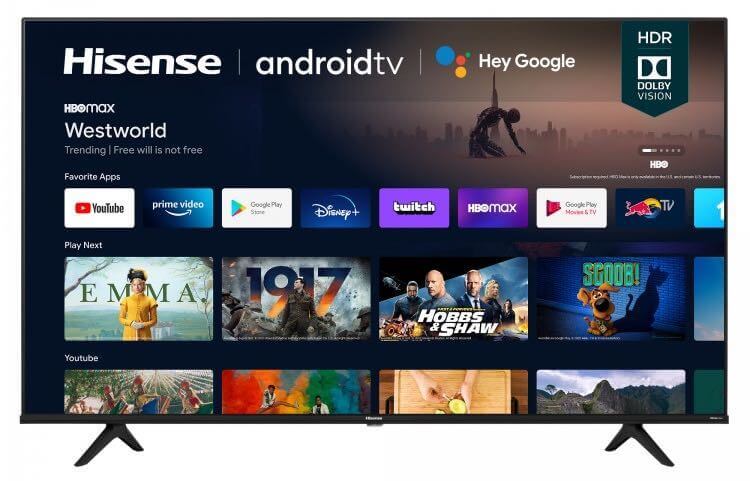
If a soft reset method does not do the trick, here’s how to hard reset a Hisense TV 2013 or older models.
- Using your remote control, press and hold the Exit button for at least 15 seconds. Then, you will see the Factory Service menu on the screen.
- Select OK.
- Turn off your Hisense Smart TV.
- Wait for at least 20 seconds.
- Turn on your Hisense Smart TV.
Factory Reset New Models of Hisense Smart TV
- On your remote control, press the Menu button.
- Go to Support.
- Click Enter/OK/Select.
- Select Self Diagnosis.
- Click Enter/OK/Select.
- Select Reset.
- Enter your PIN. If you don’t have a PIN, type 0000 as the default PIN.
Hard or Factory Reset Hisense Roku or Android Smart TV Without Remote
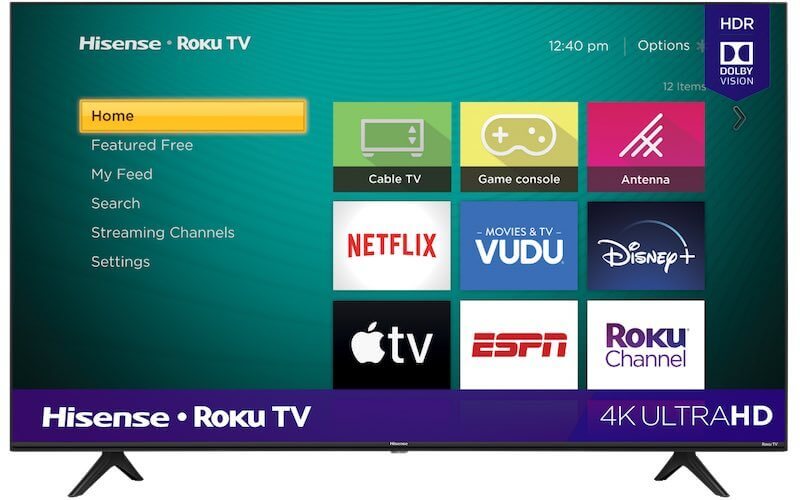
You can download and install a universal remote app for your phone to control your Hisense smart TV or use the physical buttons on your TV to navigate through the menus.
Newer Hisense Roku or Android TV models have a physical reset button located at the back portion of your device. Look for a button labeled as reset and use a toothpick or a pen to press on it. Make sure that your TV is turned on while doing this. Wait for it to reboot twice or more before you release the reset button. You should see the setup screen on your TV and you can get started from there.
That’s it! The steps are easy to follow. You can factory reset your Hisense Smart TV at any time when the need calls for it.
What is your reason for doing the hard reset on your Hisense Smart TV? We are curious to know! You can write your answer in the comment section below.
DON’T MISS: Exclusive Deals on the Latest HiSense Android TV & 4K Models at Amazon & Walmart!



I got this Hisense Roku m# 58r6e from a person who gave up on it. I have remote and power cord. MFG is Mar.29/2019
All I’m getting at this point is Hisense Roku flashing at about the same time interval? Hoping that’s a good sign? Not sure, going to try soft reset. If this doesn’t do the trick will do factory reset. Wish me luck, think I’m going to need it. I will try to update progress but not a member so, here we go…
What happened,how do I do soft reset,and factory reset?
Throw it in the Dump. That’s the only way I know to fix that junk. I have one too. I would not suggest buying any more of that Brand name.
I have the same problem. We were going to reset u til we saw someone had no luck. Did you have any more luck or anyone have an answer?
Well none of these options worked. Pressed reset button as described as this is 2019 year waited for three reboots released same as before set is unresponsive to remote. Any advice would be greatly appreciated
Do not have a menu button or volume buttons on the TV. Now what? Have to do the reset without the remote.
65″ smart TV locked up after firmware update with only ‘HISENSE’ showing on screen, tried soft reset, no reset button or hole located on back, remote does nothing, how can I do a factory reset?
Same, exept I get to home screen but it turns off before I can make it through the nebue to get to reset. I have been quick too, remembered the pattern to click through before the menu loaded and still not enough time before it shuts down.
Did you managed to find a solution for this issue by any chance? I have the same problem.
I have 55in also same issues it’s unresponsive to the reset button and I universal remote
My issue is it went into store mode and I can’t get it off
I have people talking in background while im switching channels i have reset it but didnt help
My TV faded to Black and shut off and the and it stayed faded and shuts off
We bought a 65 inch less than a year and a half ago and the picture just went blank. We tried turning it off and back on and it won’t come back on. I’ve tried to reset it and it still does nothing. This is the 2nd one we’ve bought. I definitely won’t buy a 3rd
My Roku TV just keeps scrolling through the menu options…going to try soft then hard reset if the former doesn’t work…tv is one year old…ugh
My TV will not even turn on. What do I do? I am positive the outlet has power. Tv does literally nothing with the remote or built in power button. Also pressed reset button held it for a min. Literally
did everything.
Reset didn’t work, after setting location n time, a picture of a remote showed up with 1,2,3, countdown, and it’s been doing that for 2 days now,,, HELP
same here, could you fix it?
My 55 inch Roku tv keeps coming on and then back off. What should I do . ??????? My guess would be throw it in the dam dumpster. Dam junk.HELP!!!!!!HELP!!!!!!!?????????
My screen just went black and the red flashing light started blinking 3 times at a time. About to try this factory reset. Wish I had known this before I had purchased this brand!