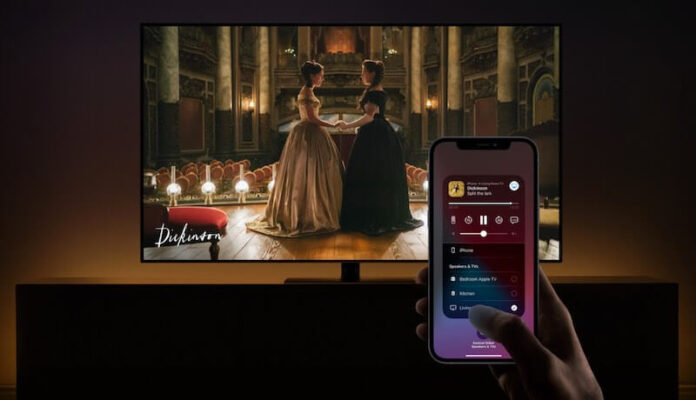Putting up with streaming on a small screen is lagging behind thanks to screen mirroring technologies. Instead of straining your eyes watching your favorite TV shows on your smartphone, you can enjoy a wider screen on your smart TV. Now, you can cast or mirror videos from your iPhone, iPad, or MacBook to your Samsung smart TV using Apple AirPlay.
It is easy to use AirPlay screen casting or mirroring. All you have to do is play the movie or TV series episode that you want to watch and select AirPlay to move the phone screen to your Samsung smart TV. Samsung supports AirPlay and AirPlay 2.
Still, casting may not always come in perfect packages. You may sometimes encounter technical issues along the way that may prevent you from streaming your TV shows. It may be frustrating, but it happens to many users. AirPlay that won’t connect or show up on Samsung TVs is a very common issue.
So, while it disrupts your viewing pleasure, still there are some ways you can do to fix the problem.
DON’T MISS: The Official Apple Store at Amazon Offers Great Deals on Select Devices Right Now!
Fixing Apple AirPlay Screen Casting Won’t Connect, Work or Play on Samsung Smart TV
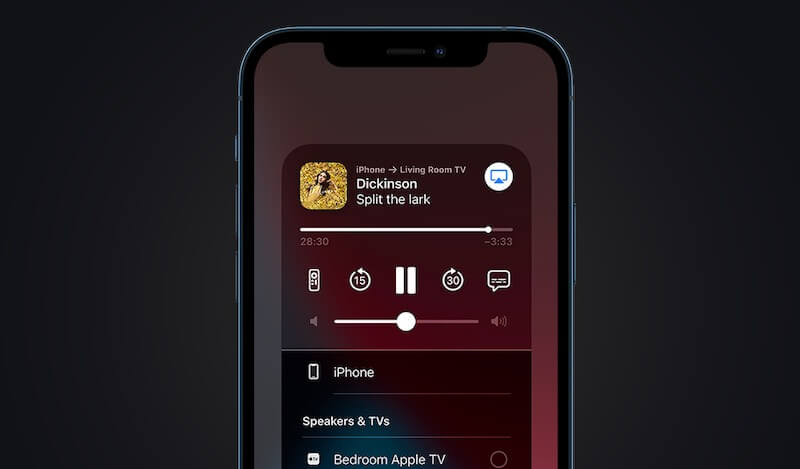
Note that there can be different factors triggering the AirPlay error on your Samsung smart TV. It can be an issue with your WiFI Internet network connection or a problem with your Apple AirPlay settings. Sometimes, you may forget to update your Samsung smart TV OS or iOS mobile device to the latest version.
Restart your iOS Device
The first thing you can do is refresh your streaming device. A quick reboot of your iPhone or iPad will help freshen up the processes and delete temporary glitches that may cause the error. Exit the streaming app where you are watching the video. Turn off your iOS device and wait for a few seconds before turning it on again. You can try casting using AirPlay to see if it works.
SEE ALSO: How to Add, Set up, Manage Multiple User Profiles on Apple TV
Check your Internet Connection
Sometimes, the problem occurs because you have a poor network signal. Perform a speed test to check if it is an issue with your network or not. You also have to make sure that you connect both devices to the same Internet connection otherwise, it will not work.
If your WiFi Internet signal is not good, try to improve it by bypassing the router and connecting directly to the modem. You may also try to move your router near your devices and move anything that blocks the signal. Power cycling your device also helps. To do this, you need to turn off and unplug all devices, including your modem and router. Wait for at least 1 minute before connecting them again.
AirPlay Settings is Restricting Samsung Smart TV to Connect to iPhone

You may want to check the AirPlay settings on your iPhone if you have additional restrictions in place. Make sure that you also set the AirPlay to enable to avoid mirroring issues to your TV.
- Launch the Settings menu of your iOS device.
- Go to General.
- Select AirPlay Settings.
- Look for Require Code and disable it.
- Make sure that there are no other restrictions in your AirPlay settings.
Update your Samsung Smart TV
- On your Samsung smart TV, go to the Settings menu.
- Select Support.
- Click Software Update.
- Select Update Now.
- Restart your Samsung smart TV and try casting via AirPlay again.
Have you fixed the AirPlay screen casting error with your Samsung smart TV? Which method worked for you? Please let us know in the comment section below.
NEED A NEW APPLE DEVICE? Check out these exclusive deals for Apple products at Walmart!