Streaming on Netflix gives you the best experience when you watch it on a bigger screen, such as your smart TV. You can experience a cinematic feel, especially when you turn off the lights, grab some popcorn, and turn up the audio.
But, whenever you feel like watching your favorite TV series or movies on your bed or while preparing dinner, you can stream via the Netflix app on your laptop computer. It is easier, more flexible, and can also give you a better experience compared to watching on your mobile device. You can use your web browser on Mac or Chromebook computers or download and install the desktop app on a Windows 10/11 PC.
However, the Netflix app on your Windows computer is not always spared from encountering problems. Some users keep getting errors flashing on their computer screens when they try to stream content on Netflix. Examples of these error codes are U7111-1331-50230534 and U7111-1931-100033.
TODAY’S DEALS: Check out these awesome discounts on Windows laptops at Walmart & Amazon!
How to Troubleshoot & Fix Netflix App Error Code U7111-1331-50230534 or U7111-1931-100033 on Windows 10/11 PC

The Netflix error code U7111-1331-50230534 indicates that your Netflix app version on Windows 10 or 11 is not up to date. You may have overlooked recently made available software updates for your dedicated streaming app, and Netflix reminds you to do so, unfortunately, with an error.
If you encounter the Netflix error code U7111-1931-100033, it means that there is some information in your Windows 10 app that needs to be refreshed. You will see the error message,
“Whoops, something went wrong… We’re having trouble playing this title right now. Please try again later or select a different title.”
All these issues on your Netflix app may prevent you from binge-watching your favorite films and TV shows, but you can always find a way to troubleshoot and fix them.
Try Streaming a Different Title
One of Netflix’s suggestions is to switch to a different title. Exit the video you are trying to stream and play new content on Netflix. If it works, it may be a problem with that particular title as of the moment. You can go back to it at a later time if you really want to watch that content.
Perform a Power Cycle Method on your Streaming Device & Router
Sometimes, a quick refresh will help restore your Netflix app and resolve the issue. Turn off your computer and unplug your router and modem for at least 1 minute. Plug them back in and turn on your computer. Try to relaunch Netflix.
Update your Netflix App on Windows 10
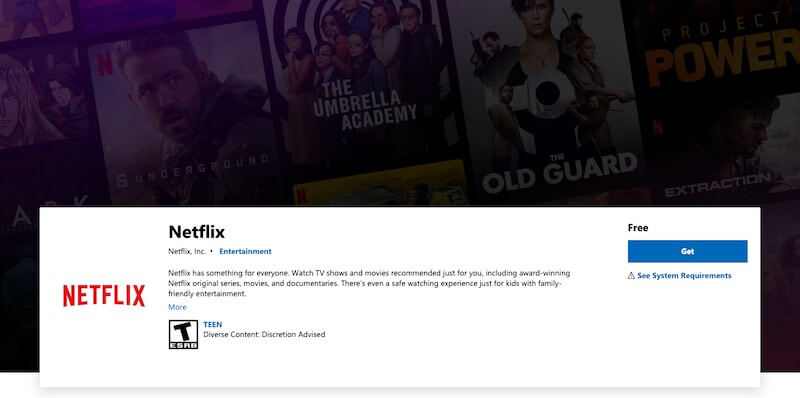
- First, navigate to the Microsoft Store app on your PC or click here.
- In the upper right corner, click Updates.
- Look for the Netflix app and click to open it.
- Click Install.
Reinstall the Netflix App
- Navigate to the Netflix app icon on your computer.
- Right-click on it to open the menu.
- Select Uninstall.
- Click Uninstall to confirm.
- Now, go to the Microsoft Store.
- On the Search bar, enter Netflix.
- Click Netflix from the results.
- Click Install.
Were you able to fix your Netflix app issue on a Windows 10/11 computer? What did you do to resolve the problem? You can share your solutions with us below.
NEED A NEW LAPTOP: Check out these limited-time offers on the latest Windows 10/11 laptops at Walmart & Amazon!


