Experiencing issues with your Beats headphones not appearing in your Bluetooth list can be frustrating.
This comprehensive guide will provide expert insights and practical solutions to troubleshoot and resolve this Beats problem, ensuring a seamless connection between your Beats and your devices.

Understanding Bluetooth Connectivity
Bluetooth technology is a cornerstone of wireless communication between devices, including headphones like Beats. Understanding its range and limitations is essential.
Typically, Bluetooth devices should be within 30 feet of each other for optimal performance. Interference from other electronic devices such as microwaves and wireless routers can also affect connectivity.
Common Interference Sources and Solutions for Beats Headphones Bluetooth Issue
Identifying and mitigating sources of Bluetooth interference is crucial. Ensure that your Beats headphones and the device you’re trying to connect to are away from potential sources of interference for a clearer connection.
Charging and Battery Health on Beats Headphones
Importance of Adequate Charging for Beats Headphones
If your Beats headphones are wireless, they rely on battery power. A depleted battery can prevent the headphones from appearing in the Bluetooth list. Regular charging ensures that your headphones are always ready for use.
Checking Beats Headphones Battery Status
Most Beats models provide an easy way to check battery status, either via an LED indicator or through their respective mobile app. Ensuring your headphones are adequately charged can often solve connectivity issues.
TODAY’S OFFER: Don’t miss exclusive deals on the latest Beats headphones only on Amazon and Walmart!
Pairing Mode on Beats Headphones
Activating Pairing Mode on Beats Headphones

Your Beats headphones need to be in Pairing Mode to appear in the Bluetooth list. This usually involves holding the power button for a few seconds until the lights indicate that Pairing Mode is active.
Troubleshooting Beats Pairing Mode Issues
If your Beats do not enter Pairing Mode, refer to the user manual for specific instructions related to your model. Sometimes, resetting the headphones can resolve this issue.
Beats Headphone Firmware Updates
Checking for Firmware Updates
Outdated firmware can cause connectivity problems. For Android users and computer users, manually checking for firmware updates through the Beats app or respective settings is crucial.
Automatic Updates for iOS Devices
iOS devices automatically update Beats firmware. However, checking for updates in the device settings can be beneficial if connectivity issues persist.
Reconnecting Beats Headphones
Disconnecting and Reconnecting
Sometimes, simply forgetting the Beats in your device’s Bluetooth settings and then reconnecting can solve connection issues. This process varies slightly between iOS, Android, and Mac devices.
Detailed Steps for Different Devices
The steps to disconnect and reconnect Beats differ slightly across devices. iOS users can find this option in the Bluetooth settings, while Android users might need to uninstall and reinstall the Beats app.
Resetting Your Beats: The Last Resort
When to Reset your Beats Headphones
Resetting your Beats headphones should be your last resort, as it will erase all existing connections and settings.
Reset Steps for Various Models
The reset process varies across different Beats models. It generally involves holding down specific buttons for a set duration. Refer to the user manual for detailed steps.
Additional Tips to Fix Beats Headphone Bluetooth Connection Issue
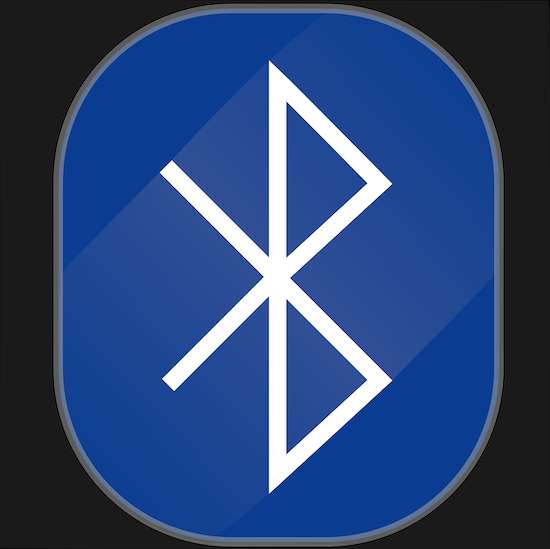
Dealing with Previously Paired Devices
If your Beats were previously paired with another device, they might not show up in the new device’s Bluetooth list. Turning off Bluetooth on other devices can resolve this issue.
Sound Settings and Volume Checks
Sometimes the issue might not be with connectivity but with sound settings or volume levels. Ensure that your device’s sound settings are correctly configured, and that the volume is not muted.
Final Thoughts
Troubleshooting your Beats headphones when they don’t show up in your Bluetooth list involves checking the basics of Bluetooth connectivity, ensuring your headphones are charged, updating firmware, and resetting the headphones as a last resort.
By following these expert tips, you can enjoy uninterrupted, high-quality audio experiences with your Beats. Remember, patience and careful troubleshooting are key to resolving these issues effectively.
BEST DEAL: Huge discount on the latest Beats headphones available now on Amazon and Walmart!


